- Streaming Products
- BD-DVD products
- Useful Articles
- support
YouTube Music is a streaming music service offered by YouTube, offering a wide selection of high-quality music across a wide range of genres. Furthermore, even with the free plan, users can freely enjoy music videos, making it a popular choice. By subscribing to YouTube Music Premium or YouTube Premium, you can download your favorite music to the smartphone app for offline playback. However, when actually using the service, you may have questions like, "Where is YouTube Music saved after downloading it to my smartphone?", "Can I save music to my PC?", and "How can I identify the downloaded YouTube Music music location?"
In this article, we'll answer some common questions about where music downloaded from YouTube Music is saved, explaining the steps to check for each device in detail. We'll also show you how to freely change the location of music downloaded from YouTube Music on your PC or iPhone, in addition to Android smartphones, so be sure to read to the end.
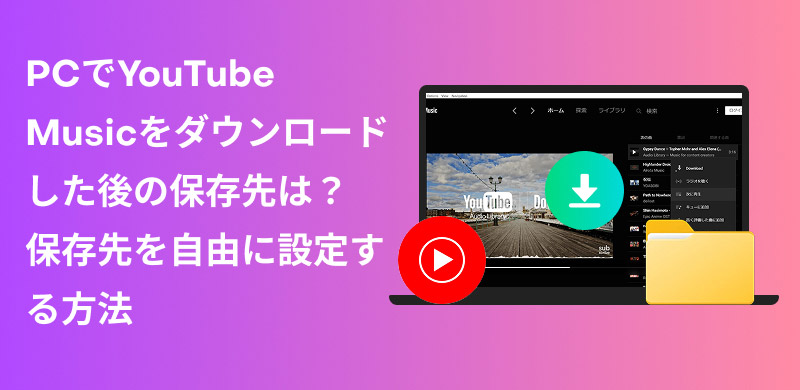
Related Posts:
step 1Open the YouTube Music app on your iPhone and find the song you want to download.
Step 2, and select Download Offline to download the music.
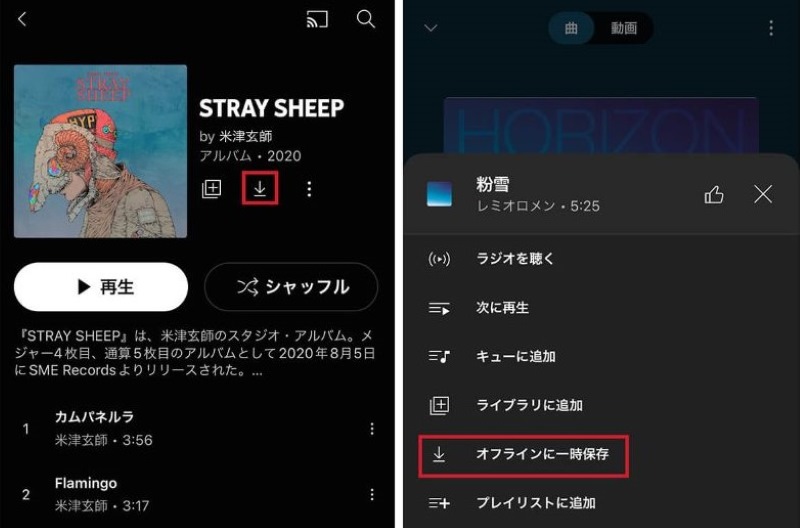
Step 3Tap your profile picture on the Apps screen to go to your account screen.
Step 4Select "Offline" to view the downloaded YouTube Music songs and play them offline.
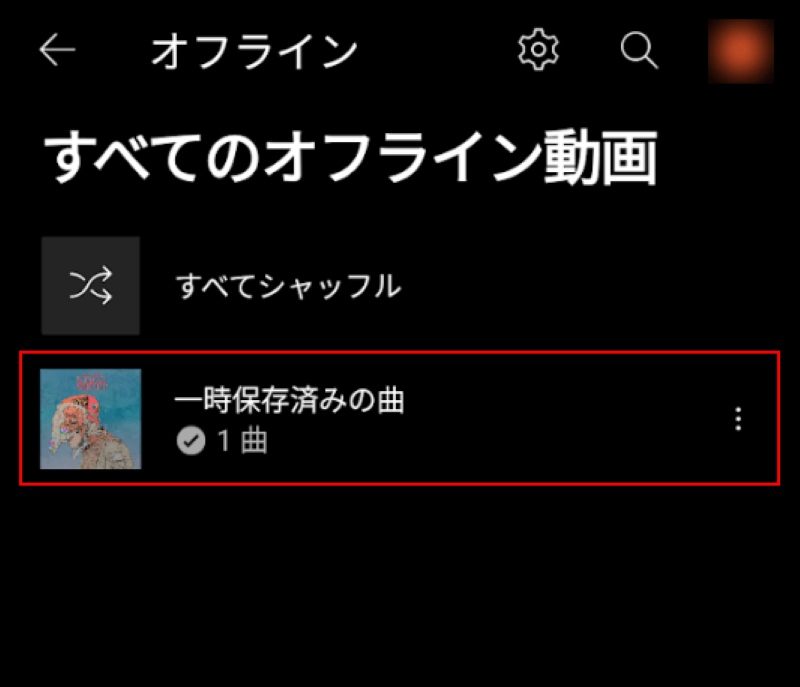
On iOS devices, music downloaded from YouTube Music is automatically saved within the app. Due to system limitations, you cannot change the save location of music downloaded with the YouTube Music iPhone app. Extracting music via iTunes or a file management app is also not possible. These music files can only be accessed within the YouTube Music app, and cannot be opened directly outside of the app. If you want to freely move and play YouTube Music songs saved on your iPhone or iPad offline, we recommend using the specialized music download software "StreamByte for MusicWe recommend using ".
By default, YouTube Music downloads are stored on the device's internal storage on Android phones and tablets. In this case, just like on iPhone, you can find and play your favorite songs offline in the "Offline" section of your "Account" settings.
To avoid running out of internal storage, you can also move the storage location to an SD card to temporarily store YouTube Music. The specific steps to change the storage location are as follows:
step 1First, open the YouTube Music app on your Android smartphone or tablet.
Step 2Tap your profile picture at the top of the app screen to go to your account screen.
Step 3From your account screen, tap "Offline," then tap the settings gear icon at the top.
Step 4, "Using an SD cardBy turning on ", you can change the download destination for YouTube Music. From now on, all YouTube Music songs you download will be saved to the specified SD card.
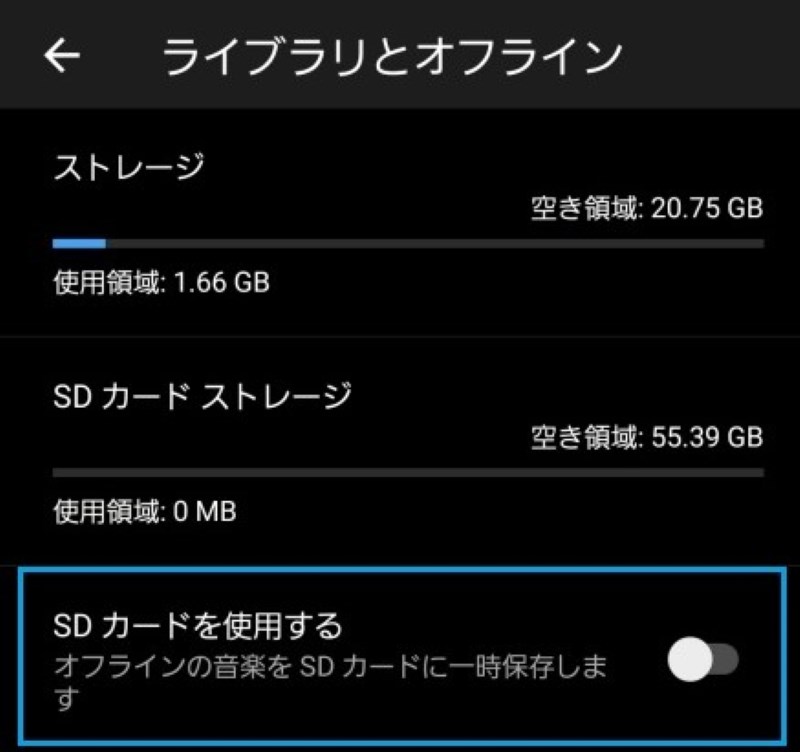
However, because downloaded music is DRM-protected and stored in an encrypted format, it can only be played offline within the YouTube Music app and cannot be moved to other devices. Also, YouTube Music songs downloaded to an SD card are not transferred to your ownership; they are merely temporarily stored, so there are restrictions on how they can be used and how long they can be stored.
YouTube Music is currently only available for PCs via web browser, and there is no dedicated desktop app. Therefore, even if you subscribe to YouTube Music Premium, you cannot officially download music to a Windows or Mac computer.Download YouTube Music songs on PCTo do this, you need a professional music downloaderStreamByte for Music" is recommended.
"StreamByte for Music" has a built-in web player,YouTube Music PC appYou can play and download music as easily as you would with a computer. Using this software, you can convert songs from YouTube Music to common formats such as MP3, AAC, and FLAC and save them to your computer. When downloading, you can also freely set the save location for YouTube Music. Downloaded music files are DRM-free, so you can play them offline without restrictions or transfer them to other devices such as smartphones and tablets. StreamByte for Music offers a free trial version, so if you want to freely change the save location for YouTube Music songs, please download and use it.

StreamByte for Music
This is the perfect music converter for those who want to enjoy streaming music with the original sound quality. It supports multiple music platforms and allows you to save music while maintaining high sound quality.
"Why we recommend StreamByte for Music"
Below, "StreamByte for MusicWe will show you how to use this to freely change the save location of YouTube Music music and download it to your computer.
step 1First, download and install "StreamByte for Music" on your Mac or Windows computer. The operating procedures for both the Mac and Windows versions are identical, so we'll use the Windows version as an example. Launch the installed software, log in, and select YouTube Music.
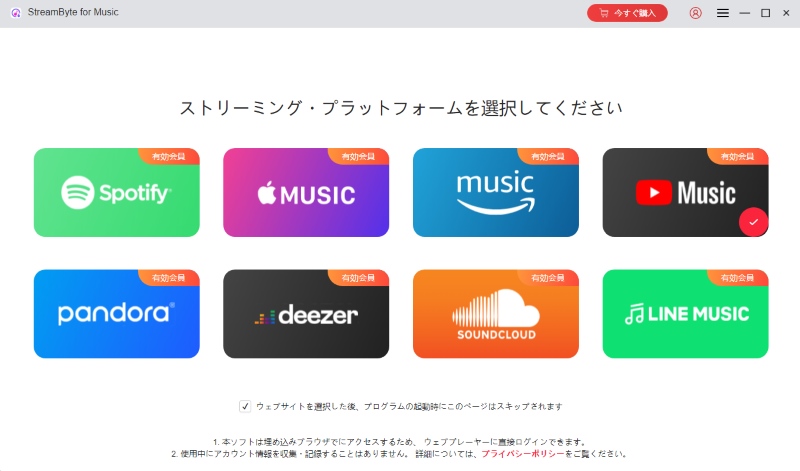
Step 2After logging in, use the search bar to find the YouTube Music song, album, or playlist you want to download to your PC, and click the red "Add" button to add it to the conversion list. The software supports batch downloading, so you can add multiple songs at once.
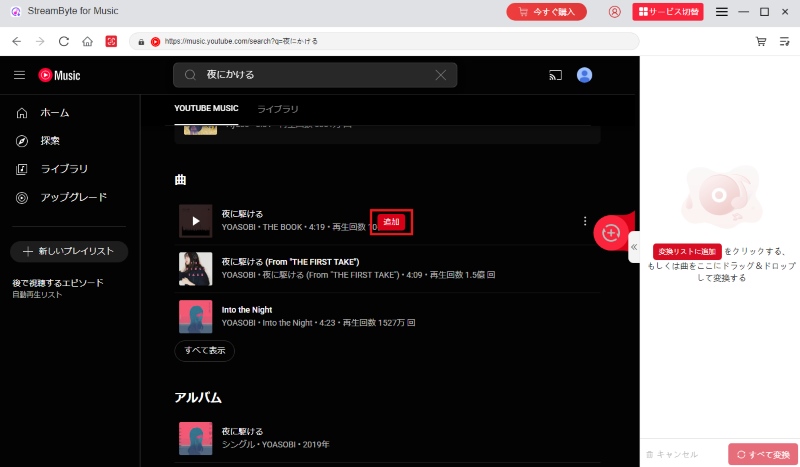
Step 3Then, you can go to the "Converting" interface to adjust the output music settings, and click the "Open" button at the bottom left corner to the right of the output folder to freely set the directory where you want to save the downloaded YouTube Music on your PC.
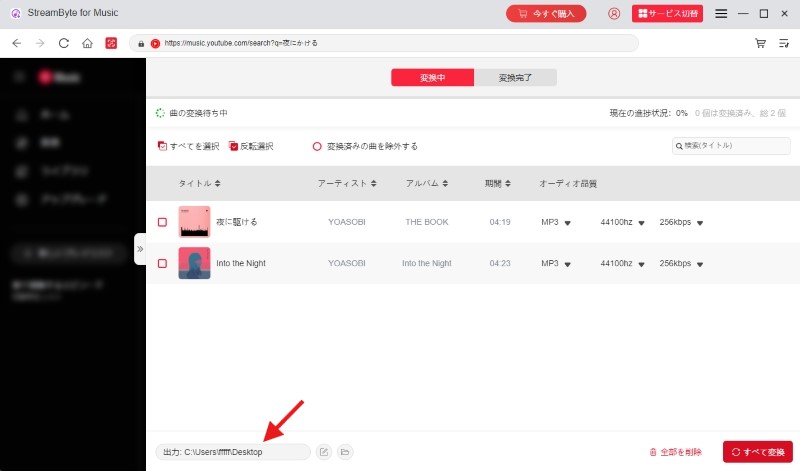
Step 4Once the settings are complete, click the "Convert All" button to start the conversion automatically. The music download progress will be displayed on the screen. You can check the downloaded YouTube Music songs by going to the "Converted" tab.
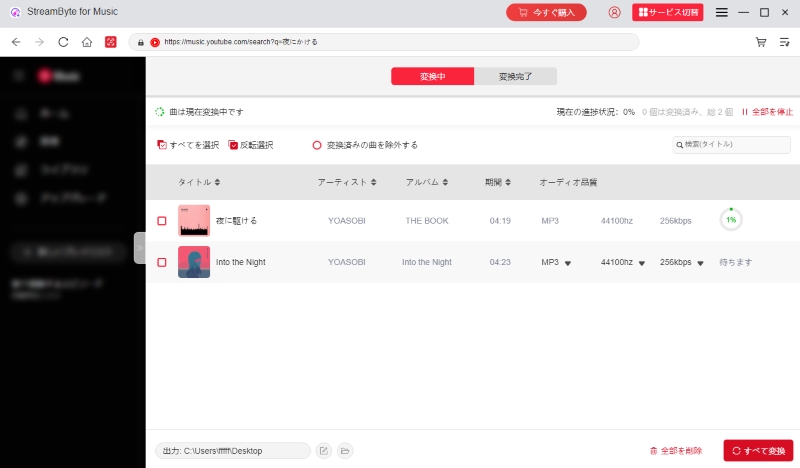
"StreamByte for MusicBy using this app, you can easily download your favorite YouTube Music songs to your computer by following the steps above. It also supports DRM removal when downloading music, so users canDRM FreeYou can listen to your music locally, share it with friends, or transfer it to other devices or players.320kbpsIt supports YouTube Music and maintains the same high-quality sound as the official YouTube Music app. If you want to save YouTube music to your computer or want to freely change the save location of downloaded music files, take this opportunity to download and try out "StreamByte for Music."
Due to DRM protection, music downloaded from the YouTube Music app can only be played within the app and cannot be saved to external storage such as USB memory or CD. On the other hand, if you use music download software like "StreamByte for Music," you can convert and save YouTube Music songs to a common format such as MP3, allowing you to freely play and move downloaded music files offline. This means you can download YouTube Music songs and play them on a CD player or save them to a USB.Listening in the carYou will be able to do this.
At present, YouTube Music does not offer an official PC app, so you cannot download songs directly from a web browser. However, this problem can be easily solved by using the PC-specific music conversion software "StreamByte for Music" introduced in this article. This software has a built-in YouTube Music-compatible web player, allowing you to easily search, play, convert, and download music on your computer. What's more, music files downloaded to your PC are saved in a DRM-free format, allowing you to enjoy them offline anytime, anywhere, without device or playback time restrictions.
In this article, we first introduced how to check the save location of music downloaded from YouTube Music on various devices. While it is possible to freely change the save location on Android devices, there are various restrictions due to DRM protection. Finally, we will introduce a special method for freely changing the save location of music downloaded from YouTube Music, "StreamByte for Music" was introduced.
"StreamByte for Music" is a specialized music download software that allows you to permanently save music from YouTube Music to your PC at up to 35x speed while maintaining lossless sound quality.DRM protection removal functionThis allows you to download YouTube Music songs to your preferred folder and move and save them freely to any device, including external storage such as USB memory or CD. This eliminates YouTube Music's storage restrictions and allows you to enjoy music saved in your preferred format.
If you want to easily download music from YouTube Music and change the save location, download "StreamByte for Music" for free now and use it. It is for personal enjoyment only. Please note that commercial use is illegal.
100% safe and virus free
100% safe and virus free

Get the latest news, product upgrades, information, guides, discounts and more about StreamByte.
Please enter a valid email address.