- Streaming Products
- BD-DVD products
- Useful Articles
- support
Listening to your favorite YouTube music in the car can make for a relaxing and comfortable drive. However, if you don't know how to play it, you won't be able to enjoy YouTube Music in the car. This article summarizes how to comfortably play YouTube Music in the car. There are various ways to listen to music in the car, including USB memory, iPhone CarPlay, Bluetooth, and AUX cable. We'll also show you how to import YouTube Music songs to a USB memory or CD for offline playback in the car. If you want to listen to your favorite YouTube music while driving, be sure to read to the end.
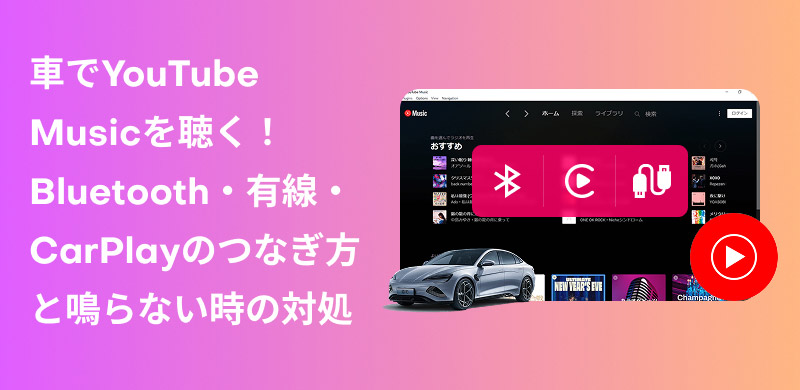
Related Posts:
Many cars with a car navigation system support Bluetooth, which allows you to easily connect your smartphone or other device to your car's navigation system or car audio system and play YouTube Music.
step 1On your car's navigation system, press "Settings" and select "Bluetooth Settings."
Step 2Turn on "Bluetooth" on your device, such as an iPhone or Android smartphone.
Step 3Tap the device name of your car's navigation system displayed on the Bluetooth screen to establish a Bluetooth connection.
Step 4Once the connection is complete, open the YouTube Music app on your smartphone and enjoy listening to your favorite music in the car.

Advantages:
Cons:
YouTube Music is compatible with Apple's CarPlay feature, so you can easily play YouTube music in your car using iPhone CarPlay. Follow the steps below to set up iPhone CarPlay.
step 1First, check if your car's navigation system supports iPhone CarPlay.
Step 2, start your car and check if Siri is enabled.
Step 3You can play YouTube Music by wirelessly connecting your iPhone to your car and controlling CarPlay with Siri or your car's built-in controls.
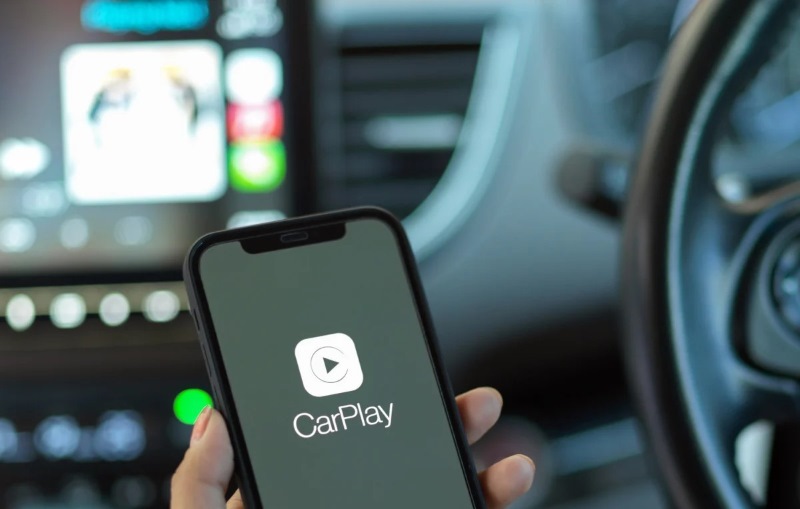
Advantages:
Cons:
Android Auto is an app developed by Google that connects your Android smartphone to your car's audio system and allows you to safely control YouTube Music playback, navigation, calls, and other features while driving. Before using it, make sure your car is compatible with Android Auto.
step 1, install the Android Auto app from the Google Store and launch it.
Step 2Connect your smartphone to your car's navigation system using a USB cable or Bluetooth.
Step 3If a message such as "Do you want to start Android Auto?" appears on your smartphone screen, follow the instructions on the screen.
Step 4Once Android Auto appears on your car navigation screen, you can listen to YouTube Music in your car.
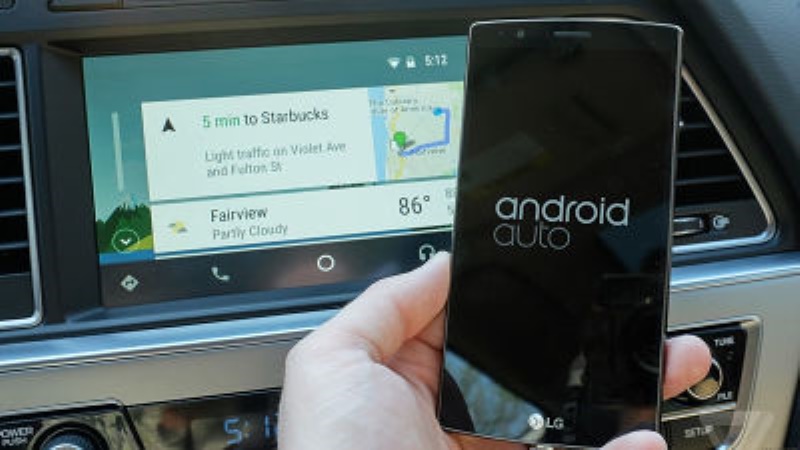
Advantages:
Cons:
You can listen to YouTube Music in your car by connecting your mobile device, such as a smartphone or player, to your car audio system using an AUX cable. To reduce data usage, we recommend downloading YouTube Music songs in advance. Below are the steps to play YouTube Music in your car using an AUX cable.
step 1Plug one end of the AUX cable into your device, such as a smartphone or MP3 player, and the other end into your car's AUX port.
Step 2, on your car's audio unit, switch the input source to AUX.
Step 3You can play YouTube Music on your smartphone or MP3 player and listen to music in your car.
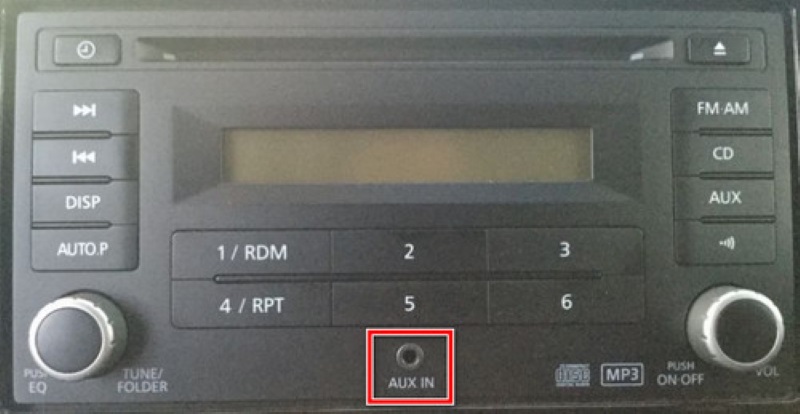
Advantages:
Cons:
A USB cable is similar to an AUX cable, allowing you to play YouTube Music in your car by connecting your mobile device to your car via a cable connection. Below we will show you how to use a USB cable to listen to YouTube music in your car.
step 1Check if your car navigation system has a USB port.
Step 2Use a USB cable to connect your smartphone, MP3 player, or other device to your car.
Step 3, play your favorite YouTube Music songs on your device.

Advantages:
Cons:
If your car supports SD cards or USB flash drives, you can save YouTube Music songs to a USB flash drive or SD card for offline playback. This method is highly stable and does not require Bluetooth or cable wiring, so you can enjoy high-quality YouTube Music regardless of your network environment.
step 1Use "StreamByte for Music" to download and save YouTube Music to your computer.
Step 2Connect the SD card or USB memory to your Mac or Windows computer and transfer the downloaded music to the SD card or USB memory for storage.
Step 3Simply insert the SD card or USB memory into your car's navigation system or audio system and enjoy music easily.

Advantages:
Cons:
To listen to YouTube Music in your car using an SD card or USB flash drive, you must first save the songs. However, songs downloaded using the official app are DRM-protected and cannot be transferred to external devices such as SD cards or USB flash drives. To avoid this restriction, you can use a YouTube Music compatible music converter calledStreamByte for MusicIt is recommended to use
With "StreamByte for Music," you can enjoy YouTube MusicRemove DRM protectionEven with the free plan, you can convert music to a variety of popular formats, including MP3, AAC, and FLAC, and download it to your computer. Converted music files can be freely transferred to any device or player, including SD cards, USB flash drives, and CDs, while maintaining the original sound quality. This allows you to play YouTube Music offline in your car without any restrictions. Furthermore, it features a built-in YouTube Music-compatible web player, supports batch downloads of multiple songs, and supports high-speed conversion at 35x speed, making music downloads efficient. "StreamByte for Music" offers a free trial of all its features, so please download and try it out.

StreamByte for Music
This is the perfect music converter for those who want to enjoy streaming music with the original sound quality. It supports multiple music platforms and allows you to save music while maintaining high sound quality.
Key Features and Benefits of StreamByte for Music
Steps to download and save YouTube Music songs with StreamByte for Music
step 1Launch "StreamByte for Music" on your computer and log in to go to the main screen. Select the YouTube Music icon on the main screen.
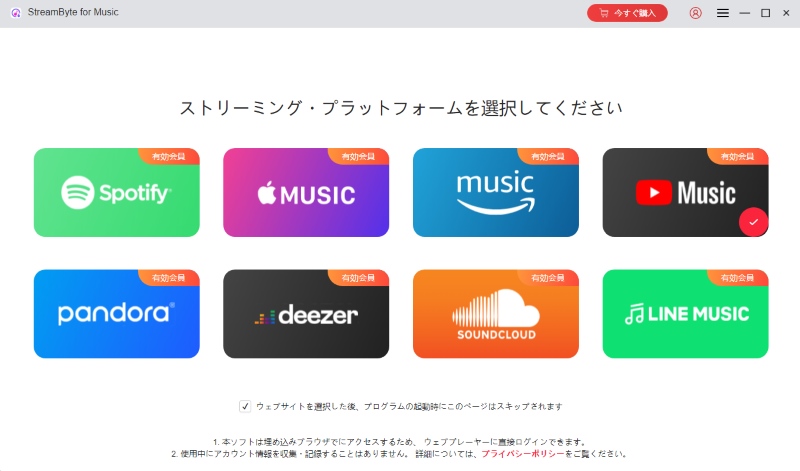
Step 2Log in to YouTube Music with your account and search for the music you want to listen to in your car.
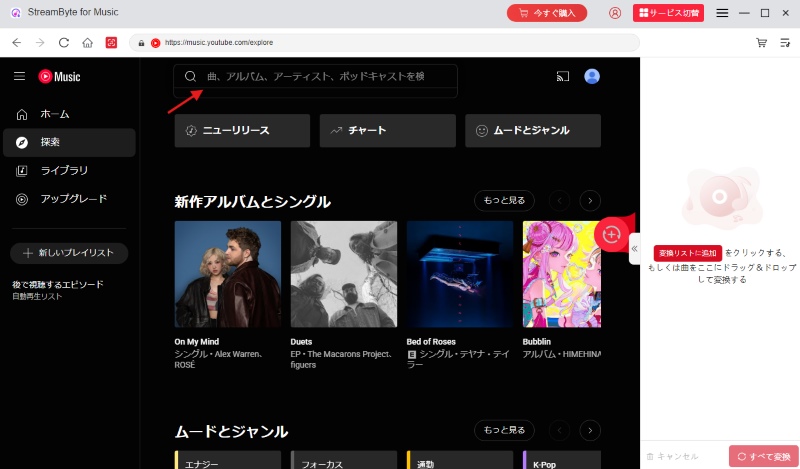
Step 3Once you find the music you want to play in your car, click the "Add" button to add it to the conversion list.
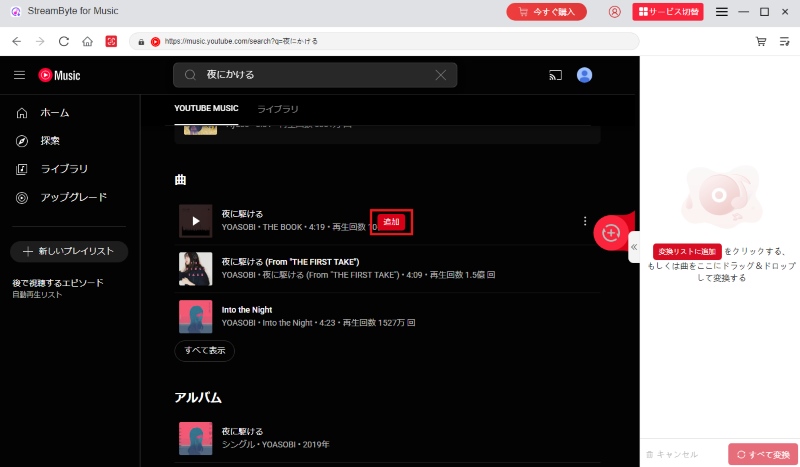
Step 4On the conversion screen, you can adjust output settings such as output format, bit rate, sampling rate, etc. You can also freely specify where to save YouTube Music.
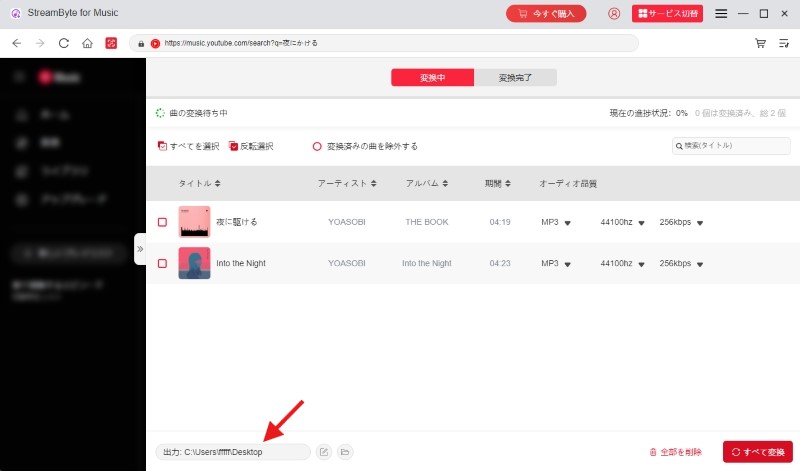
Step 5Once the settings are complete, click "Convert All" at the bottom right to start downloading YouTube Music. You can check the progress of the music download on the conversion screen. You can also view the downloaded songs in the "Converted" tab.
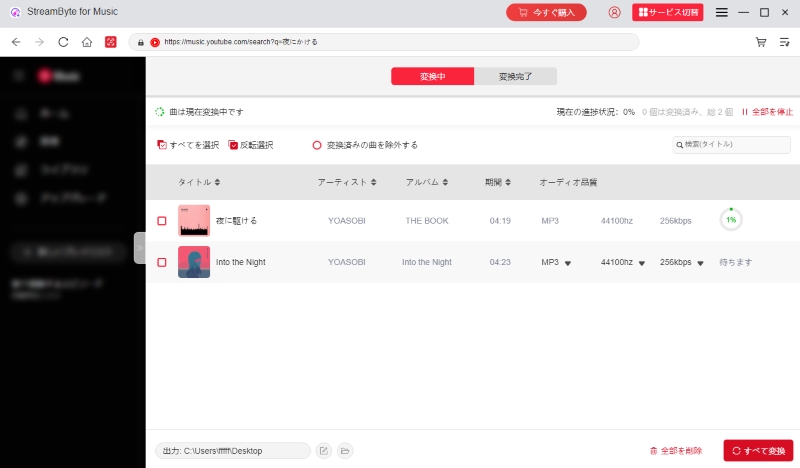
"StreamByte for MusicBy using the above simple steps,Download YouTube Music songs to your computerYes, you can. Even if you are a free member, you can remove the DRM protection from YouTube Music and convert it to common formats such as MP3, AAC, WAV, and FLAC, and freely transfer it to external memory such as SD cards and USB flash drives. If you are a paid member of YouTube Music,Cancel Premium MembershipIf you want to listen to YouTube Music in your car using an SD card or USB flash drive, download StreamByte for Music for free and try it out now.
If you can't listen to YouTube Music in your car, there are several solutions. If you're using Bluetooth, make sure your smartphone's Bluetooth is turned on and that it's properly connected to your car's audio system. Also, check the version of the YouTube Music app and update it to the latest version. If these solutions still don't work, try connecting using a USB cable or AUX cable. If your car's navigation system supports USB flash drives and SD cards, we recommend downloading YouTube Music songs and saving them to a USB flash drive or SD card to listen to in your car.
YouTube Music's free plan allows you to listen to music in your car using Bluetooth, but ads are displayed and continuous playback is not possible. Sound quality is also poor. Connecting via USB or AUX cable is also an option, but not only is the cable wiring cumbersome, it also has the drawback of not being able to connect via cable on devices without a headphone jack, such as the iPhone 7 and later.
SD card or USB memory and "StreamByte for MusicWe recommend using "StreamByte for Music" in conjunction with YouTube Music. With "StreamByte for Music," even free YouTube Music subscribers can convert music to MP3 format and save it locally. You can also transfer the saved music to an SD card or USB memory stick and play it offline in your car.
In this article, we've explained in detail how to enjoy YouTube Music in your car and the advantages and disadvantages of each method. There are various connection methods, such as Bluetooth, iPhone CarPlay, and AUX cable, but they have issues such as membership restrictions, poor sound quality, and dependency on the internet connection. Overall, the most stable method is to use external storage such as a USB memory stick or SD card. To use this method,StreamByte for MusicWe recommend using " to download YouTube Music music and then transfer and save it to external memory.
With "StreamByte for Music," even free YouTube Music subscribers can download songs at 320kbps high-quality audio and 35x faster speeds. Downloaded songs are DRM-free and converted to common formats like MP3 and AAC, allowing you to freely play, edit, and transfer them. By saving these YouTube Music songs to a USB flash drive or SD card, you can listen to them comfortably in your car without an internet connection, without consuming data, and without ads. "StreamByte for Music" offers a free trial, so please give it a try.
100% safe and virus free
100% safe and virus free

Get the latest news, product upgrades, information, guides, discounts and more about StreamByte.
Please enter a valid email address.