- Streaming Products
- BD-DVD products
- Useful Articles
- support
When using the download feature with a paid Spotify plan, many people ask, "Where are the downloaded songs saved?" and "Can I play the music as a local file?" The answer is simple: downloaded songs are saved in "My Library" within the Spotify app, not as a local file, so they can only be played within the official app.
In this article, we'll explain where Spotify saves downloaded songs on your smartphone and computer, and also explain how to change the location. If you want to check where Spotify saves your music, be sure to read to the end.
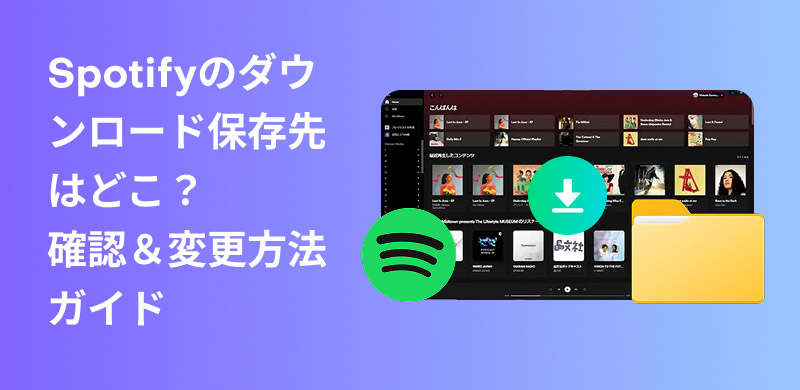
Related Posts:
Albums and playlists downloaded with the official Spotify app can be downloaded from theMy Library" in "Already downloadedThe content downloaded via the official Spotify app is stored in the internal storage of each device.Encryption formatThe specific storage path varies depending on the device, so we will explain it in detail below.
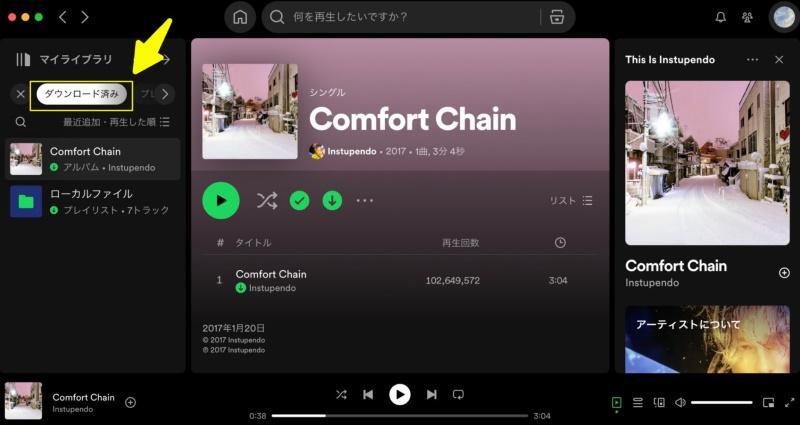
step 1Open the Spotify app on your computer, tap your account icon and click "Settings."
Step 2Scroll down to find "Storage" and you'll see the current storage location.
This step will help you find the specific file path of the downloaded Spotify songs on your PC.
For Android
step 1Launch the Spotify app on your smartphone and tap the settings icon in the top right corner of the screen.
Step 2Go to the "Storage" section and you'll see your current storage location.
This is how you can check where Spotify songs downloads are saved on Android.
For iPhone
On the iOS version of the Spotify app for iPhone and iPad, downloaded songs can only be viewed in the "My Library" section within the app. You cannot change the save location or save them to an SD card or iCloud.
Points to note
Songs saved on your PC or Android device using the Spotify app's download function can be downloaded.DRM protectionSince the music is encrypted, it cannot be transferred externally or played on other players. Also, Spotify's download function is a benefit exclusive to premium members, so free members canI can't download Spotify songs.
In the Spotify app, click " next to the displayed storage location or in the "Storage" settings.Change regionYou can change the save location for music downloads by pressing the " button.
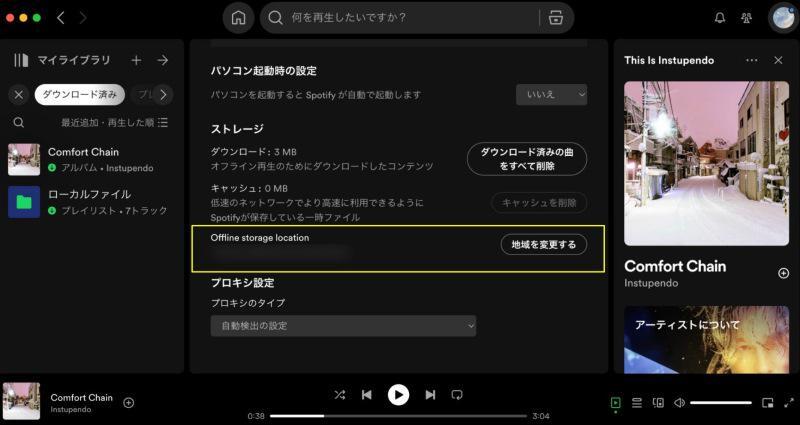
When using the Spotify app's download function, you can change the save location to the SD card on your Android device.Save your phone's storage spaceNot only can you do this, but you can also save it to an SD card.Back up your music dataThis also helps to avoid the risk of data loss.
step 1Launch the Spotify app and open the settings screen.
Step 2, select "Storage," then tap the "SD Card" item.
Step 3Tap the "OK" button to change the download destination for Spotify songs on Android.
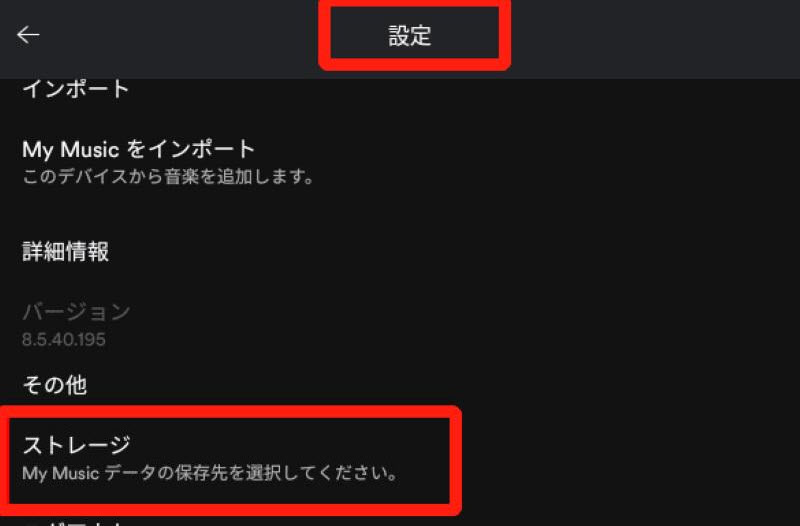
Even if you change the download location, songs downloaded using the official app are DRM-protected and encrypted, meaning they can only be played within the Spotify app. They cannot be transferred externally or played on MP3 players. However, you can get around this limitation by downloading Spotify music in a universal format, such as MP3. The next section will show you how to download Spotify music in a universal audio format.
To convert Spotify music to a universal format such as MP3 and freely change the save location, you need professional music download software.Free to use, save Spotify songs in MP3 formatcan"StreamByte for MusicWe recommend using this software. Even if you are not a Spotify Premium member,Remove DRM protectionThen, maximum320kbpsYou can download Spotify music to your computer in high quality. You can freely choose where to save the downloaded music, so you can save it to your smartphone, tablet, game console, etc.Transfer to any device or use as background music in video editing appsIt is also possible to do this.
If you are a Spotify Premium member, the songs you save using this software will remain available for unlimited listening even after canceling your membership. StreamByte for Music offers a free trial of all its features, so please download and try it out.

StreamByte for Music
This is the perfect music converter for those who want to enjoy streaming music with the original sound quality. It supports multiple music platforms and allows you to save music while maintaining high sound quality.
Main features of StreamByte for Music and why we recommend it
step 1, "StreamByte for MusicWhen you log in to ", you'll see several music streaming services on the main interface.Select SpotifyPlease do.
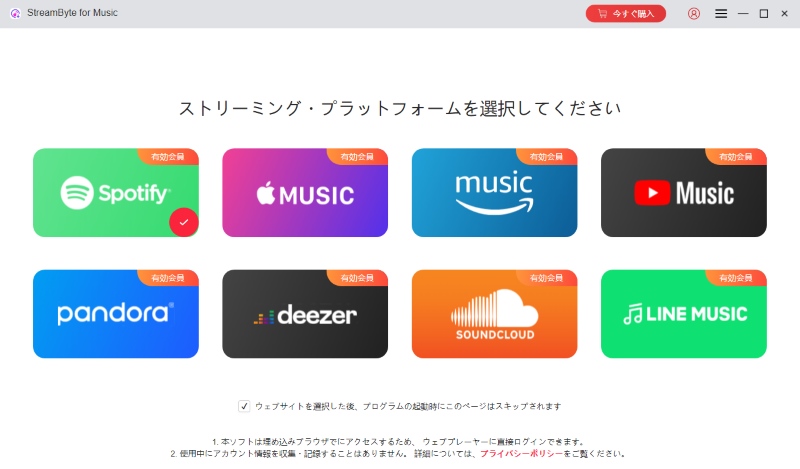
Step 2, log in to your Spotify account and listen to your favoriteSearch for musicI will.
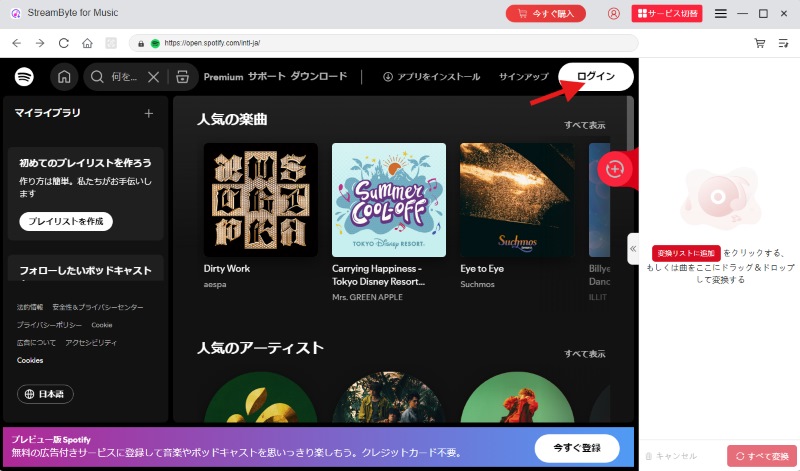
Step 3Once you find the music you want to convert to MP3 format,Click the "Add to conversion list" button"StreamByte for Music" supports bulk downloads, so you can add multiple songs at once.
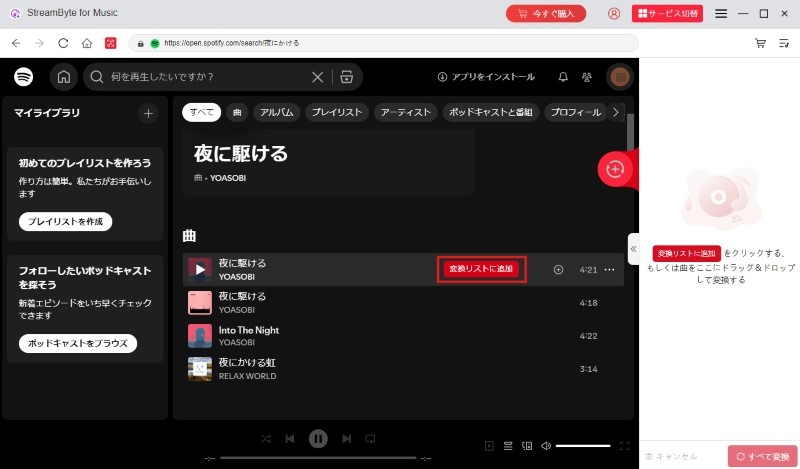
Step 4You can freely change the music information, such as output format, sampling rate, bit rate, etc. You can also click the button to download Spotify music at the bottom left.Specify the save locationcan.
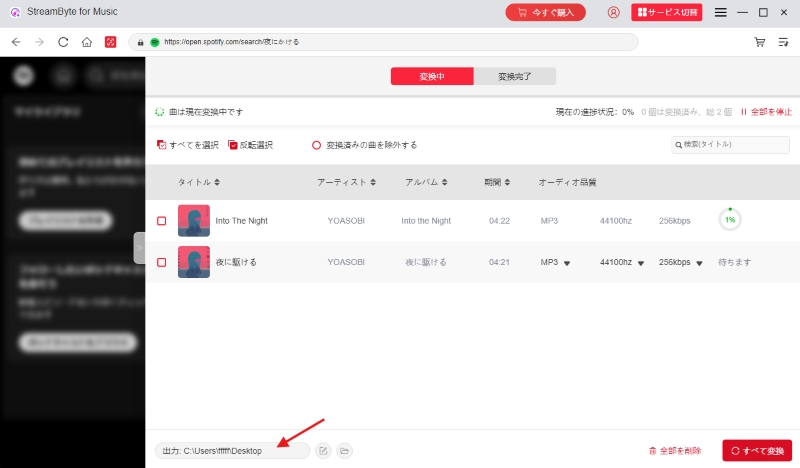
Step 5Click "Convert All" button to start downloading the music. You can check the download progress in the "Converting" tab, and the downloaded music can be viewed in the "Converted" tab.
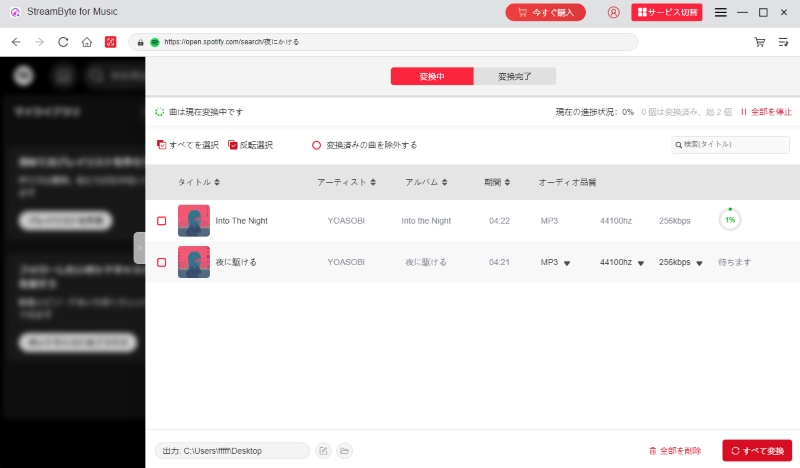
"StreamByte for MusicBy using ", you can convert Spotify music to MP3 format with the above simple steps. You can freely specify the destination to save Spotify song downloads with simple operations. You can also freely specify the Spotify song title, artist name, album, etc.Edit and retain ID3 tag informationYou can download music without changing your device settings. What's more, the downloaded music is DRM-free, so you can play it offline. StreamByte for Music offers a free trial version, so please download it and take advantage of it.
100% safe and virus free
100% safe and virus free
Albums and playlists downloaded from Spotify can be found in the "Downloaded" section of "My Library" in the app. The specific storage location is displayed in the "Storage" section of the settings screen. Please note that these music files are encrypted with DRM protection and cannot be played outside of the Spotify app.
Yes, you can. If you are using an Android device that supports SD cards, you can specify the SD card as the save destination.
Downloading songs to an SD card has the advantages of saving storage space on your device, backing up your favorite music data, and reducing data usage. If you are an iPhone user or an Android user who does not support SD cards and want to save Spotify songs to an SD card, you can use the professional music conversion software "StreamByte for MusicWe recommend using ". Music downloaded with this software can be freely transferred to an SD card without any restrictions.
No. Even if you use the download function of the Spotify app to download music to your SD card, it is DRM-protected and cannot be transferred to other devices for playback. Also, if you cancel your Premium membership, the songs you downloaded to your SD card will be deleted.
Therefore, if you want to permanently save Spotify songs to an SD card, you need to convert them to a general format such as MP3.StreamByte for MusicYou can easily convert Spotify songs to MP3 using this.
This article provides detailed information about where Spotify saves music on each device. The PC version allows you to change the file path, while the Android version allows you to specify the save location as an SD card. While you can change the save location before downloading music, songs downloaded using the official app are DRM-protected and cannot be transferred to other devices or players.
If you want to save Spotify music and use it on another device or editing software,StreamByte for MusicWe recommend using this software.Download songs even with a free Spotify membershipdo,MP3, AAC, WAVYou can convert Spotify music to any format you like. You can also choose where to save it, and there are no storage limits or device restrictions on the downloaded music.Free transfer, playback and editing"StreamByte for Music" is currently offering a free trial version, so download it now and try it out.
100% safe and virus free
100% safe and virus free

Get the latest news, product upgrades, information, guides, discounts and more about StreamByte.
Please enter a valid email address.