- Streaming Products
- BD-DVD products
- Useful Articles
- support
Apple Music is a highly rated streaming service known for its high-quality sound. Depending on the campaign and application process, a one-month, three-month, or six-month free trial may be available, offering features equivalent to the paid version, such as unlimited listening without ads, offline playback, and playlist creation. It's also important to know how to get up to six months of free use.
However, if you make a mistake in the terms and conditions or procedures, you may not be able to sign up. This article clearly explains the specific steps and application process for using Apple Music for a free six-month trial, as well as reasons why you may not be able to sign up and how to fix them. We'll also introduce practical ways to enjoy music offline even after your free trial ends. Please read to the end.
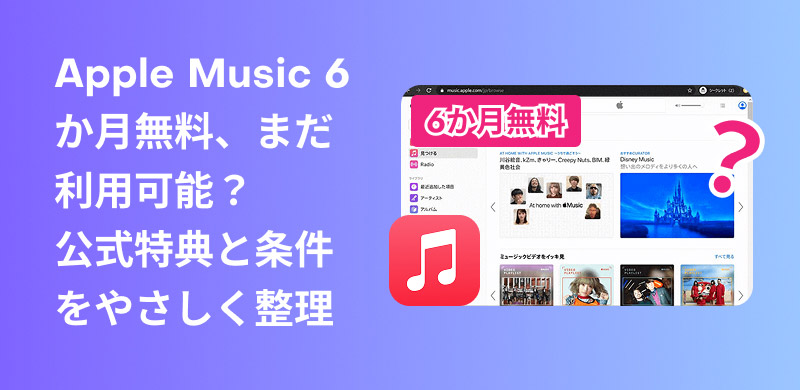
Related Posts:
Before 2022, Apple Music offered a three-month free trial to paid subscribers and new users. However, since 2022, due to policy changes, the free trial period has been shortened to one month for both new users and those with an Apple One plan (though the three-month trial may continue during promotional campaigns). If you would like to enjoy a longer six-month free trial instead of just one month, you must meet several conditions. To enjoy six months of free Apple Music, please review the conditions below and follow the specific steps.
The Apple Music 6-month free trial only applies to certain Apple products, so first make sure you have one of the following Apple devices:
Once you've confirmed that your device is eligible, you must sign up for the six-month free Apple Music trial within 90 days of setting up your eligible device. Initial setup refers to the process of setting up a new device for the first time. If it's been more than 90 days since you purchased your device, you're eligible for the free trial as long as it's been within 90 days of updating to the latest version of iOS/iPadOS.
After checking the above steps, you will need to create an Apple ID to sign up for Apple Music, as the 6-month free trial is not permanent. After that, sign in with the Apple ID and open the Apple Music app. The offer will automatically appear. If it does not appear, tap "Listen Now" and then select the "Try 6 Months Free" option that appears on the screen. This will allow the system to recognize that you are eligible for the promotion and apply the 6-month free trial of Apple Music.
please note:
Previously, Apple Music allowed users to sign up for a 6-month free trial by purchasing an eligible Apple product and signing up with an Apple ID. However, as of now (September 2025), the 6-month free trial has ended, and instead a 3-month free trial is being offered. For the latest details,Apple Music's official free campaign pageWe recommend that you check the following.
Step 1:Make sure that your eligible Apple devices listed above (such as a new iPhone, iPad, Mac, Apple TV, or Apple Watch) are updated to the latest operating system (iOS, iPadOS, macOS, tvOS, or watchOS). You must also pair an eligible AirPods, HomePod mini, or Beats product with your iPhone or iPad.
Step 2,Open the Apple Music app on your iPhone, iPad, Mac, or Apple TV.
Step 3,When the screen for signing up for the 6-month free trial appears, tap "Start Free," select a pricing plan, and press the "Start Free Trial" button.
Step 4,Tap "Subscribe" and sign in with your Apple ID and enter your password if prompted. This will complete your 6-month free trial of Apple Music.
How to get 6 months of free Apple Music via au or UQ mobile
As of 2021, au and UQ mobile smartphone users who signed up for Apple Music via their au or UQ mobile 5G plan could use the service for free for up to six months. However, payment methods were limited to "au Easy Payment."
This campaign has now ended, but new benefits are available for au and UQ mobile users. If you sign up for a new Apple Music individual plan, you can use it for free for three months. In addition, you can receive up to 201 TP4T in Ponta points back from your monthly usage fee. To apply for the new "3 months + 201 TP4T back" benefit, please follow the steps below:auorUQ mobilePlease check the official website for details.
If you still can't sign up for the Apple Music 6-month free trial after following the steps above, please check the following reasons one by one to find the problem.
As mentioned above, the 6-month free trial of Apple Music is only available on select devices. If your device is not eligible, you will not be able to use this offer. Please note that if you are using Apple Music on an Android device, you are only offered a maximum of one month of free trial.
If you want to enjoy your free 6-month Apple Music trial, you'll need to switch to an eligible Apple device.
If it has been more than 90 days since you activated your eligible device, you may not be eligible for the Apple Music 6-month free trial, as you must sign up within 90 days of activating your new device.
If it has been more than 90 days since your purchase, we recommend updating to iOS 10.0 or later if you are using an Apple device, or Android 5.0 or later if you are using Apple Music on an Android device.
To get the 6-month free trial of Apple Music, you need an Apple ID that has never used a free trial before. If you have already used a free trial with an Apple ID, you will not be able to get another 6-month free trial.
In that case, we recommend that you create a new Apple ID and sign up for the 6-month free trial again using that account.
Because it's designed as a special offer for new subscribers, the Apple Music free trial cannot be used twice. If you've already used your 3-month free trial, you can't extend it to a 6-month free period.
Apple Music songs and services are provided under license agreements for each country and region, so the available free trial content may vary by region. In particular, if you are using a device purchased overseas or if the region registered to your Apple ID differs from the region you actually use it in, you may not be eligible for the campaign.
To ensure that the campaign is applied, please make sure that the registered country/region setting for your Apple ID matches the region where you purchased your device.
The method for canceling the Apple Music free trial varies depending on the device.How to cancel Apple MusicWe will explain:
If you are signing up for an iPhone or iPad, the specific cancellation procedure is as follows.
Step 1:Open the settings on your iPhone or iPad and selectaccount”
Step 2:next,"Subscription”
Step 3,lastly,"Cancel subscriptionYou can cancel by tapping ".
If you are registered via au, please cancel your contract from "My au"; if you are registered via UQ mobile, please cancel your contract from "My UQ mobile".au Help PageandUQ mobile help pagePlease refer to.
Canceling on Windows
Step 1:Apple Music in your browserOfficial siteGo to:
Step 2,Log in to your account and"account settings"DuringSubscription ManagementGo to.
Step 3,"Cancel subscription"Click to complete the cancellation of your free trial.
Canceling on a Mac
Step 1:Open the App Store on your Mac and clickUsernameAfter clicking"Show Information"Go to.
Step 2,
Step 3,Select the Apple Music item in"edit"During
So far, we have briefly introduced how to try Apple Music for free for 6 months, and then explained in detail the reasons why you cannot sign up for the 6-month free trial and how to deal with the problem.
From the above, we can see that the free trial period for Apple Music can only be used for a maximum of 6 months. If it exceeds 6 months, the free trial will automatically end.Can't download music from Apple MusicSo, for those who want to continue listening to their favorite music even after the free trial ends,StreamByte for Music"We would like to introduce you to "
With this software, you can save Apple Music songs, albums, and playlists to your PC, remove DRM protection, and then play them.Convert Apple Music to MP3 and other popular formatsYes, you can. After conversion, you can play the files offline on other players or smartphones without being restricted by the playback environment. Furthermore, the interface is simple, and you can complete the process from download to conversion by simply following the instructions. Even beginners can easily use it, and the saved files can be used for daily library management and backups. If you want to save Apple Music songs and enjoy them without any restrictions, we recommend you download "StreamByte for Music" for free and try it out.

StreamByte for Music
This is the perfect music converter for those who want to enjoy streaming music with the original sound quality. It supports multiple music platforms and allows you to save music while maintaining high sound quality.
Why we recommend "StreamByte for Music"
So, let's look at the specialized music download software "StreamByte for MusicWe'll show you how to easily download and save music from Apple Music using "iTunes Plus" and continue listening to it even after the 6-month free trial period ends.
step 1, First, install "StreamByte for Music" on your PC and launch it. Icons for major music streaming services such as Spotify will be displayed on the home screen, so select Apple Music from the list.
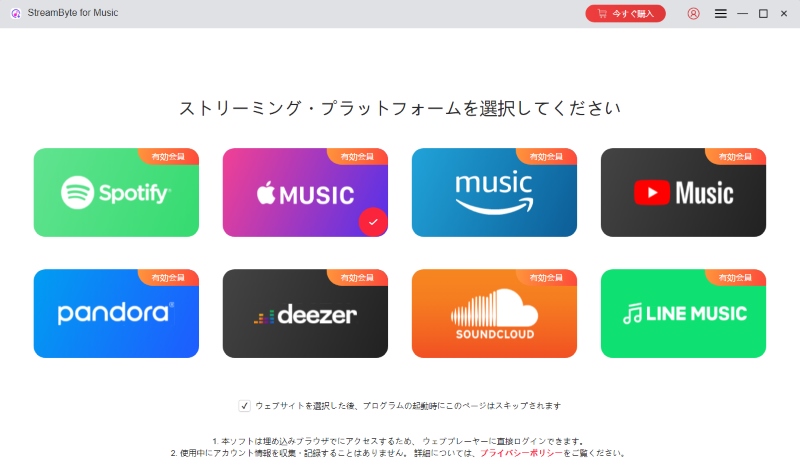
Step 2, After logging in with your Apple ID, find the music you want to keep and click the red "Add" button to add it to the conversion list. StreamByte for Music supports batch downloads, so you can add multiple songs, albums, and playlists at once.
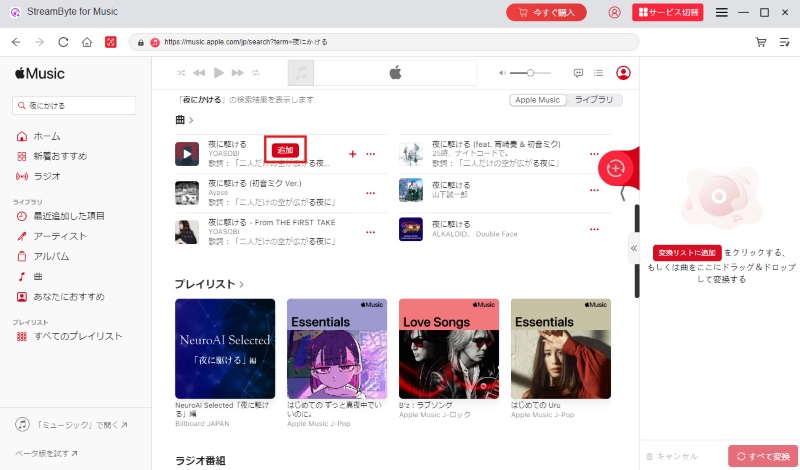
Step 3, Once you've added all the music you want to save, click "≪" on the right to open the conversion screen. Here, you can adjust settings such as the output format and bitrate of your Apple Music songs. If you prioritize versatility, choose MP3. You can also freely specify the save destination in the bottom left.
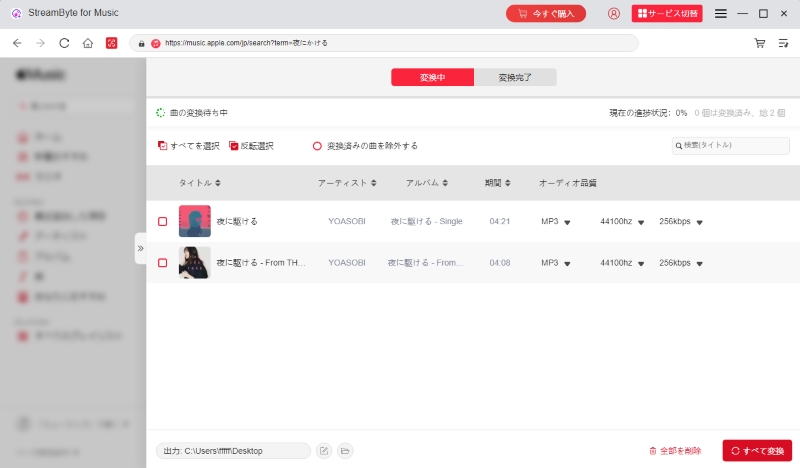
Step 4, Once the setup is complete,"Convert All"Click button to start downloading Apple Music songs. You can check the download progress on the "Converting" page, then go to the "Conversion Completed" tab to view the Apple Music files saved locally.
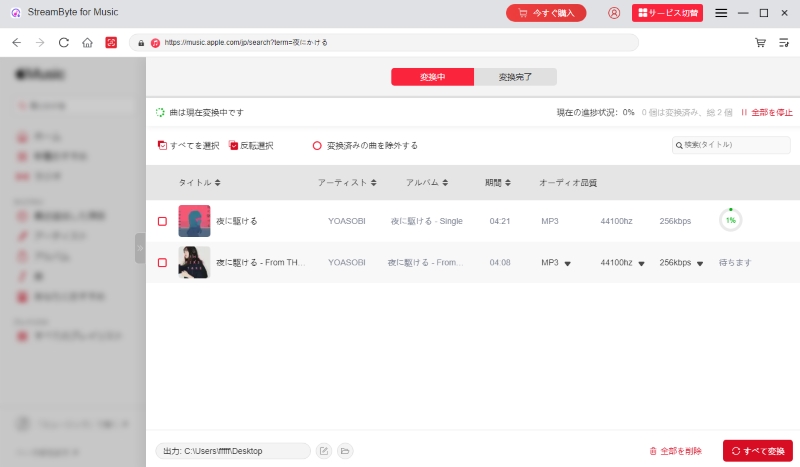
That's it, you're ready to go! Even after your free trial ends, you can still use the "StreamByte for Music" allows you to download Apple Music songs, albums, and playlists to your PC for offline playback.Removed DRM protectionFurthermore, it can be converted into universal formats such as MP3, allowing you to freely transfer and manage files on a wide range of devices, from smartphones and digital audio players to in-car systems.
Its major strengths are that it can save long playlists in one go, and it is not affected by network conditions or app restrictions. High-speed conversion while maintaining sound quality makes your daily Apple Music listening experience more comfortable.
Try the free trial to see how it works and feel. Download now and enjoy offline playback of Apple Music in your own style.
100% safe and virus free
100% safe and virus free
Once your free trial period for Apple Music ends, you will no longer be able to play songs you have downloaded to your device. This is because downloaded music files are DRM-protected, and encrypted songs can only be played on certain devices and media players.
If you want to remove these restrictions and permanently save songs from Apple Music, please see "StreamByte for MusicBy using professional music download software such as ", you can remove DRM protection and freely back up and transfer music.
Generally, you can't sign up for a free trial again with an existing account. However, you can get another free trial if you create a new Apple ID with a new email address or take advantage of a carrier offer. You can also switch from an individual plan to an Apple One Family plan and use Family Sharing to get another free trial as a new member.
The six-month free trial period for Apple Music is valid for six months after signing up. In other words, it runs from the same day as your subscription until the day before six months later. If there is no date corresponding to the month six months later, the free trial period will end on the day before the end of that month. Also, if you are using a UQ mobile smartphone, the free trial period will not apply to subsequent subscriptions. Please note that once the free trial period ends, you will automatically be charged the regular rate.
In this article, we've explained how Apple Music's free trial works, how to use it for up to six months, the causes and solutions for when you can't sign up for the six-month free trial, and even how to use it after the free trial. By understanding the key points, you can avoid any issues when signing up and make the most of the trial period.
If you want to keep your music even after the free trial ends,StreamByte for MusicWe recommend ". Download Apple Music songs, albums, and playlists at up to 320kbps.Remove DRM and convert to MP3 and other popular formats.After conversion, you can play the audio offline on your smartphone, PC, car audio system, etc., regardless of app limitations. The saved audio can be stored and managed as is, making library management easier.
First, try the free trial to see how it works. Download now and enjoy offline playback of Apple Music in your own style even after the free trial ends.
100% safe and virus free
100% safe and virus free
Read more articles together
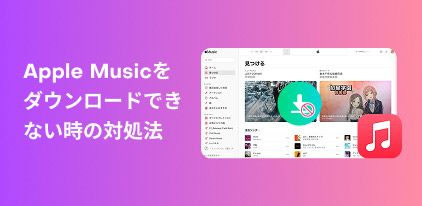
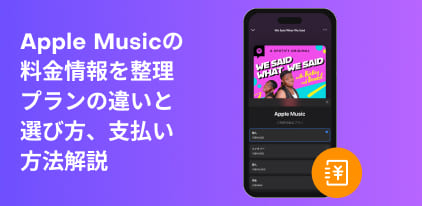
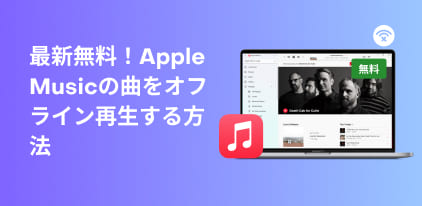

Get the latest news, product upgrades, information, guides, discounts and more about StreamByte.
Please enter a valid email address.