- Streaming Products
- BD-DVD products
- Useful Articles
- support
"I want to download music to my computer so I can listen to it offline," "I want to download my favorite music to use as background music for videos," "I want to save music to a USB memory stick or burn it to a CD"...If you have thoughts like these, are you looking for a way to download music to your PC?
This article provides detailed information on how to download music to your computer using professional music conversion software, free music conversion sites, and music purchasing services. It also compares the features and characteristics of each method to help you choose the best option for you. If you want to save music on your computer and enjoy it freely, be sure to read to the end.
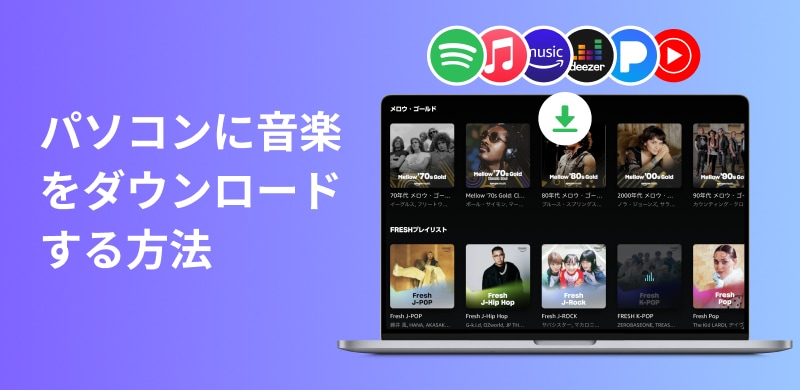
Related Posts:
Music conversion software is the best way to download music, considering safety, functionality, and other factors. There are many music conversion software programs available today, but the one we particularly recommend is "StreamByte for Music," which offers a wide range of functions and high sound quality.
"StreamByte for Music" is compatible with popular music streaming services worldwide, such as Spotify, Amazon Music, Apple Music, and LINE MUSIC, and allows you to listen to songs from these services.Remove DRM protectionThis software converts audio files to popular formats like MP3, FLAC, WAV, and AAC, and then downloads them to your computer. With high-quality audio at up to 320 kbps and 35x faster processing speeds, this software allows you to download multiple songs, playlists, and albums at once, ensuring high-quality, efficient music downloads. Additionally, the software features a built-in browser, making it easy to search for and save your favorite music to your PC without having to install a music streaming app.
"StreamByte for Music" offers a free trial version, so please download it and try out its features.

StreamByte for Music
This is the perfect music converter for those who want to enjoy streaming music with the original sound quality. It supports multiple music platforms and allows you to save music while maintaining high sound quality.
StreamByte for Music's outstanding features and reasons for recommending it
Below, we will explain in detail the steps to save music to your PC using "StreamByte for Music" using Amazon Music as an example.
step 1Launch "StreamByte for Music" and log in. Click the Amazon Music icon on the main interface to access the built-in web player. Log in with your Amazon account.
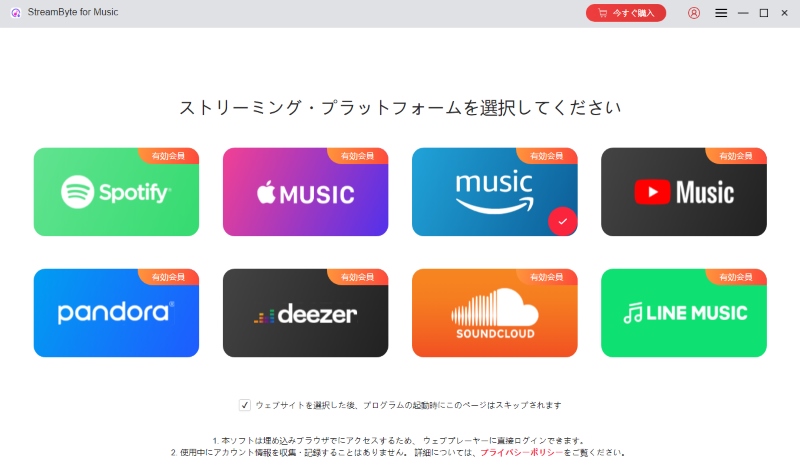
Step 2Find the Amazon Music songs, playlists, or albums you want to download to your computer, and click the "Add to Conversion List" button, or drag and drop the song covers to the right side of the screen to add them to the conversion list. After adding the music, click "<<" on the right to open the conversion list.
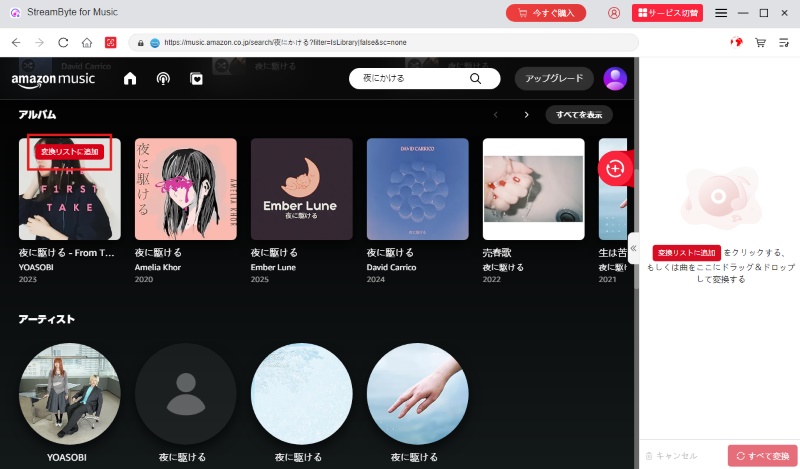
Step 3On the conversion list screen, you can choose the output format of Amazon Music from MP3, AAC, WAV, etc. You can also adjust the output sound quality as needed.
Tips:
Click the folder icon in the bottom left corner of the screen,Amazon Music song download destinationYou can freely specify.
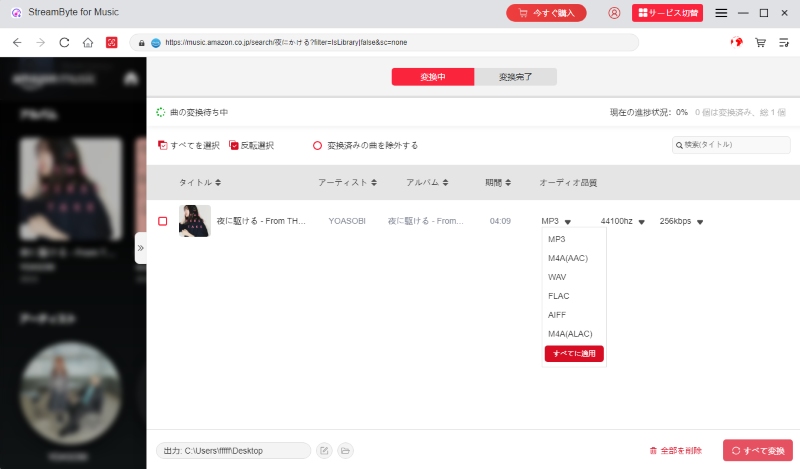
Step 4Once you've finished setting the output format and audio quality, click "Convert All" to start the download. You can check the progress of your Amazon Music download on the screen. Go to the "Converted" tab to see the list of songs downloaded to your computer.
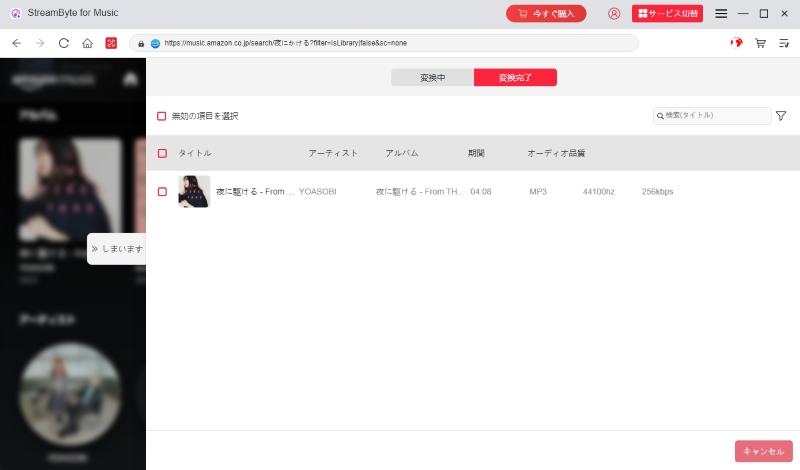
In the above steps,StreamByte for MusicYou can easily save songs from Amazon Music and other services to your computer using this software. This software has a simple interface and is easy to use, so even beginners can quickly master it. In addition, it supports YouTube Music, Amazon Music,Download songs without paying for Spotify or other servicesIf you are interested, please download "StreamByte for Music" for free now and try out high-quality and efficient music downloads.
100% safe and virus free
100% safe and virus free
Another way to download music to your computer is to extract and save music from video sharing sites like YouTube and Niconico. When using a music conversion site, you need to be careful about safety. Below, we'll introduce three music conversion sites that are completely free to use.
Official website:
https://receive.shamimomo.net/YouTubeMP3modoki/
"YouTube MP3 imitation" is an online conversion site that allows you to convert videos uploaded to video sites such as YouTube and Niconico Video into MP4 format, or extract music and download it to your computer in audio formats such as MP3 and M4A. This site is free to use, with no installation or registration required. There are no advertisements on the site, so it is safe and secure to use.
However, if you use a free "YouTube MP3 imitation," there are limitations on the server's processing power, the number of simultaneous accesses, and the conversion speed, so depending on the server's congestion, you may experience long waiting times. Also, music downloads often fail.
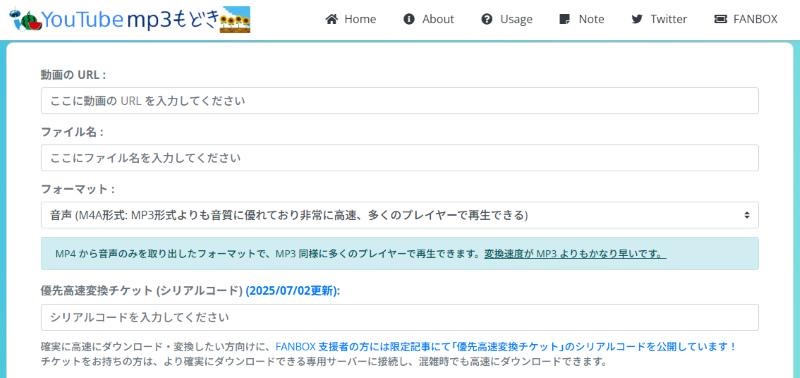
How to download YouTube MP3 music to your PC
step 1First, access YouTube and copy the URL of the YouTube music page you want to save to your PC.
Step 2Go to the official website of "YouTube MP3 Fake" and paste the URL you copied into the input field. Under "Format", select MP3, M4A, Opus, or WAV.
Step 3Click "Convert" button to start converting YouTube music. Once the conversion is complete, click "Download File" to download the music to your PC.
Official website: https://dirpy.com/
"Dirpy" is an online video and music conversion site for YouTube that allows you to convert YouTube videos and YouTube Music songs to MP3, M4A, FLAC, WAV, and AAC formats. YouTube music files downloaded from this site can be saved in high quality, up to 320 kbps. You can also set the start and end times for music conversion, so you can convert and download only specific sections to MP3.
However, although "Dirpy" does not have any ads, the server status is often unstable. We recommend that you check the latest operating status before using it.
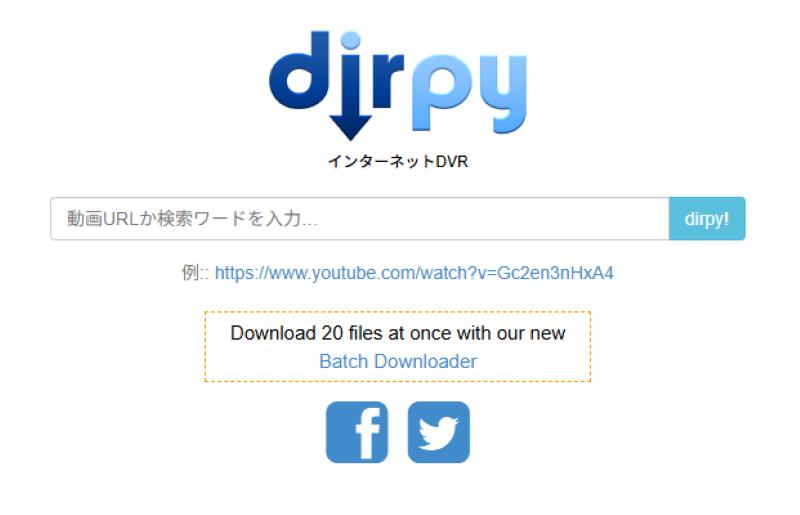
Steps to download music to your PC using Dirpy
step 1Open the YouTube Music website, click "︙" to the right of the song you downloaded to your PC, select "Share" and copy the link.
Step 2Open the official Dirpy website, paste the copied link into the input field, and click "dirpy!" to analyze the link.
Step 3Once the analysis is complete, a settings screen will pop up, allowing you to freely adjust the output format, sound quality, etc. of the YouTube Music songs. Once the settings are complete, click "Record Audio" to download the music to your computer.
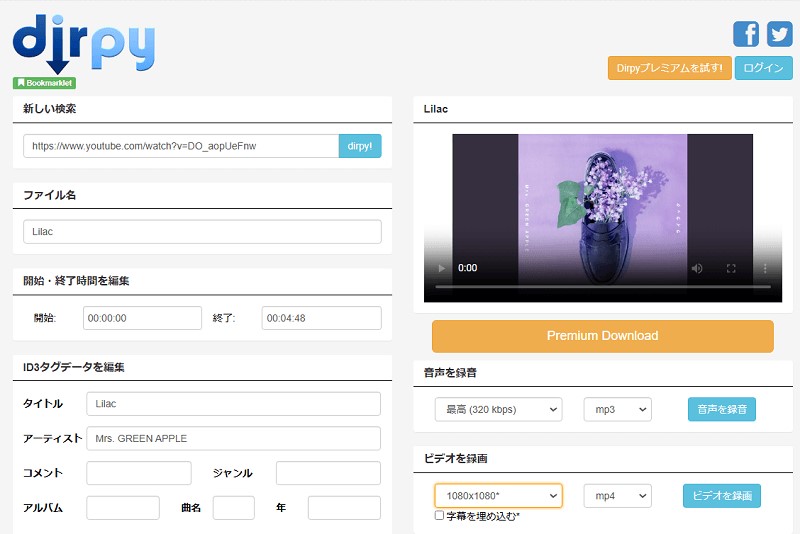
Online music conversion sites such as "Dirpy" and "YouTube to MP3 Mock" are free to use, but they lack conversion efficiency, stability, and output quality. For those who want efficient and high-quality music downloads, we recommend the professional music conversion software introduced above.StreamByte for MusicWe recommend using "Music Converter for Mac." This software boasts a high conversion success rate and allows you to save music to your computer at up to 35x faster speeds while maintaining lossless quality.
In addition to using music conversion software or websites, you can also purchase your favorite songs from music streaming services and download them to your PC. This can be expensive if you want to store a large amount of music, but it's ideal if you only need to download one or two songs. Here, we'll show you how to purchase and download songs from music streaming services such as Recochoku and iTunes.
"Recochoku" is a music distribution service that allows you to purchase, download, and play music from your smartphone or PC. There is no monthly subscription required, and once you purchase your favorite music, you can download it as many times as you like. However, please note that songs purchased from Recochoku are saved in AAC or M4A format and cannot be downloaded in MP3 format.
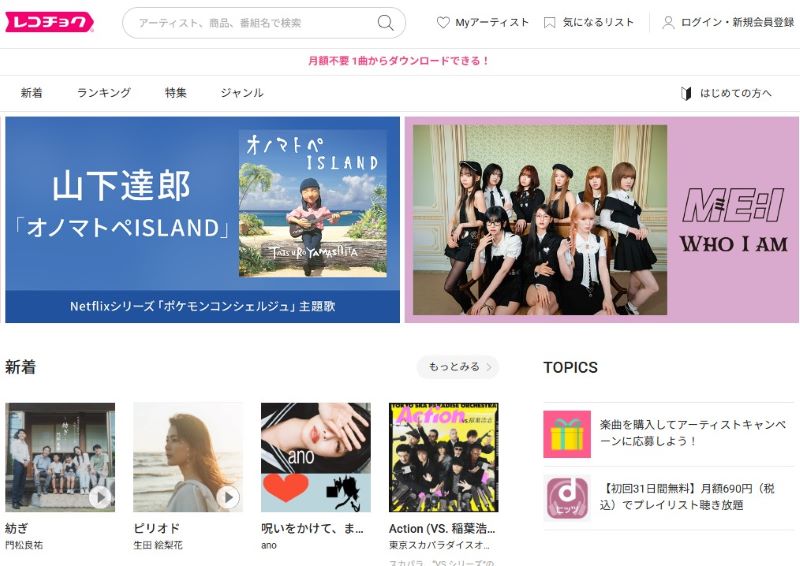
How to download music to your PC using Recochoku
step 1, on your computerRecochoku Store websiteOpen and log in with your account.
Step 2Search for the song you want to download and click the price button.
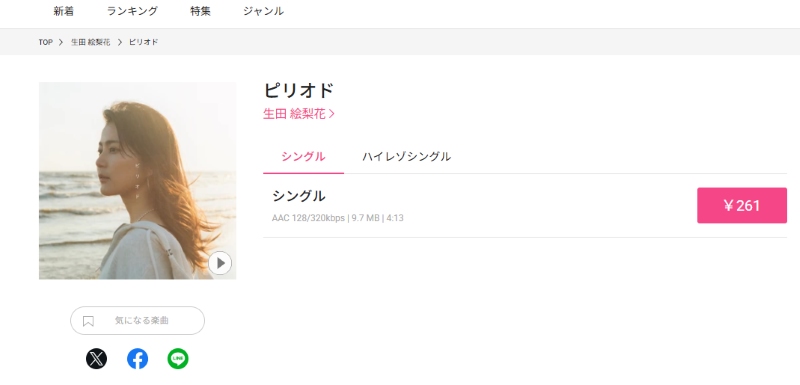
Step 3Select your payment method, click "Pay" to complete your music purchase, and then select the audio quality on the purchase completion screen (or purchase history screen) to download.
"
Steps to download music to your PC using iTunes
step 1Open the iTunes app on your PC and click "Store" in the navigation bar.
Step 2Use the search box to find the song or album you want to download to your computer, then click "Buy."
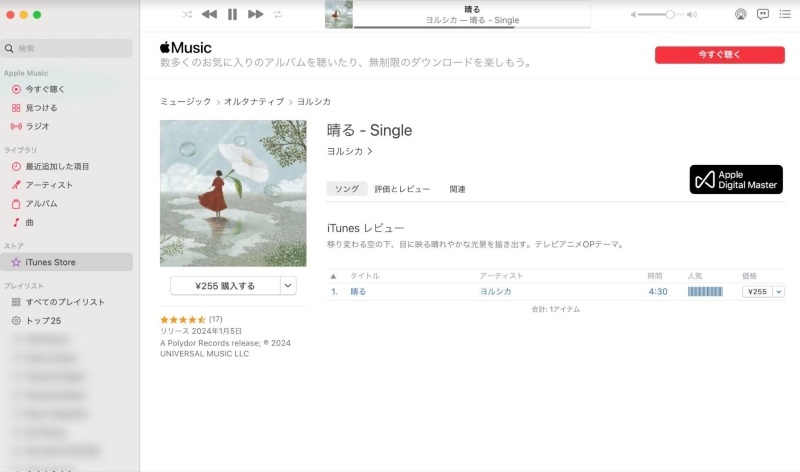
Step 3Log in with your Apple ID to make a purchase. Click the download icon of the purchased song to download the music to your computer.
| method | StreamByte for Music | YouTube MP3 imitation | Dirpy | Recochoku | iTunes |
| Compatible music services | Spotify, Apple Music, Amazon Music, YouTube Music, etc. | YouTube only | YouTube only | dMusic, RecMusic, etc. | Apple Music |
| Output Format | MP3, WAV, M4A (AAC), M4A (ALAC), FLAC, AIFF | MP3, M4A, Opus, WAV | MP3, M4A, FLAC, WAV, AAC | M4A, AAC | M4A, AAC |
| Maximum Output Sound Quality | 320kbps | not clear | 320kbps | 320kbps | 320kbps |
| Download speed | 35x speed x | Long waiting times | Long waiting times | usually | usually |
| Supported users | Users of multiple services, those seeking high-quality sound and fast downloads | How to download music from YouTube videos | YouTube music lovers | Those who care about sound quality | Apple product users |
The table above compares the features of the music download methods introduced in this article. Choose the method that best suits your needs.
The method for transferring music files from your PC to your smartphone depends on whether you have an iPhone or Android.
For Android devices, connect your smartphone to your PC with a USB cable, select "File Transfer" in the smartphone's USB settings, and then drag and drop the music files on your PC into the smartphone's "Music" folder to transfer them.
For iPhone, launch iTunes or Finder, connect your iPhone with a USB cable, and select the songs you want to transfer from your computer's Music folder to sync.
You can also use cloud services such as Google Drive or Dropbox to upload music files from your PC and then download and save them on your smartphone.
You can download YouTube music completely free of charge by using the online music conversion sites introduced in this article. However, they do not support music from major music distribution services such as Spotify, Amazon Music, and SoundCloud. They also have drawbacks such as slow conversion speeds, unstable operation, and low quality. If you want to download music stably and with high quality, we recommend using professional music conversion software.StreamByte for MusicWe recommend using " or purchasing and downloading music.
Where your music is downloaded to will vary depending on the tools and settings you're using, but the typical path is:
For Windows:C:\Users\[user name]\Downloads
On a Mac:\Users\[username]\Downloads
By using the method introduced in this article, you can freely specify where to save your music.
This article provides detailed information on several ways to download music to your computer. While you can download music from YouTube for free using online conversion sites, conversion speeds are slow, downloading multiple songs at once isn't supported, and sound quality isn't guaranteed. You can also purchase music from Recochoku or iTunes and save it on your PC, but this can be expensive if you download a large amount of music.
This music conversion software supports many music services such as Spotify, Amazon Music, and Apple Music, and allows you to download music at high speed. StreamByte for Music"StreamByte for Music" is the most recommended. It allows you to download multiple songs and playlists at once while maintaining high sound quality up to 320kbps. It also has stable operation and is secure, so you can safely store your favorite music on your PC. "StreamByte for Music" offers a free trial version, so please give it a try.
100% safe and virus free
100% safe and virus free

Get the latest news, product upgrades, information, guides, discounts and more about StreamByte.
Please enter a valid email address.