- video
- Music
- BD-DVD products
- Store
- Useful Articles
- support
Have you ever tried to save embedded videos from YouTube, Twitter, Vimeo, etc., but had trouble? If you want to make sure you save your favorite videos, be sure to check this out.
In this article, we will introduce how to download embedded videos for free, which can be used on PCs (Windows and Mac) as well as smartphones (Android and iPhone). We will explain the steps in an easy-to-understand manner so that even beginners can easily put it into practice, so please use it with confidence. We will also tell you tips on how to save it smoothly in high quality, so please read to the end!
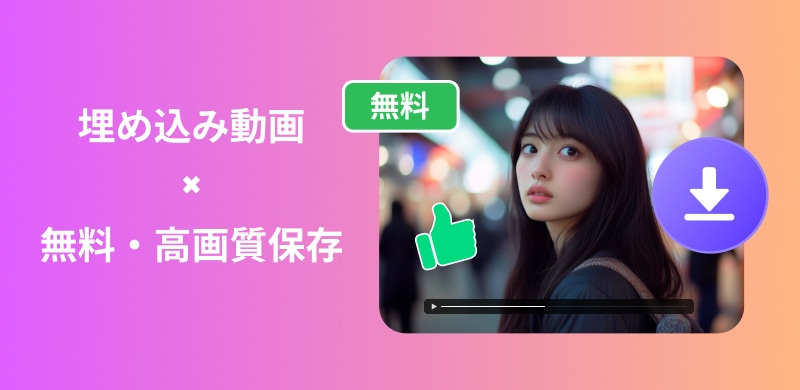
Related Posts:
The easiest and free way is to move your mouse over the embedded video, right-click and select "Save Video As". If you don't see this option, it won't be available for download this way. Please note that not all embedded videos can be saved this way.
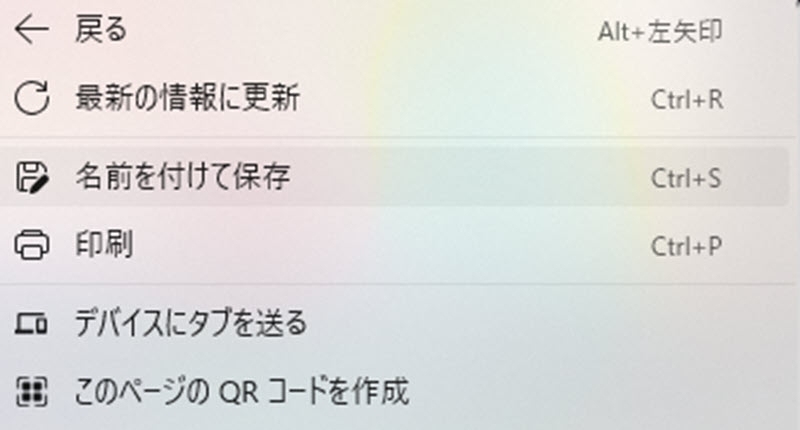
If you can't save it, don't worry. In many cases, you can download the embedded video using dedicated embedded video software. Here are some free embedded video downloaders for PC.
"StreamByte for Video" is available on major streaming platforms such as Netflix, Amazon Prime, Disney+, YouTube, HBO, Hulu, and Pornhub.Download videos from streaming servicesIt is a high-performance embedded video downloader that supports. Even in an environment with an unstable Internet connection, you can use the high-speed download function (up to 8x speed) to pre-save embedded videos and play them without stress. It supports high-quality images up to 8K and lossless sound quality, and can be saved in MP4, MKV, and MOV formats without degradation.
In addition, it supports the selection and retention of multilingual audio tracks and subtitles, allowing you to use it flexibly according to your viewing style. It also has a function that allows you to search and download directly from the official web player, making it easy to use. It also supports saving embedded videos with DRM protection, so you can enjoy your favorite content freely at any time.
Compatible with both Windows and MacStreamByte for VideoDownload now and get the best viewing experience!
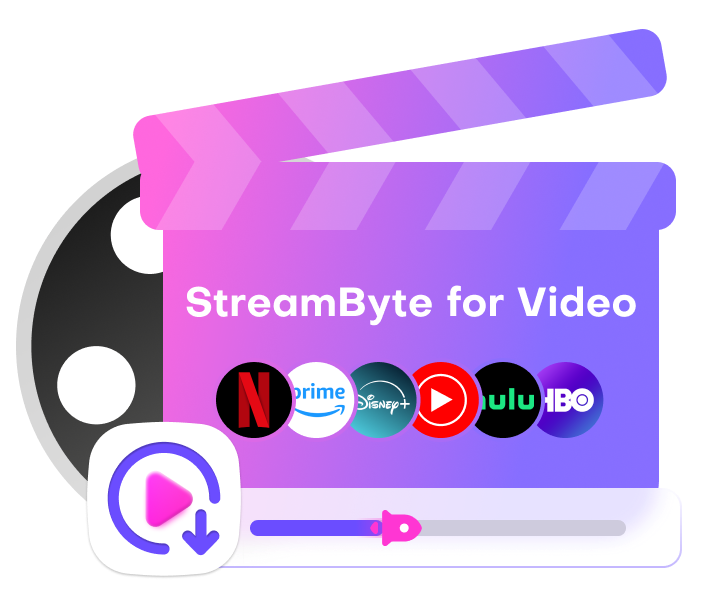
StreamByte for Video
This is a video downloader that supports major streaming services such as Netflix, Amazon Prime, and YouTube. You can save and enjoy your favorite videos with high image quality up to 8K and Dolby Atmos audio.
What makes StreamByte for Video great?
Step 1: Choose a video service and log in
Once you log in to StreamByte for Video, the main interface will display several popular streaming services, including Amazon Prime, Netflix, Disney+, HBO, Hulu, YouTube, etc. Select the service from which you want to download embedded videos.
Alternatively, you can paste the URL of the embedded video directly into this screen to search for it. Some sites require you to log in to your account to get the video.
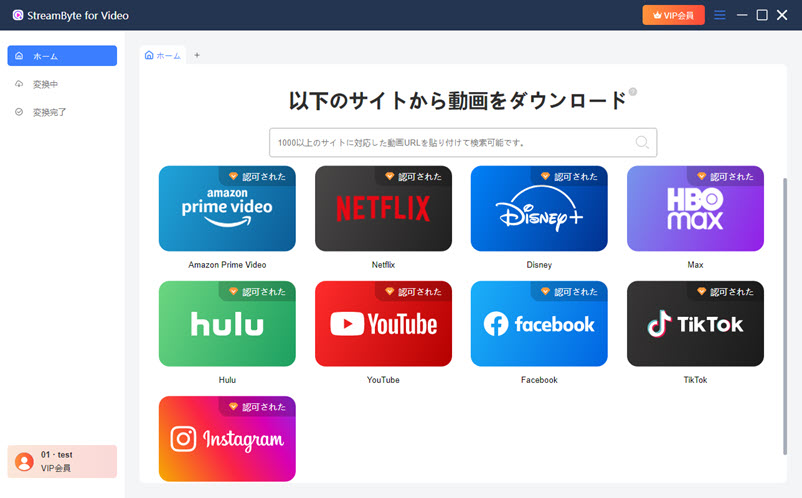
Step 2: Select the video you want to download
Once you find the embedded video you want to download, tap the plus icon on the top right and select the episode of the embedded video.

Step 3. Adjust output settings
By default, the software will select the video with audio and subtitles, output format, subtitles, etc. You can change these settings to suit your preferences.

Additionally, you can also set the audio and subtitle language and the output folder.
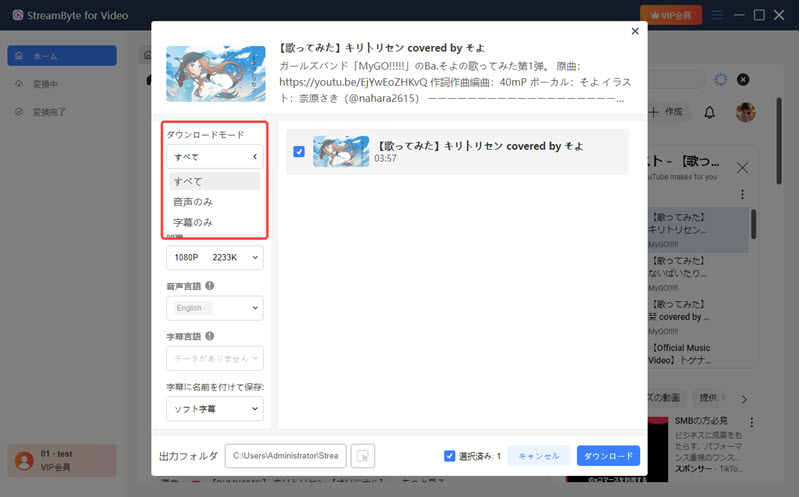
Step 4: Download the video
Once you have selected your video and settings, click the blue "Download" button in the bottom right corner to begin downloading your embedded video. You can follow the download progress on screen.
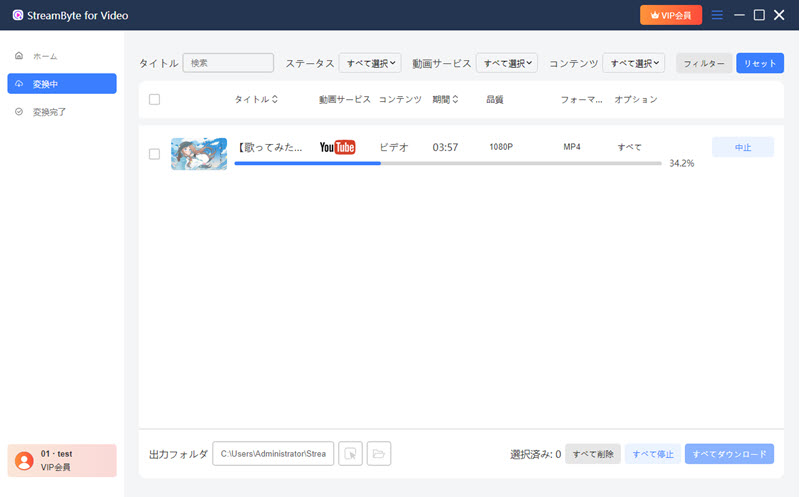
"StreamByte for Video" is a highly functional embedded video downloader that supports major streaming services including Netflix, Amazon Prime, Disney+, YouTube, HBO, Hulu, Pornhub, etc.
The operation screen is simple and intuitive, and even beginners can use it without hesitation. You can comfortably save and play videos with high image quality and sound quality. In addition, it supports DRM-protected content, so it can be widely used for general online videos.
Download the free trial now and see for yourself how convenient and useful it is.
100% safe and virus free
100% safe and virus free
"I don't want to install any more software on my computer, but I still want to download embedded videos..." Don't worry!
There is a way to download embedded videos online for free without using any software. If you are interested, please read on!
When watching embedded videos online, have you ever been in a place without Wi-Fi or an unstable network, causing the embedded video to be interrupted, or wanted to save your favorite embedded video? Indeed, some services such as Amazon Prime Video have a download function, but the saved embedded video can only be viewed within the app, and there is a storage period limit. Furthermore, if the video ends distribution, expires, or is deleted, you will no longer be able to watch it.
So, this time we will introduce you to a website where you can easily download embedded videos. Please check it out!
"VideoSolo Free Video Downloader"
Official website:https://www.videosolo.com/ja/online-video-downloader/
"VideoSolo Free Video Downloader" Simply copy and paste the URL of the embedded video to instantly save the video you want!
This site supports over 300 video sharing sites, including YouTube, Niconico Video, Twitter, and Pornhub, and allows you to download videos for free and safely. Simply paste the URL of the embedded video to save it, and it is compatible with major browsers such as Google Chrome, Firefox, and Safari.
In addition, you can download not only videos but also audio and subtitles, and you can freely choose the image quality and format. It is completely free and there is no need to worry about advertisements or viruses, so you can use it with confidence.

Here's how to save embedded videos using your browser's developer tools. Follow the steps to give it a try.
Step 1: Open the page where the video is displayed
Open the webpage with the embedded video you want to save.
Step 2: Open Developer Tools
please note:
Windows: Press F12 or Ctrl + Shift + I.
On a Mac: Press Command + Option + I.
Step 3: Select the Network tab
Click the Network tab at the top of the Developer Tools.
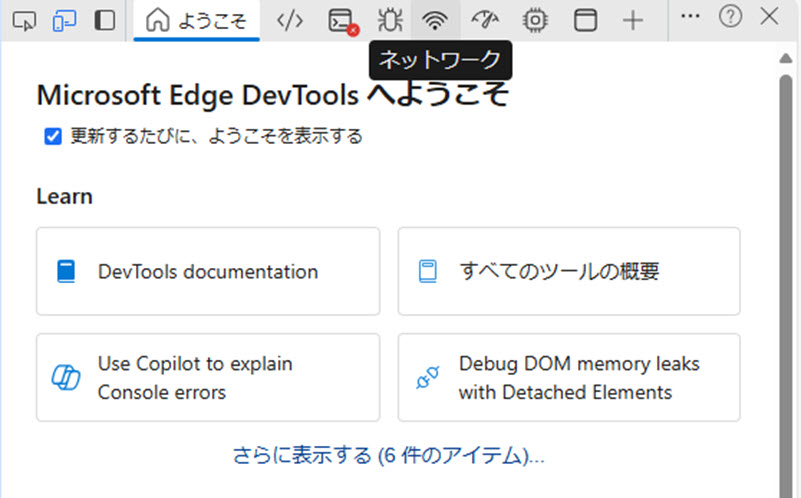
Step 4: Play the video
When you play an embedded video, you'll see various network requests appear in the developer tools.
Step 5: Find your video files
Use the filter function to type "media" or "video" to filter for embedded video files. Generally, embedded video files have file extensions such as .mp4, .webm, .m3u8, etc.
Step 6: Save the video file
Right-click on the embedded video file you found and select "Open in new tab" or "Copy link address". If the embedded video opens in a new tab, right-click on it and select "Save video as".
please note:
Embedded videos with DRM protection cannot be saved.This method doesn't work for embedded videos with DRM protection, such as Netflix and Amazon Prime Video.
Please check the site's terms of useSaving embedded videos may violate terms of use, so do so at your own risk.
Using the developer tools makes it easy to save many embedded videos, but please be sure to follow the terms of use and use them appropriately!
PC users can record and download embedded videos using standard computer functions.
How to record and download embedded videos on Windows
Windows comes with a built-in recording feature called "Game Bar." You can use this feature to easily record and download embedded videos.
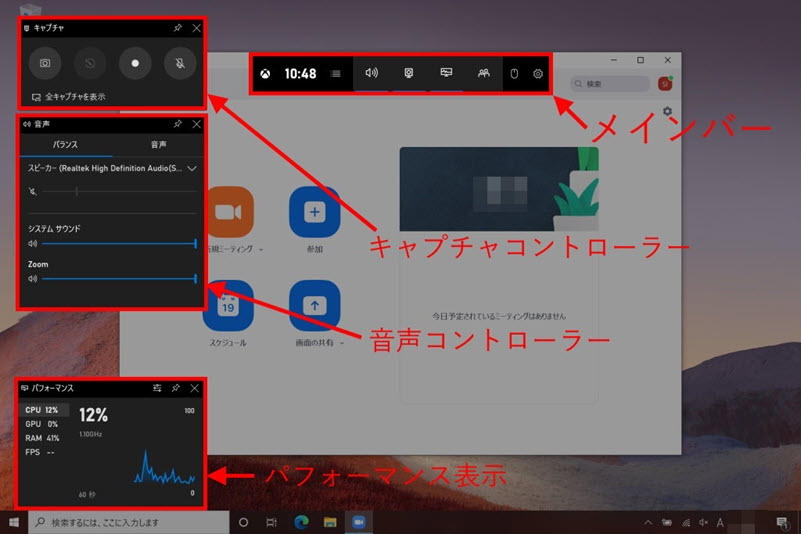
To download embedded videos using your computer's standard recording function, follow these steps:
step 1,Open Settings > Games > Game bar and turn on "Record game clips, screenshots, and broadcasts using Game bar."
Step 2,Play the embedded video and press [Win+G] to open the Game bar. Click the "Start Recording" button or press [Win+Alt+R] to start recording.
Step 3,To end the recording, press [Win+Alt+R] again. The recorded embedded video will be saved in the [C:UsersUsernameVideoCapture] folder.
How to Record and Download Embedded Videos on Mac
Mac has a built-in recording function called "QuickTime Player." Using QuickTime, you can easily record and download embedded videos.
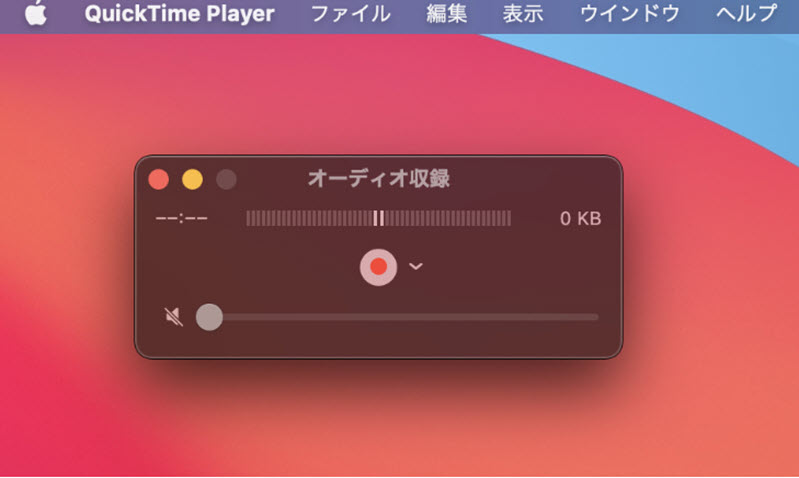
Here are the steps to download embedded videos using Mac's built-in recording feature:
step 1,Open QuickTime Player. Open "QuickTime Player" from the [Applications] folder.
Step 2,Start screen recording. Select "New Screen Recording" from the "File" menu. Click the record button, select the playback area of the embedded video and start recording.
Step 3,Stop recording. When the embedded video has finished playing, click the Stop button in the QuickTime menu bar. Save the recorded video to the desired location. If none of the standard features work, you can try using a dedicated recording software,VideoSolo Screen RecorderPlease consider using ".
If you want to save embedded videos on your phone, the easiest way is to use your phone's recording function. Android and iPhone have a built-in function for recording the screen. Try the following steps:
For Android
step 1,Swipe down on the notification bar and tap "Screen Recording" icon.
Step 2,Start recording, play the video, when you're done stop recording and your video will be saved.
For iPhone
step 1,Go to "Settings" → "Control Center"Screen Recording" will be added.
Step 2, Open Control Center and tap the Record button to start recording.
If you are not satisfied with the recording function of your smartphone or if the recording does not work properly, we recommend downloading the video on your PC. This is where the powerful embedded video download tool "StreamByte for Video"is!
This software allows you to easily download embedded videos from major streaming services and watch them offline. Give it a try!
100% safe and virus free
100% safe and virus free
The extension works directly within your browser without installing any additional software, making it easy to save embedded videos.
With this extension, you can easily save embedded videos that are usually difficult to download. Below are some of the most popular extensions:
Video Download Helper: A popular extension that supports a wide range of streaming sites and allows you to easily download embedded videos.
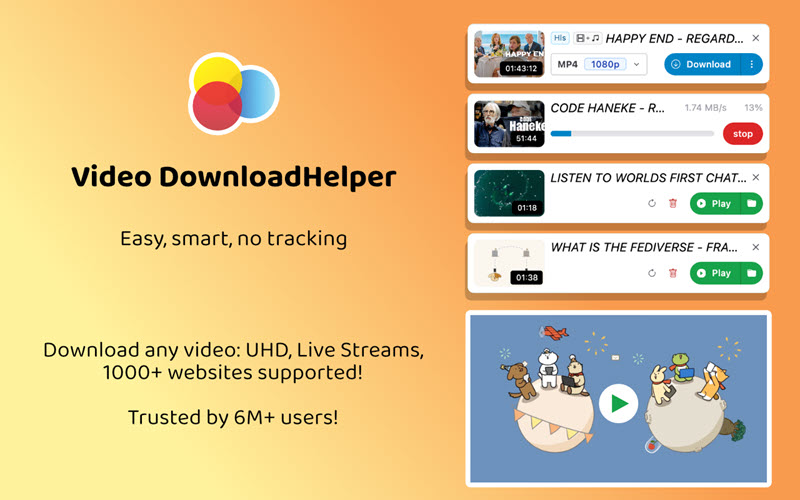
Using the Chrome/FireFox extension is very easy. First, install the extension on Chrome/FireFox. After installation, open a video site and play the video you want to download. When you move the mouse over the embedded video, the extension icon will appear and the download option will appear. Just select the resolution and format you want and start downloading. With simple operations, you can easily save videos.
To sum up, the extension is available in a free version, but more advanced features and higher quality downloads may require a paid version.
We have received many questions from users who want to download and save embedded videos, so we have compiled some answers to help you answer those questions.
Removing DRM protection from copyrighted content and downloading it may be a violation of copyright law.
However, under current Japanese law, saving videos for personal use within the scope of an individual is not subject to criminal penalties, even if it constitutes illegal downloading. On the other hand, if you use downloaded videos for commercial or business purposes, share them with third parties, or re-upload them to social media, you may be subject to criminal penalties for copyright infringement.
As copyright laws and regulations differ in each country, please check the latest laws and regulations and the terms of use of the streaming service before using the service, and act at your own risk.
An embedded video is a video that is directly embedded in a web page or blog. You can display the video on a site using the "embedded code" provided by video services such as YouTube and Vimeo. It is also possible to download embedded videos. However, some sites have restrictions and you may not be able to save them directly. In that case, please use the "StreamByte for VideoUsing dedicated software such as " may result in more stable storage.
In many cases, embedded videos cannot be downloaded due to restrictions imposed by the distribution site or technical specifications. Most video services restrict downloading of embedded videos to prevent copyright protection and unauthorized use of content. Some videos are also protected by DRM (Digital Rights Management), which makes them impossible to download. In addition, if the embedded video is streamed in a certain format, it may not be possible to save it using the standard functions of your browser.
For those who want to save embedded videos smoothly, this article introduces several download methods that can be used on both PCs and smartphones. You can choose the method that suits your needs, from simple saving using the browser's functions to using dedicated software that can save in high image quality and high sound quality.
Among them, if you value a balance between stability, image quality, and operability, "StreamByte for Video" is a very encouraging option. It is chosen by many users as an all-around downloader that can save up to 8K resolution, multilingual subtitles and audio, and even embedded videos with DRM.
A free trial version is currently available. If you want to keep your important video content at your fingertips without being bothered by tedious restrictions, try it out and experience how easy it is to use.
100% safe and virus free
100% safe and virus free

Get the latest news, product upgrades, information, guides, discounts and more about StreamByte.
Please enter a valid email address.