- Streaming Products
- BD-DVD products
- Useful Articles
- support
YouTube Music is a popular music streaming service, rivaling Apple Music and Spotify. While YouTube Music supports displaying lyrics as a standard feature, many users have expressed frustration, saying things like, "I don't know how to display lyrics," or "For some reason, lyrics don't appear." So why aren't lyrics appearing on YouTube Music? How can you get them to display correctly?
This article provides a clear explanation of how to display lyrics on YouTube Music on both the PC and smartphone versions, and details the main reasons why lyrics may not be displayed and how to fix them. It also covers practical methods and tools for enjoying offline playback. By the end of this article, you'll have learned how to display lyrics smoothly on YouTube Music and enjoy your favorite songs in a more comfortable environment.
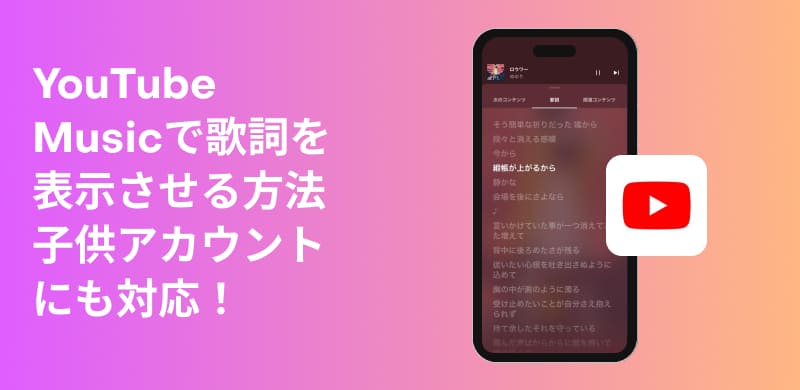
Related Posts:
For those of you who are having trouble finding lyrics on YouTube Music, here are detailed instructions on how to view YouTube Music lyrics on each device.
Currently, YouTube Music does not offer a dedicated client app for PCs. Also, please note that unlike the smartphone app version, the web version of YouTube Music does not have the ability to click on lyrics to jump to that section.
To view YouTube music lyrics on your PC, first go to your web browser.YouTube Music official websitePlease visit:
And when you play music on YouTube Music, you can tap"Open player page"Click the button to make the web player full screen.
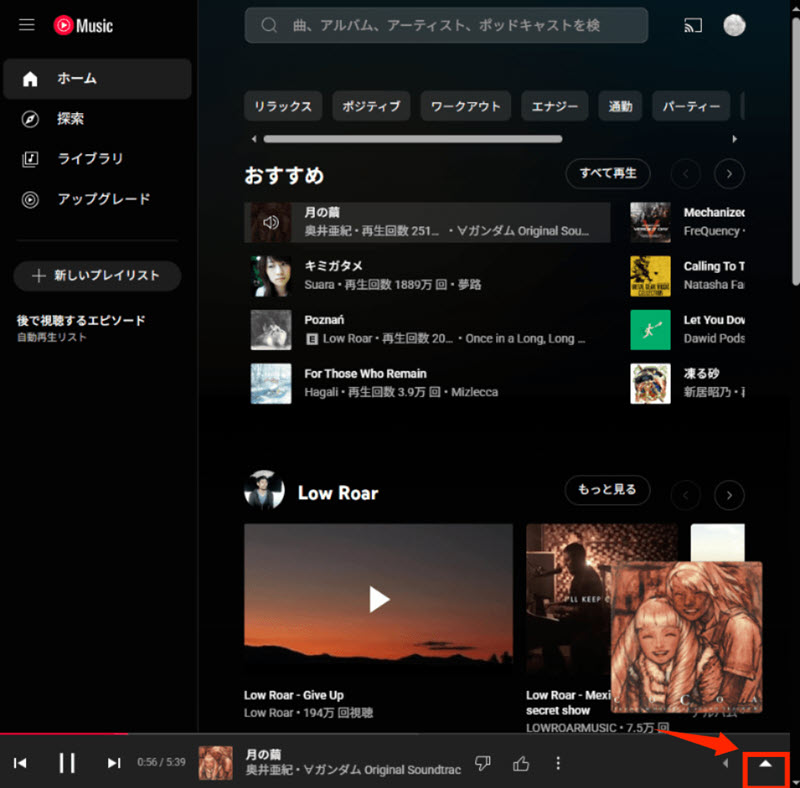
Finally, at the top of the list on the right"lyrics"Click the button, and then you will see the YouTube Music lyrics on your PC.
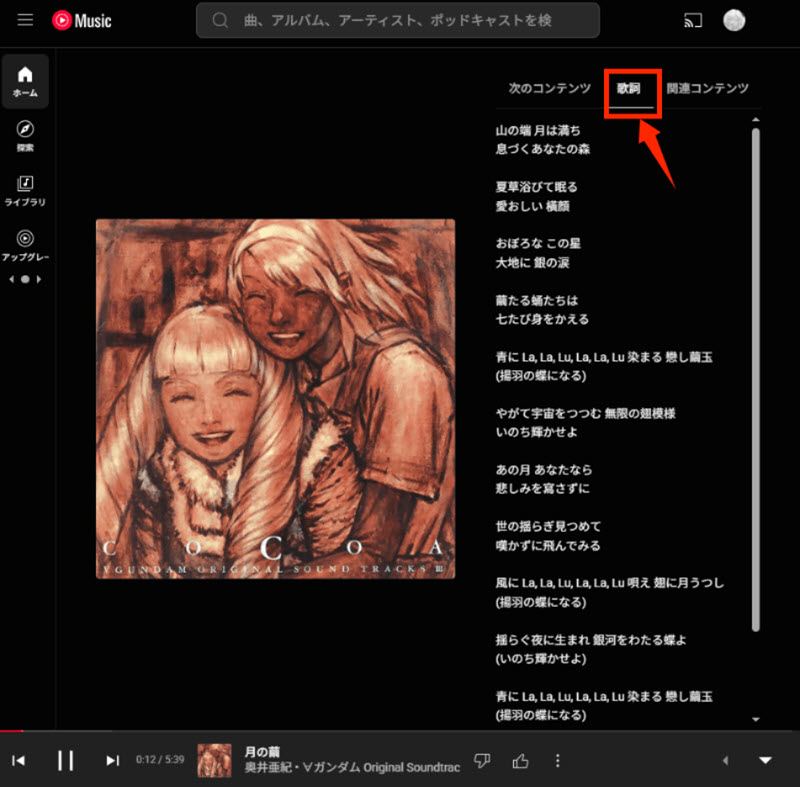
Unlike the PC version, there is a dedicated YouTube Music app for smartphones. This app not only displays lyrics, but also has a convenient feature that allows you to instantly jump to any part of the song by tapping on the lyrics, unlike the PC web version.
To display YouTube Music lyrics on your smartphone, first install the YouTube Music app and find the music you want to play.
Then, tap the player to make it full screen, then tap"lyrics"Tap the button.
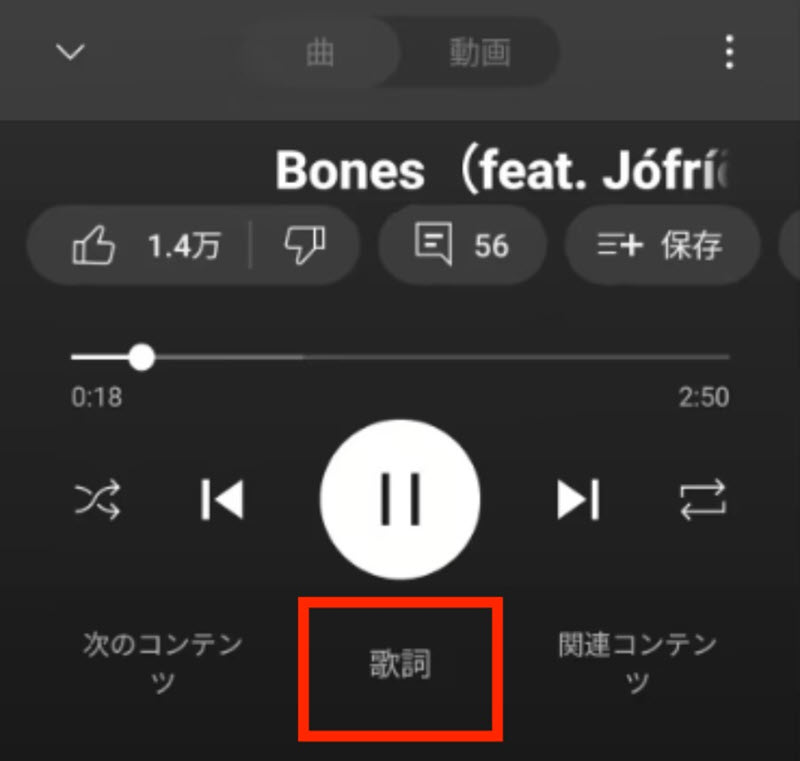
This will display the YouTube Music lyrics on your smartphone.
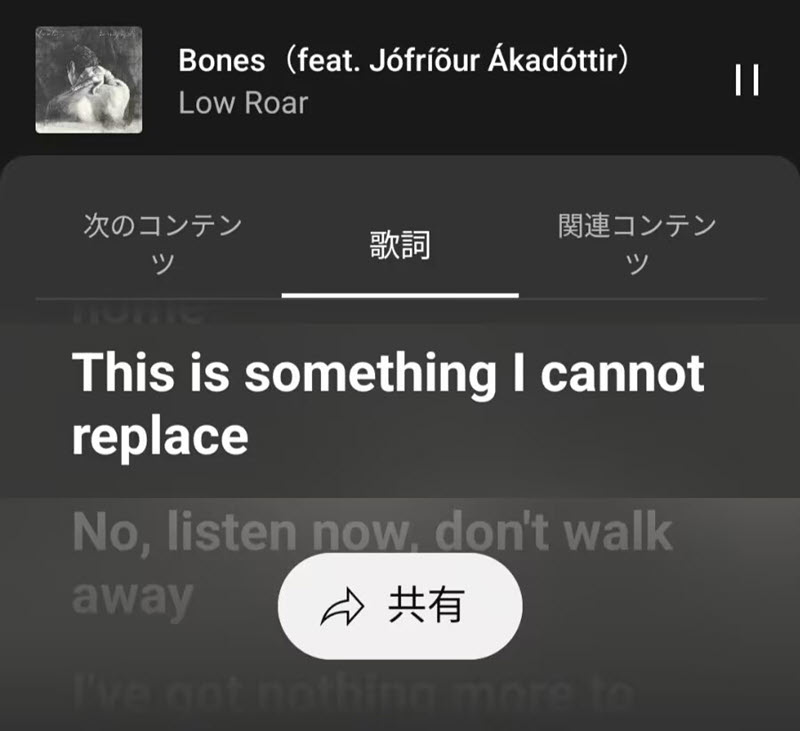
What are the drawbacks of the YouTube Music lyrics feature?
YouTube Music supports lyrics display, but compared to other all-you-can-listen music streaming services, it seems that there are fewer songs with lyrics available. Also, there is no function to highlight lyrics according to the part being sung, and it only displays the full text, which can make it difficult to follow the lyrics.
What should you do if lyrics still aren't showing on YouTube Music after trying the above methods? There are several possible reasons for this. We'll explain in detail the main reasons why lyrics aren't showing and how to fix them.
YouTube Music's lyrics function is still immature compared to mature music streaming services such as Apple Music and Spotify. As a result, the number of songs that support lyrics display is very limited, and lyrics are often not displayed for new or obscure songs. At the moment, there is no effective solution to this problem, butStreamByte for MusicUsing music download software such asSave music from YouTube MusicHowever, we recommend that you display the lyrics yourself using a player that supports lyrics files.
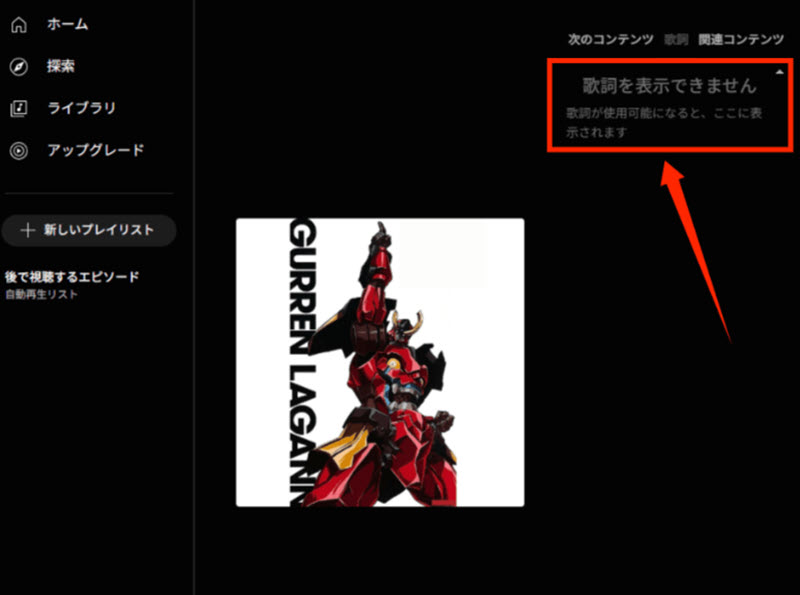
When using the YouTube Music app, a temporary glitch may occur, causing the lyrics button to disappear. If this happens, firstRestart the appIf the problem persists, check if the app is up to date and update it if possible.updateIf you are already using the latest version,Reinstall the appPlease check if the lyrics are displayed correctly on YouTube Music by doing this.
When using YouTube Music on a smartphone using a browser such as Safari, a large amount of cache tends to accumulate. If you do not regularly delete this accumulated cache, data may accumulate on your smartphone, processing speed may decrease, and lyrics may not appear in YouTube Music. In this case, go to "Settings → Safari → Clear History and Website Data"Delete cache filesAfter deleting, try viewing the lyrics again on YouTube Music.
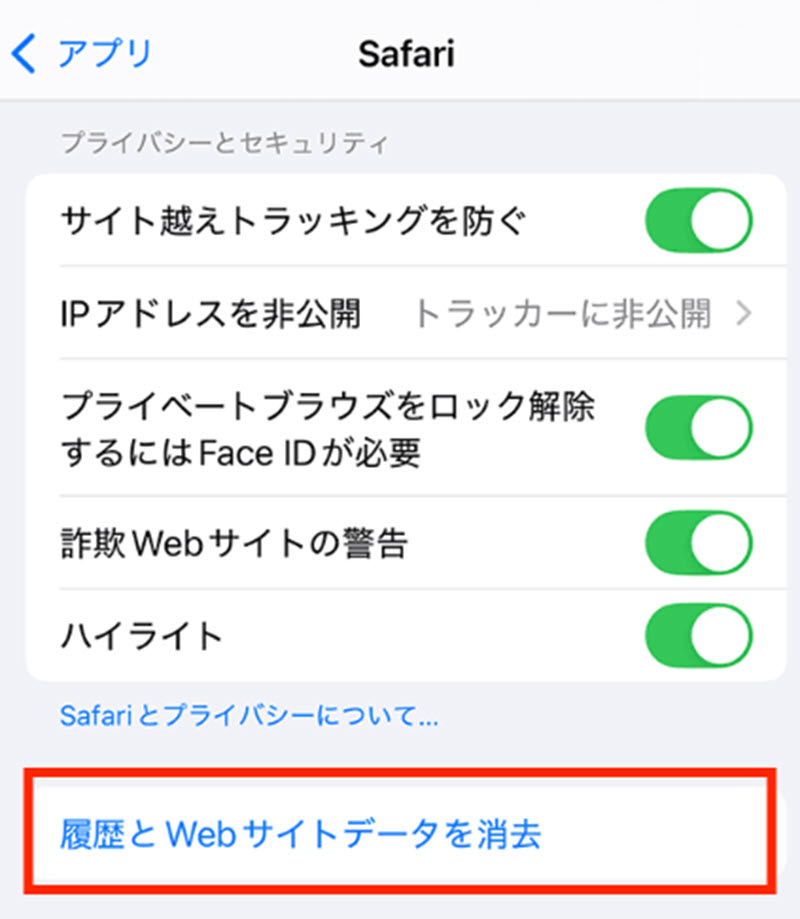
If your device is slow or has compatibility issues with YouTube Music, the lyrics button may not appear on YouTube Music. In this case, try restarting your device to see if the lyrics appear on YouTube Music. If that doesn't work, check your system version. An older OS may be the reason why lyrics don't appear on YouTube Music.Update your system to the latest versionThen try again.
If you can't see lyrics on YouTube Music, first check the type of account you have. If it's a child account, it's a managed account.Parental ControlsIf you are under parental control, you may not be able to see lyrics on YouTube Music. In this situation, you will need to switch to another account or disable parental controls, and then the lyrics button will appear on YouTube Music.
One of the reasons why lyrics are not displayed on YouTube Music is a temporary service failure. Due to server issues or maintenance, it may be temporarily impossible to obtain lyrics data. In this case, you can only wait for the problem to be resolved on the server side. Also, if you are using an Apple device, you may need to use Apple'sSystem Status PageYou can check the server status by using the link below to see if there are any issues with your Apple services.
We've detailed the main reasons why lyrics aren't displaying on YouTube Music and how to fix them. However, the PC version of YouTube Music generally doesn't have a synced display feature for many lyrics, and while the mobile version does have a synced display feature, it still doesn't support all songs. If you're looking for a better lyrics experience, downloading music and loading lyrics using an external player might be a good option.
"StreamByte for Music" is an all-in-one music download and conversion tool that supports major music streaming services, including YouTube Music.Save YouTube songs in bulk at up to 35x speedIt can convert MP3, M4A, FLAC, WAV, etc. while retaining ID3 tags such as title, artist, and album.High-speed conversion to universal formatsYes, you can. It also supports powerful DRM removal, so you can play saved YouTube Music songs on your PC, smartphone, car audio, or anywhere you like.
Also, if you want to enjoy YouTube Music songs with lyrics displayed, you can save them in a universal format and play them comfortably on a player that supports lyrics display. The free trial version of "StreamByte for Music" allows you to use all functions for free, so please give it a try.

StreamByte for Music
This is the perfect music converter for those who want to enjoy streaming music with the original sound quality. It supports multiple music platforms and allows you to save music while maintaining high sound quality.
"Why we recommend StreamByte for Music"
So, "StreamByte for MusicHere are the steps to download music from YouTube Music using ".
step 1Install "StreamByte for Music" on your PC from the official website or the download button above, then launch it. Select YouTube Music from the list of services displayed on the main screen.
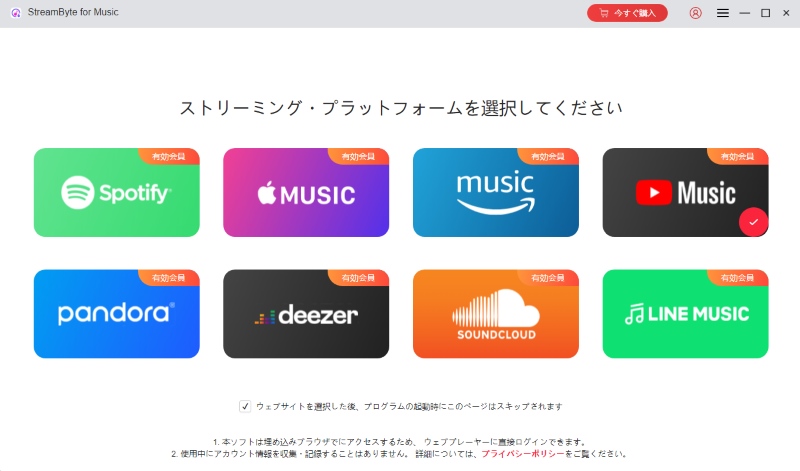
Step 2Log in with your YouTube Music account and select the music you want to save from the song, album, or playlist.Add to conversion listClick . It also supports adding multiple songs at once.
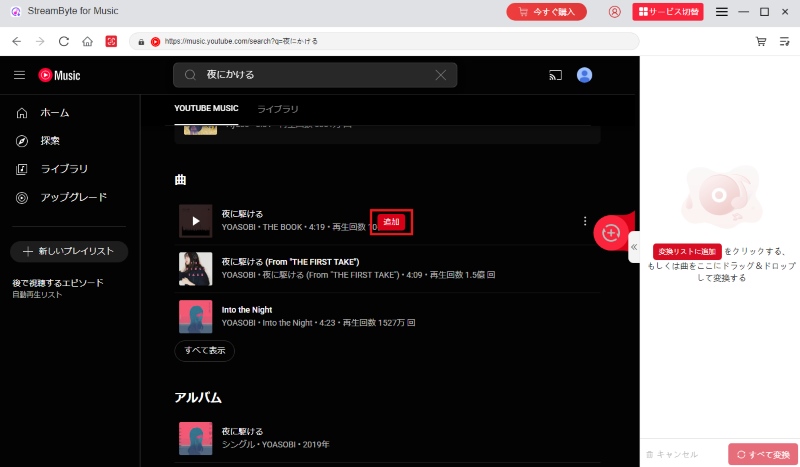
Step 3,"audio"You can set the output format (MP3/M4A/FLAC/WAV) and bitrate (up to 320kbps) for YouTube Music songs, and the destination folder in the bottom left. ID3 tags (title, artist, album, etc.) will be preserved, making it easier to organize later.
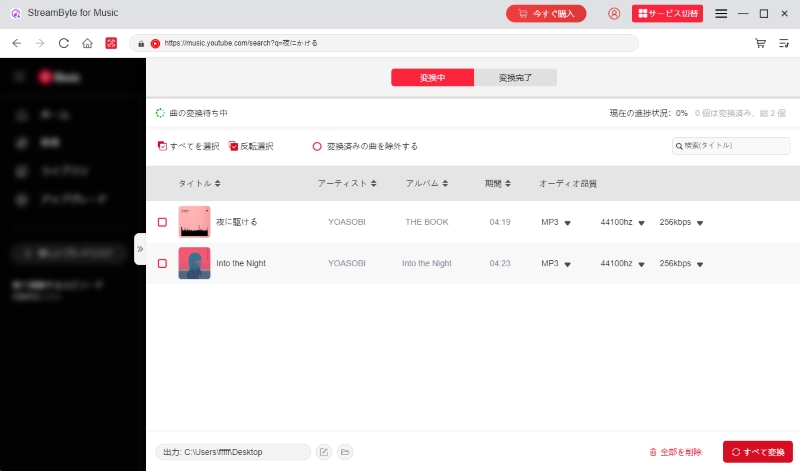
Step 4,Once you've finished adding the YouTube Music tracks you want to save,"Convert All"Click to start. You can see the progress on the screen and the completed file will be
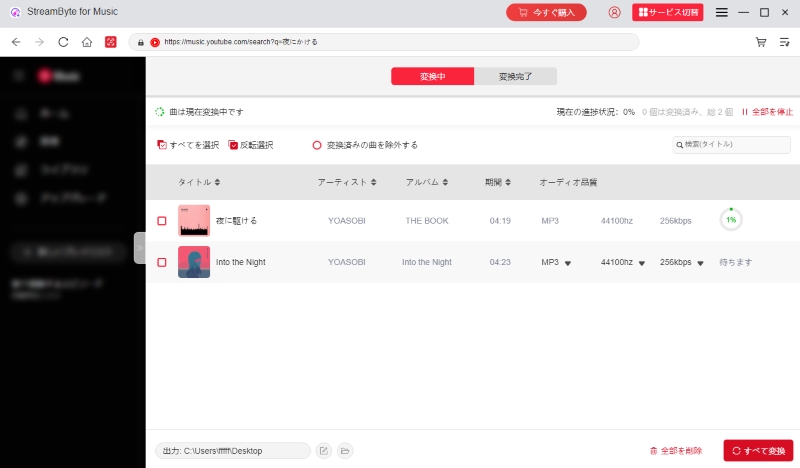
"StreamByte for Music" allows you to listen to songs from YouTube Music.Up to 35x speedYou can save it all at once while maintaining high sound quality.Supports YouTube DRM removalIn addition, ID3 tags are preserved and the save destination can be freely set, making library management easy. Saved audio is not subject to YouTube Music's download limit and can be played offline at any time.
In addition, if you save the music in a universal format, it can be played smoothly on any player that supports YouTube Music lyrics display. Try the 14-day free trial to experience the speed, sound quality, and ease of use.
100% safe and virus free
100% safe and virus free
YouTube Music's lyrics function can be used even by free users. There is no difference in the lyrics function between free and premium members, and both can freely view lyrics. However, if you want to download music with lyrics, you must be a premium member. If you are a free member and would like to download music and lyrics, please click "StreamByte for MusicPlease use dedicated music download software such as "" or "MusicFab".
The official YouTube Music download feature does not allow you to extract and download lyrics from music. Downloaded music with subtitles can be downloaded from YouTube Music.Can only be played within the appThis is because the songs downloaded from YouTube Music are DRM protected, which limits the freedom to edit and manage them.
YouTube does not offer content intended for children under the age of 13.Parental ControlsTherefore, the child's accountManaged AccountsPlease note that this setting will prevent you from using some features of YouTube Music, including the Lyrics tab.
In this article, we explain how to display lyrics on the PC and smartphone versions of YouTube Music, and we also explain the causes and solutions for when lyrics are not displayed on YouTube Music.StreamByte for Music" was also introduced.
This tool is a music download and conversion software that can convert and save YouTube Music songs to common formats such as MP3/M4A/FLAC/WAV while maintaining high sound quality up to 320kbps, with high processing speeds of up to 35x.Even as a free member Save YouTube Music songs to your PC for offline playbackIt also supports DRM removal, allowing you to freely specify the save location and easily move files between devices.
In addition, if you import saved YouTube Music songs into a player that supports lyrics display, you can use the lyrics display function during playback. This means you can enjoy music in a stable lyrics display environment even in situations where YouTube Music lyrics are not displayed properly.
This software is available for a 14-day free trial. First, download "StreamByte for Music" and check out its usability and sound quality!
100% safe and virus free
100% safe and virus free
Read more articles together

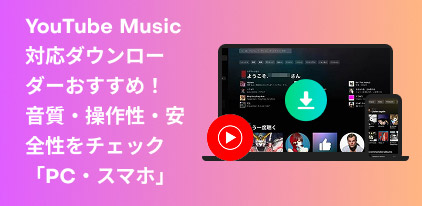
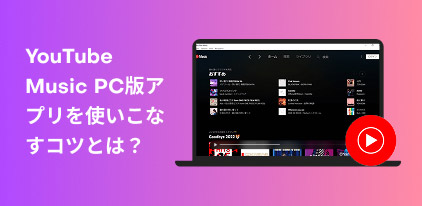

Get the latest news, product upgrades, information, guides, discounts and more about StreamByte.
Please enter a valid email address.