- Streaming Products
- BD-DVD products
- Useful Articles
- support
Apple Music is a popular high-quality music streaming service. However, recently, many users have reported that they imported music onto their iPhone, but the songs were imported one by one. Why does this happen? Is there a way to manage albums all at once?
To answer these questions, this article will explain in detail why your iPhone music albums are scattered and divided, as well as how to manage them all together. Finally, we'll also introduce the ultimate method to download and organize music from Apple Music with ID3 tags. Be sure to read until the end!
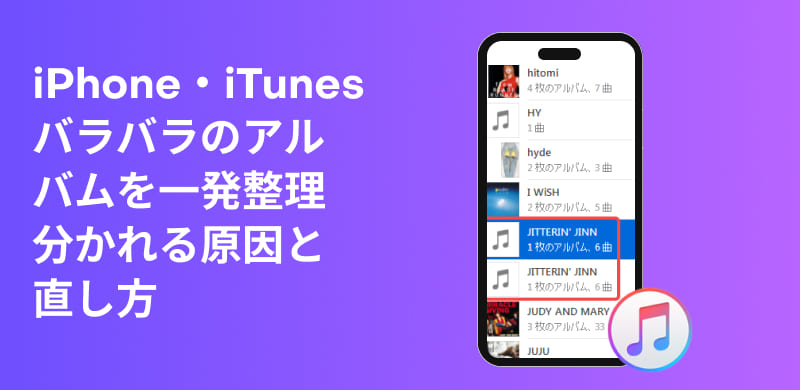
Related Posts:
There are a number of reasons why iTunes might show up with scattered songs on an album, and we'll break down the main reasons below.
The main reason why albums saved from iTunes are displayed separately is due to inconsistencies in the metadata assigned to each song. iTunes and Apple Music identify albums by taking into account multiple pieces of information, including not only the album name but also the artist name and release year.
Therefore, even if the album names are exactly the same, slight differences in the artist name, the presence or absence of featured credits, or the details of each song may prevent the album from being recognized as the same and result in the album being split into multiple albums. A typical cause of this issue is a mismatch between the "Artist" and "Album Artist" fields. If your iPhone Music albums are being split into separate albums, first check the metadata for each song.
Besides mismatched metadata, there are a few other possible reasons why your albums may appear disjointed in iTunes, and we'll cover those here.
Compilation album bugs"Compilation albums" are a special album format that contains songs by multiple artists. Therefore, when saving or loading songs from a "Compilation album" in iTunes or Apple Music, due to settings or recognition issues, a single album may be displayed as multiple parts.
iCloud Music Library sync errorIf an iCloud Music Library sync error occurs, causing data inconsistency between Apple Music and iCloud, the iPhone music albums you want to download from iTunes or Apple Music may be displayed as multiple separate albums.
Problems when downloading: An unstable internet connection or a temporary glitch on Apple's server may cause data corruption or incomplete loading during the download process. This may result in the album being split into multiple units and appearing as separate albums. In worse cases,I can no longer save Apple Music songsSometimes this happens.
So far, we've introduced the reasons why iTunes albums are split and separated, and we've also explained in detail how to combine songs from iTunes albums. However, in reality, there are many other reasons why iTunes albums are split and separated. In such a situation, is there a way to solve the problem of iTunes albums being split and separated all at once?
So, the ultimate solution to the problem of iTunes albums being split up is "StreamByte for Music". By using this software,With ID3 tagsYou can save Apple Music songs and edit ID3 tags of downloaded music freely.DRM protection removal functionCompatible with Apple Music, songs, albums, and playlistsConvert to MP3 or other common formatsYou can also transfer the saved music to other storage locations or devices.

StreamByte for Music
This is the perfect music converter for those who want to enjoy streaming music with the original sound quality. It supports multiple music platforms and allows you to save music while maintaining high sound quality.
"Why we recommend StreamByte for Music"
Steps to download Apple Music using "StreamByte for Music"
So, "StreamByte for MusicWe will show you how to easily download music from Apple Music using this app.
step 1Install "StreamByte for Music" on your computer and launch it. After logging in, the main screen will display major music streaming services, including Apple Music. Select Apple Music from the list.
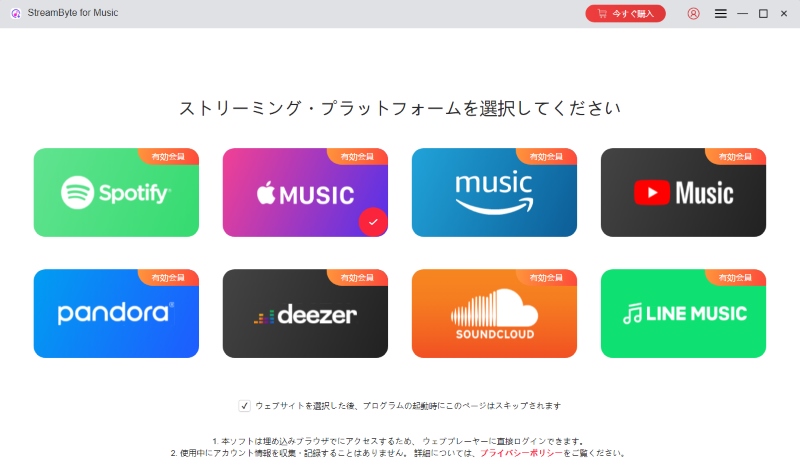
Step 2, to your accountLog inAfter that, when you find a song or playlist you like, you can click the "Add" button to add it to your download list. StreamByte for Music supports batch download function, so you can add the whole album at once and avoid the problem of separate albums in iTunes.
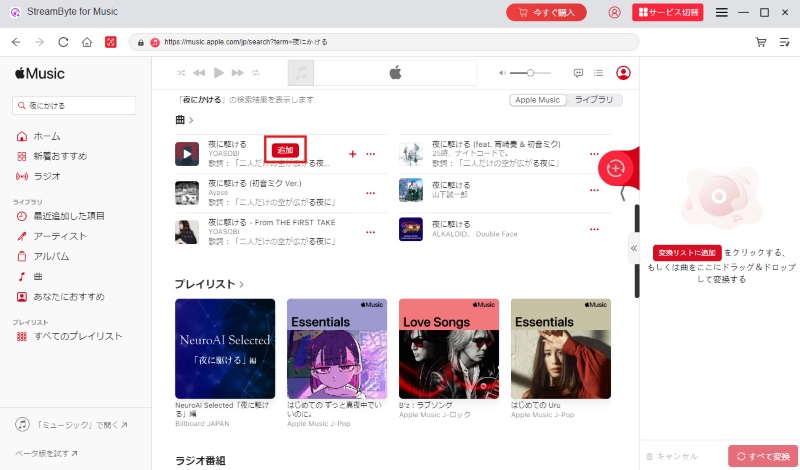
Step 3On the settings screen, you can adjust settings such as output format, bit rate, and destination directory, and freely set your preferred format and sound quality before proceeding with the download.
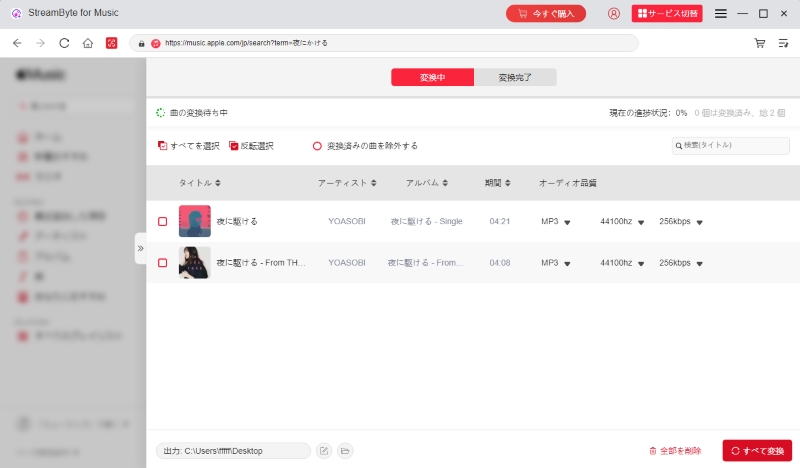
Step 4After adding all the songs you want to download and completing the settings, click"Convert All"Click the button. This will start the batch download and conversion of music, and you can see the progress on the screen in real time. Once the process is complete, you can check the "Converted" tab. Then you can download Apple Music songs with ID3 tags.
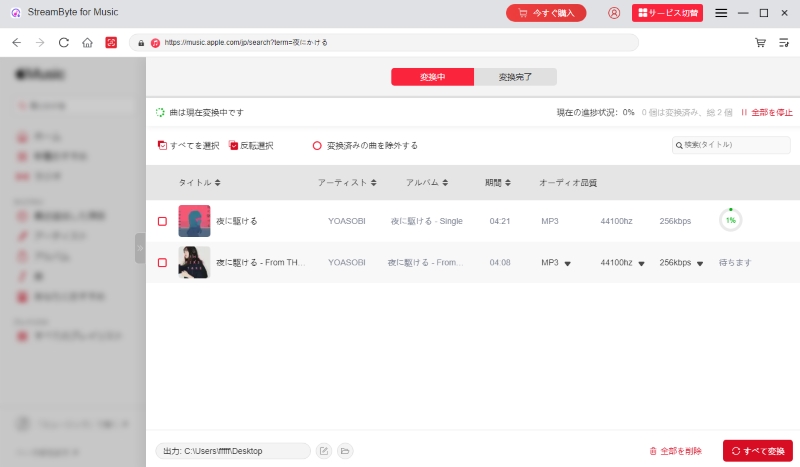
"StreamByte for Music" in advance.Save Apple Music to your PCEven if you cancel your Apple Music subscription, you can still play music offline. In addition, thanks to the official downloader function, songs downloaded with this software are permanently saved and can be used anytime, without any restrictions.Enjoy Apple Music offlineFurthermore, this software supports downloading with ID3 tags intact, and you can freely edit and organize the metadata of songs after they are saved. This fundamentally solves the problem of iTunes albums being scattered and separate, allowing for smooth music management.
100% safe and virus free
100% safe and virus free
So far, we've explained the main reasons why songs on an album are displayed separately in iTunes. Now, based on those reasons, we'll explain in detail specific methods to efficiently group songs on a divided album and display them in a unified manner.
If the songs in an album are split into different parts in iTunes due to metadata mismatch, you can resolve the issue by merging the meta information using the editing features in Apple Music or iTunes app. The specific steps to manually merge the album information are as follows:
step 1After selecting all the songs you want to combine,Right-clickFrom the menu that appears"View information"Select
Step 2, and then, on the property editing screen that appears,
Step 3,lastly,
If your compilation album settings are causing the album to be split, you can resolve the issue by changing the settings using the steps below.
step 1, right-click the album in question, and from the context menu"View information"Please select
Step 2, in the displayed information editing window"detail"Open the tab,"A compilation album of songs from various artists"Uncheck the check box for this item.
Step 3, at the bottom right
If you're experiencing issues with Apple Music albums being split into multiple albums, resetting your "Sync Library" settings is an effective solution. This can resolve metadata inconsistencies between iCloud and your local library, potentially restoring the correct album display. This can be easily done from the settings screen of each device, and there's no risk of data loss.
Specifically, Apple Music, iTunes, or iPhone
If the albums are split due to a download error or temporary metadata inconsistency, you can fix the issue by deleting the album from your library and then downloading it again. This will allow the metadata to be read correctly and the separately imported songs will be combined into a single album. The specific steps are as follows:
step 1Open the Music app and select the album that's split into two.
Step 2, right-click the album and selectRemove from LibrarySelect
Step 3After deleting, download the album again. This may refresh the album information and display it correctly.
To change the order of songs on an album in Apple Music, first click
It only takes a few steps to create a folder in Apple Music, which can help you organize and manage your music more efficiently. Check out the detailed steps below:
step 1, in the "File" menu
Step 2, enter the name of the folder,
Step 3To add items to a folder, drag playlists or other folders into it. To remove a folder from another folder, drag it toward the left edge of the Music window.
Both playlists and library are important elements for enjoying Apple Music. The library is for managing your entire music collection, while playlists are customized playlists for specific themes or moods. If you delete a folder in Apple Music, all playlists contained within it will be deleted, but the actual music data itself will remain in your music library and will not be deleted.
In this article, we first briefly introduced the reasons why songs on iTunes albums are split. Then, we explained in detail how to combine songs on iTunes albums. However, even the methods introduced may not solve the problem. In order to fundamentally solve the problem of iTunes albums being split, we will introduce the ultimate method - "downloading music from Apple Music with ID3 tags and organizing them".StreamByte for Music" was introduced.
With this software, you can keep your downloaded music even after canceling your Apple Music subscription.Play Apple Music offlineYes, you can. You can download music with ID3 tags, so you can freely edit and organize the metadata information of your saved music. In addition, the DRM removal function allows you to transfer and play downloaded songs on other devices or players. Now you can finally say goodbye to the hassle of separate albums on iTunes.
"StreamByte for Music"teethFree trialIf you want to download music from Apple Music with ID3 tags and manage it freely, feel free to download the software and give it a try!
100% safe and virus free
100% safe and virus free
Read more articles together

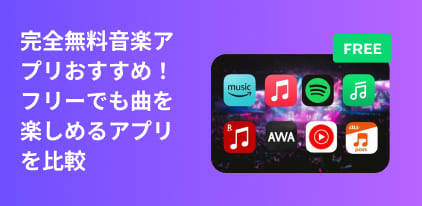
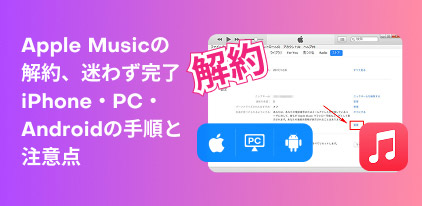

Get the latest news, product upgrades, information, guides, discounts and more about StreamByte.
Please enter a valid email address.