- Streaming Products
- BD-DVD products
- Useful Articles
- support
Apple Music offers a wide range of music content and features library syncing between Apple devices such as iPhones and iPads. However, there are times when your Apple Music library won't sync. What should you do in such a situation?
This article systematically explains the reasons why your Apple Music library won't sync and the solutions for each. You can choose the appropriate solution depending on your environment. We'll also introduce a trick to reliably resolve the issue all at once. If you're having trouble syncing your Apple Music library, be sure to read to the end.
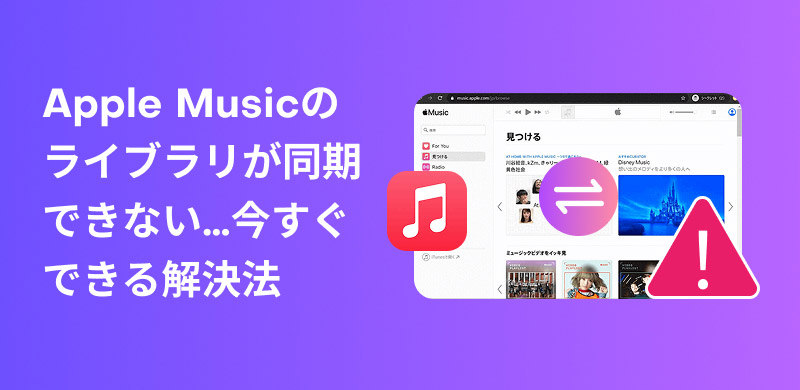
Related Posts:
First, it's important to know that you need an Apple Music or iTunes Match subscription to use the Library Sync feature. Turning on "Sync Library" allows you to access your library content on all devices logged in with the same Apple ID. Turning off "Sync Library" will remove songs added from Apple Music from your device, but keep songs purchased from the iTunes Store.
There are several possible reasons why your Apple Music library won't sync. The solutions vary depending on the situation. Below we've summarized the main causes and their respective solutions. Please refer to the appropriate solution based on your environment.
You cannot sync your Apple Music library between different Apple IDs. Make sure you are using the same Apple ID on all your Apple devices. Also, signing out of your Apple ID and signing back in may help.
If your device is not connected to the Internet, you won't be able to sync your Apple Music library. If you can't sync, please check your network connection. If you're not connected, enable Wi-Fi or mobile data.
If your device is not connected to the Internet, you won't be able to sync your Apple Music library. If you can't sync, please check your network connection. If you're not connected, enable Wi-Fi or mobile data.
An outdated version of the Apple Music app can cause library syncing issues. Updating the app to the latest version may resolve syncing issues.
If your device's storage space is low, you won't be able to sync your Apple Music library. In this case, please delete unnecessary photos and unused apps to free up some storage space.
If iCloud Music Library is disabled, you won't be able to use the Apple Music library syncing feature. Enabling Sync Library will allow you to stream your music library on all devices signed in with your Apple ID that has an Apple Music subscription. Here's how to enable Sync Library:
Please note that if you turn off iCloud Music Library syncing immediately after enabling it, you may lose your music data.
For iPhone
step 1, open the Settings app.
Step 2, and select Music.
Step 3, and turn on Sync Library.
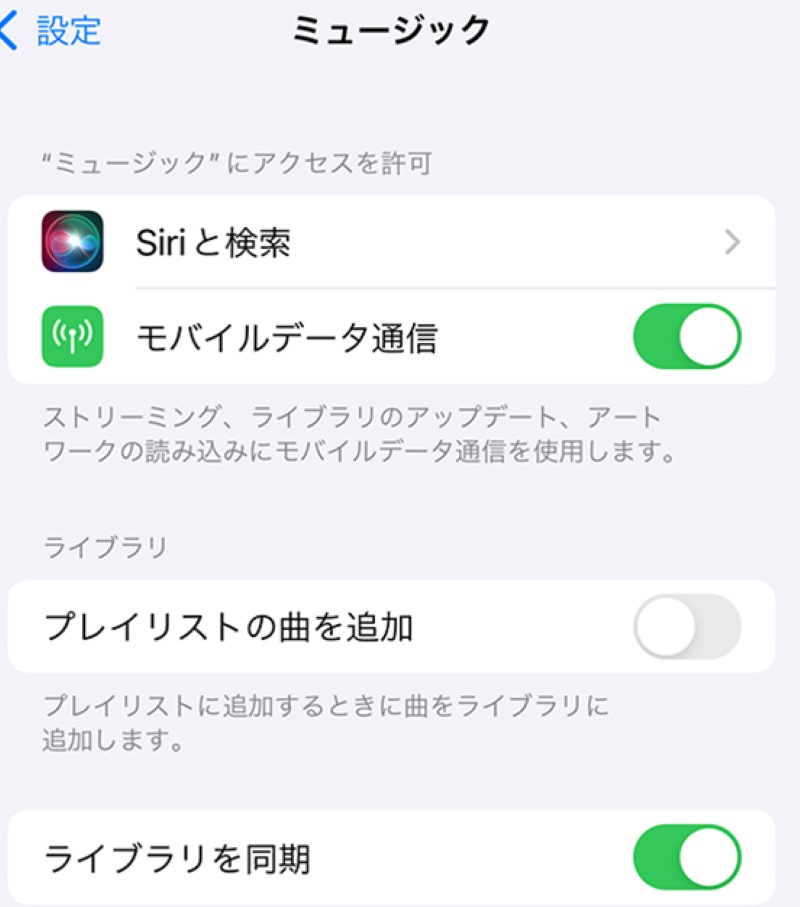
For Mac
step 1Open the Apple Music app on your Mac and select "Preferences" from the "Music" section.
Step 2, and click the General tab.
Step 3, select "Sync Library," then click the "OK" button.
Note
The Sync Library option is only available if you have an active sign-in to Apple Music or iTunes Match.
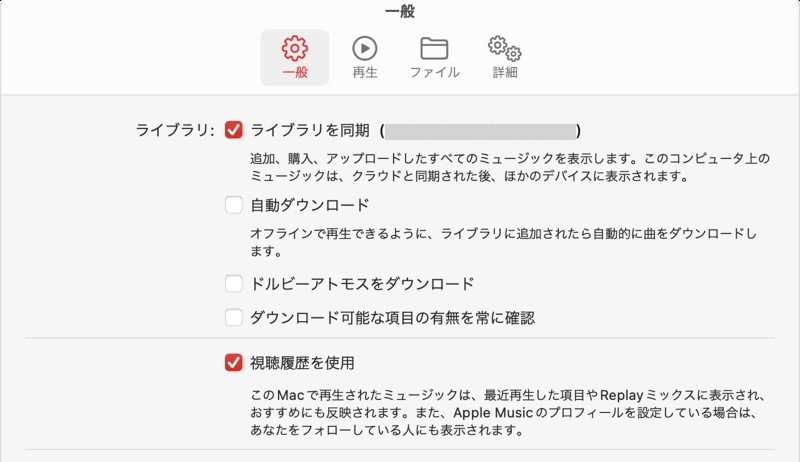
For Windows
step 1Open the Apple Music app on Windows.
Step 2, select the Settings section in the sidebar.
Step 3, click "General" and turn on "Sync Library."
Step 4It will take a while for your music library to sync. To check the syncing progress, go to the bottom of the sidebar and click "Updating Cloud Music Library."
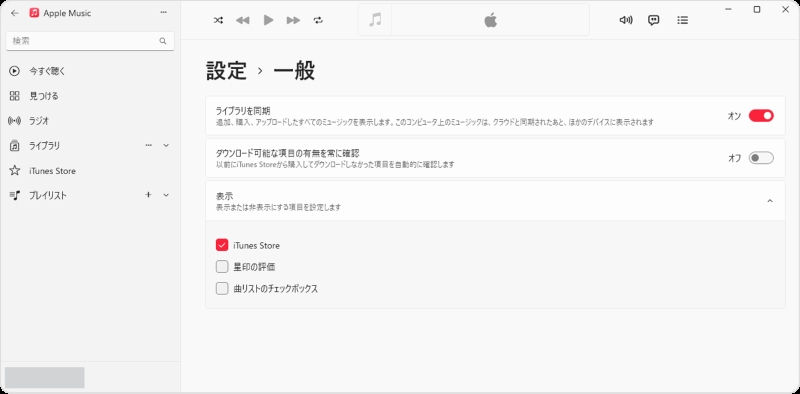
If there are issues on Apple's server side, it may affect Apple Music library syncing.Official Apple support pagePlease check the system status on If there is a problem with the server, you will need to wait until it is fixed on Apple's side.
Professional music conversion software "StreamByte for Music" If you useDownload Apple Music in MP3 formatThis software allows you to sync Apple Music with other devices.Remove DRM protectionYou can then permanently save the music in your library to your computer.Sync playback to other devicesPossible, Apple MusicYou can enjoy it anytime, anywhere even after canceling your subscription.What's more, there's no need to worry about losing your music data; your locally stored Apple Music music files will remain unless you manually delete them. StreamByte for Music offers a free trial, so please download and try it out.

StreamByte for Music
This is the perfect music converter for those who want to enjoy streaming music with the original sound quality. It supports multiple music platforms and allows you to save music while maintaining high sound quality.
Main functions and features of StreamByte for Music
step 1After launching "StreamByte for Music" and logging in, you will be presented with several popular streaming music services. Select Apple Music from the list.
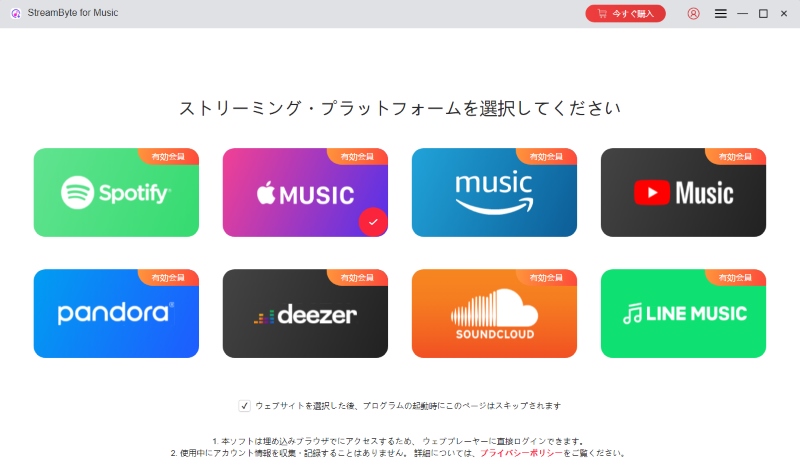
Step 2Log in to Apple Music with your Apple ID and search for the songs you want to sync. Once you find the songs you like, click the "Add" button to add them to the conversion list.
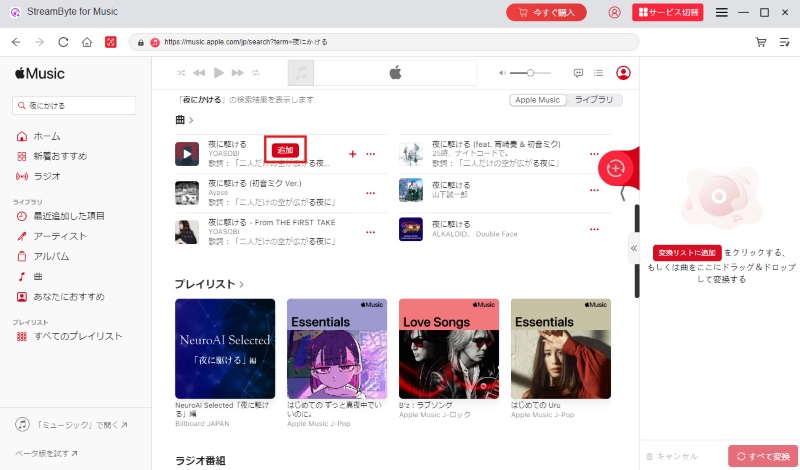
Step 3You can adjust output settings such as output format, bit rate, sampling rate, etc. You can also freely specify the directory to save the songs.
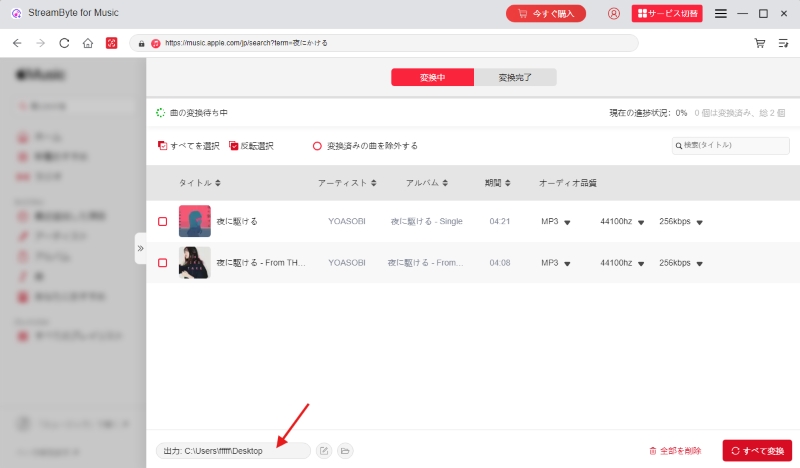
Step 4Once you've finished the settings, click "Convert All" at the bottom right to start converting music. You can check the progress of the music download on the screen. You can also view the downloaded songs in the "Converted" tab.
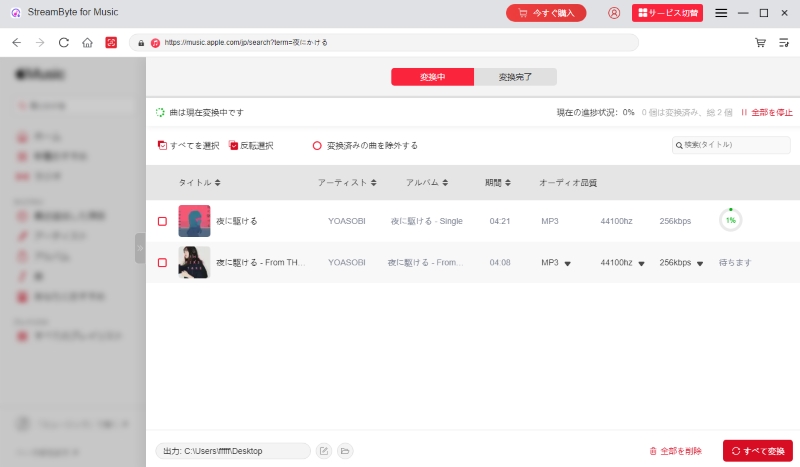
step 1Open the "Control Center" on your iPhone or iPad, select "AirDrop," and set it to "Contacts only" or "Everyone."
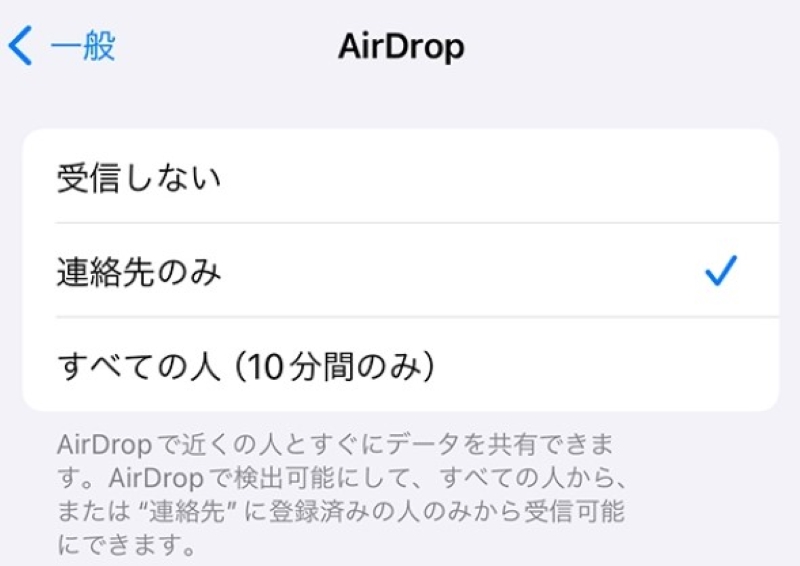
Step 2Right-click on the Apple Music song file stored on your PC and select "AirDrop" from the "Share" menu.
Step 3When the AirDrop sending screen appears, select the iPhone or iPad you want to sync Apple Music to.
Step 4A notification will be sent to the selected device, tap Accept.
Step 5Once the transfer is complete, you can view the received Apple Music files in the Files app on your iPhone or iPad.
"StreamByte for MusicWith StreamByte for Music, you can download songs from your Apple Music library and easily sync and play them on any device. You can save Apple Music in common formats like MP3, AAC, and FLAC, allowing you to play them offline without restrictions. You can also customize output settings, such as song ID3 tag information, bit rate, and sampling rate, for more convenient and efficient music management. Download StreamByte for Music now for free and try it out.
100% safe and virus free
100% safe and virus free
If you can't sync your Apple Music library, there are a number of possible reasons. For example, issues with your Apple ID registration, poor network connection, an outdated app version, or problems with your iCloud Music Library settings. By checking these causes and taking the appropriate measures, you may be able to resolve your library syncing issue.
If you don't have an Apple Music subscription, you won't be able to sync your library. If you cancel your subscription, you won't be able to use Apple Music's syncing feature, and you won't be able to play streaming or downloaded songs. However, you can still play DRM-free music, such as songs purchased from the iTunes Store or ripped from CDs.
Turning off iCloud Music Library sync may delete all music data stored on iCloud, including songs, albums, and playlists added to Apple Music. If this original data has already been deleted from your PC, it may be difficult to restore it.
Therefore, it is important to back up your music data to your computer before turning off iCloud Music Library. If you accidentally delete Apple Music songs on iCloud, you can sync them again from your computer.
This article explains in detail the Apple Music library syncing issue and how to fix it. Most library syncing issues can be resolved by checking your Apple ID, checking your internet connection, updating apps, checking storage space, and checking your iCloud Music Library settings.
Professional music conversion software "StreamByte for Music" can solve all your Apple Music library syncing problems at once.Convert Apple Music songs to MP3 formatYou can then permanently save the music files to your PC. You can freely sync the saved music files with your iPhone, iPad, and other devices, allowing you to play the music stored locally anytime, anywhere, even after canceling your Apple Music subscription. StreamByte for Music offers a free trial, so please give it a try.
100% safe and virus free
100% safe and virus free
Read more articles together
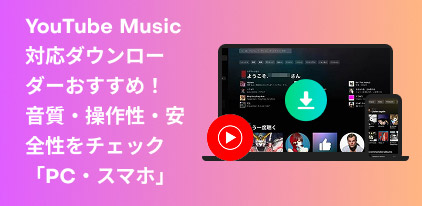
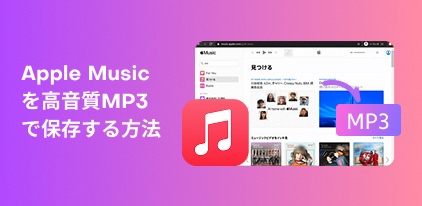
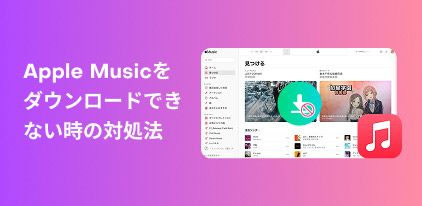

Get the latest news, product upgrades, information, guides, discounts and more about StreamByte.
Please enter a valid email address.