- video
- Music
- BD-DVD products
- Store
- Useful Articles
- support
There are many common problems that occur when playing YouTube videos, such as "I'm bored during a long journey and want to watch YouTube videos, but I don't have Wi-Fi?" or "Once a video is deleted, it's no longer available." In such cases, you can enjoy watching YouTube videos comfortably by saving them on your PC in advance.
But how can you safely and securely save videos on your PC? In this article, we have introduced many methods for those who want to download or save YouTube videos to their PC. We have summarized the latest and free ways to save YouTube videos in 2025, including easy-to-follow operating procedures for PC (Windows and Mac) users, so please check it out!
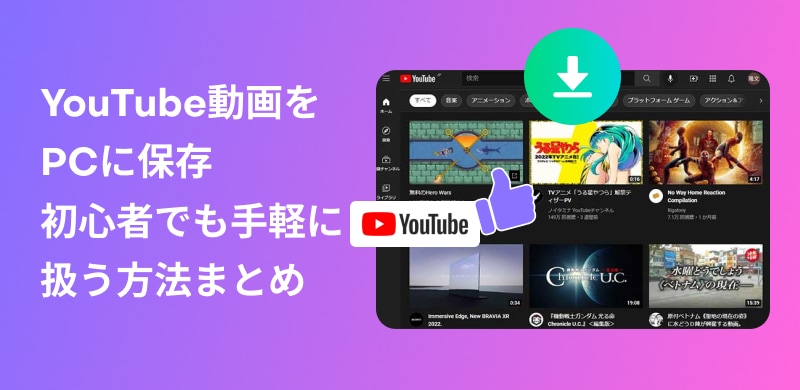
Related Posts:
"StreamByte for Video" is for those who want to save YouTube videos to their PCThe best YouTube downloaderIt supports high-speed saving at up to 8x speed.You can save the content in advance and watch it comfortably even in places with unstable communication environment.In addition, it supports 8K image quality, multilingual subtitles, MP4/MKV format output,DRM protection removalIt also comes with basic functions such as:
It also supports over 1,000 video streaming and sharing sites, including YouTube, Netflix, and Amazon Prime.Manage all your videos in one placecan.
Compatible with Windows and Mac. Try it for free now and get the best way to save YouTube videos to your PC.
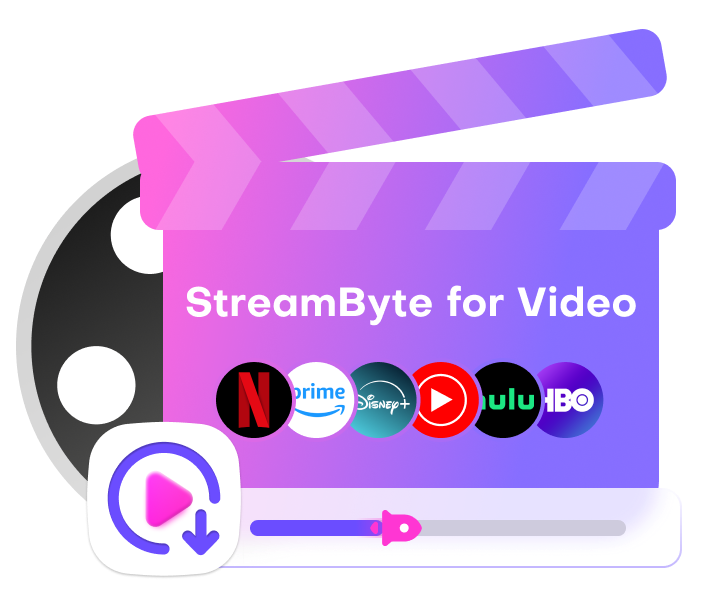
StreamByte for Video
This is a video downloader that supports major streaming services such as Netflix, Amazon Prime, and YouTube. You can save and enjoy your favorite videos with high image quality up to 8K and Dolby Atmos audio.
What makes StreamByte for Video great?
"StreamByte for Video" allows you to download YouTube videos to your computer in just 4 steps!
Step 1: Choose a video streaming/sharing service and log in
After you log in to StreamByte for Video, you will see several popular streaming video services on the main interface, including Amazon Prime, Netflix, Disney+, HBO, Hulu, YouTube, Pornhub, etc. In this case, please select YouTube on your computer.

Step 2: Select the YouTube video you want to download to your PC
Once you find the YouTube video you want to save on your PC screen, tap the plus icon on the top right and select the episode of the target YouTube video.
You can get the target video by simply copying and pasting the YouTube video URL on the homepage.

Step 3: Adjust YouTube video output settings
By default, this software will select video with audio and subtitles, MP4 output format, soft subtitles, etc. You can change these settings to suit your preferences when saving YouTube videos to your PC.

Additionally, you can also set the audio and subtitle language and the output folder.

Step 4 Download YouTube videos
Once you have selected your video and settings, click the blue "Download allClick the " button to start downloading the YouTube video. You can check the download progress or saving status on your PC screen.

"StreamByte for Video" is a high-performance YouTube video downloader that supports major streaming video distribution and sharing services such as Netflix, Amazon Prime, Disney+, HBO, Hulu, Pornhub, etc. in addition to YouTube. It has an intuitive and easy-to-use interface, so even beginners can easily operate it, and it is a download-only software that provides a comfortable viewing environment. It also has functions for other YouTube videos, so if you are interested, please experience its convenience!
Check it out with a free trial now!
100% safe and virus free
100% safe and virus free
The popular free playback software VLC Media Player can also download YouTube videos!
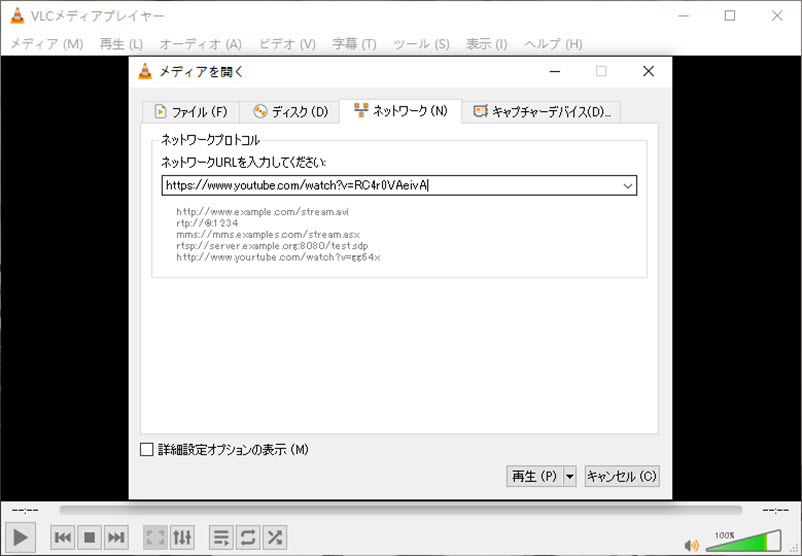
Step 1: Launch VLC and paste the video URL to play
Open VLC media player and select "Open Network Stream" from the "Media" menu. Copy the URL of the YouTube video you want to save, paste it into the "Network" tab, and click "Play."
Step 2: Get the actual URL of the video
Once the video is playing, open "Tools" > "Codec Information" from the top menu. Copy the URL (video stream URL) displayed in the "Location" column.
Step 3: Open it in your browser and save the video
Paste the copied URL into the address bar of your browser and open it. When the video appears, right-click and select "Save Video As” and save it to your PC.
However, due to changes in YouTube specifications, this method may not work in all cases to download and save YouTube videos to your PC. Also, downloading copyrighted YouTube video content may violate YouTube's terms of use. Please make sure you have the appropriate rights to the YouTube videos you want to download and use on your computer.
If you have problems downloading videos with VLC, we recommend you consider using a PC download tool for YouTube videos. It can provide you with a more stable and efficient YouTube video online download experience.StreamByte for Video"Please try downloading our PC download software!
100% safe and virus free
100% safe and virus free
We will introduce you to a site where you can easily download YouTube videos without having to install anything.
This site supports not only YouTube, but also Niconico Video, Twitter, Pornhub, and over 300 other video sharing sites, and allows you to download videos for free and safely. Simply paste the URL of the YouTube video to easily save it, and it can be done on major browsers such as Google Chrome, FireFox, and Safari. In addition to the video, you can also download audio and subtitles, and you can freely select the image quality and format. It is completely free, and you can use it with peace of mind without worrying about advertisements or virus infection.

PC users can also record and download YouTube videos using the standard features of their computer.
Windows comes with a built-in recording function called "Game Bar." You can use this function to easily record and save YouTube videos.
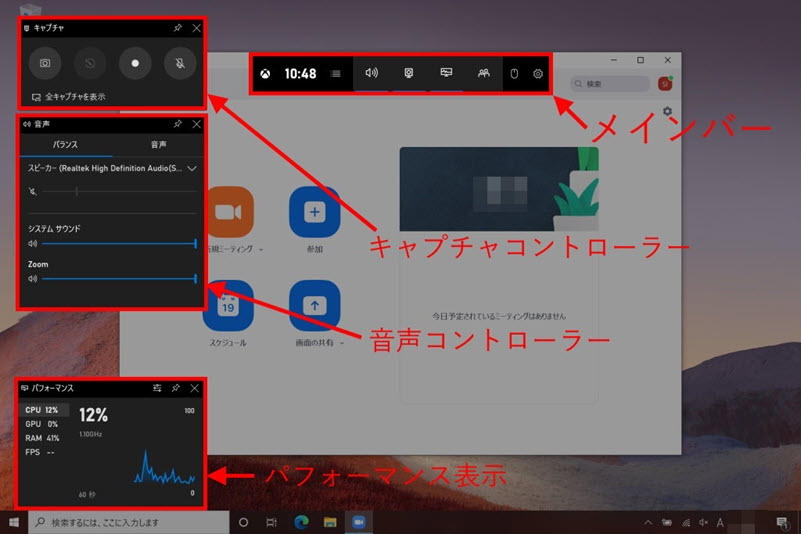
Here are the steps to record and save YouTube videos to your PC:
step 1, Enable Game bar. Open Settings > Games > Game bar and turn on "Record game clips, screenshots, and broadcasts using Game bar."
Step 2, Start recording while playing a video. Play a YouTube video and press [Win+G] to open the Game bar. Click the "Start Recording" button or press [Win+Alt+R] to start recording.
Step 3, End recording. When the YouTube video finishes playing, press [Win+Alt+R] again to end recording the YouTube video you want to save to your PC. The recorded YouTube video you want to save to your PC will be saved in the [C:UsersUsernameVideo Capture] folder.
Mac has a built-in recording function called "QuickTime Player." Using QuickTime, you can easily record and download YouTube videos on your computer.
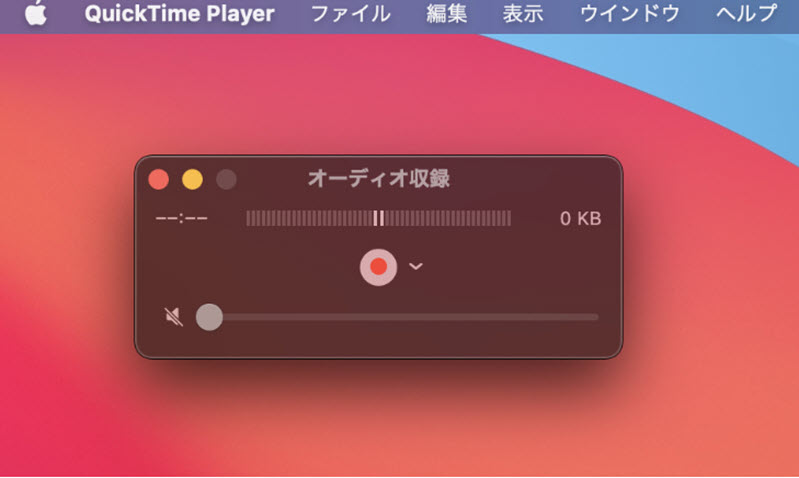
To record and save a YouTube video, follow these steps:
step 1, Open QuickTime Player. Open "QuickTime Player" from the [Applications] folder.
Step 2, Start screen recording. Select "New Screen Recording" from the "File" menu. Click the record button, select the playback area of the YouTube video and start recording.
Step 3, Stop recording. When you're done playing the YouTube video, click the stop button in the QuickTime menu bar. Save the recorded video to the location you want.
please note:
When recording on a computer, whether it is a Windows or Mac, the PC screen may remain black due to DRM protection.
When none of the standard functions work, we recommend using the professional software "StreamByte for Video" is a free trial, so please download it and give it a try!
100% safe and virus free
100% safe and virus free
YouTube Premium is a paid subscription service offered by YouTube that allows you to watch all videos without ads and also allows you to download videos to your device for offline viewing, which is convenient when you are away from the internet.
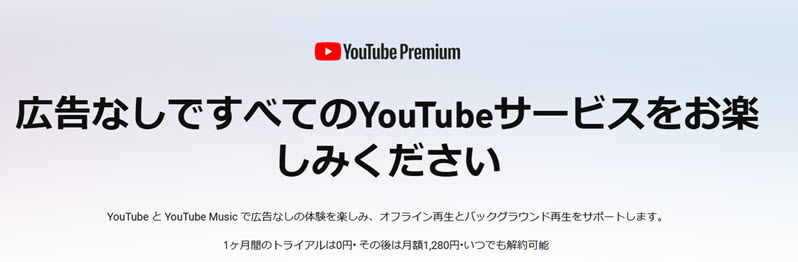
However, the ability to download and save YouTube videos to your computer is only available during the paid subscription service period, so once the service ends, any YouTube videos you have already downloaded and saved will no longer be viewable on your PC, and you will no longer be able to transfer them to other devices as regular video files to play them. Taking these points into consideration, it is important to carefully consider whether the service meets your needs.
For those who want to save YouTube videos directly to their computer, or for those who want to download and save videos from video distribution and sharing services such as Netflix, Amazon Prime, Disney+, HBO, Hulu, Pornhub, etc. to their computer, we recommend "StreamByte for Video" is recommended!
100% safe and virus free
100% safe and virus free
Before downloading and saving your favorite YouTube videos to your PC, there are a few things you should keep in mind, so let's check them out!
In recent years, YouTube has been strengthening its copyright protection and terms of use, which has led to an increase in restrictions on downloading YouTube videos. YouTube officially offers the offline playback feature of "YouTube Premium", but does not allow direct downloading of YouTube videos for regular free users.
In addition, YouTube frequently changes specifications and makes technical updates, and download tools may suddenly become unusable. In particular, when YouTube's encryption and DRM technology is changed, many download tools often temporarily stop working.
YouTube's terms of service prohibit the downloading of YouTube videos that infringe copyright. Be sure to only download officially authorized YouTube videos or content you have created. Saving copyrighted YouTube movies, music videos, TV shows, etc. without permission may be a violation of the law. To use YouTube videos safely and legally,StreamByte for VideoWe recommend specialized software such as ".
We have received many questions from users who want to download YouTube videos on their PC, so we hope to provide you with the most popular questions and their answers here.
Yes, it may be illegal. For example, downloading videos such as TV shows and movies that have been uploaded without the permission of the copyright holder constitutes copyright infringement. In addition, re-uploading downloaded videos to social media, blogs, or video sharing sites is also clearly illegal.
On the other hand, if there are no special restrictions on use on the site and the downloaded embedded video is for personal use only, the act is rarely immediately deemed illegal. However, since there are cases where it is difficult to judge, it is advisable to save only permitted content to avoid risks.
There are several ways to save YouTube videos to your smartphone, but they differ depending on whether they are official or unofficial. The official way is to subscribe to YouTube Premium and download videos for offline playback within the YouTube app. However, with this method, the downloaded videos can only be played within the YouTube app, and cannot be saved as files on your device. On the other hand, unofficial ways include using online downloaders and dedicated apps such as "StreamByte for VideoYou can also use YouTube download software such as YouTube. Of course, it is recommended that you check for copyrighted content before downloading.
In this article, we have introduced various ways to save YouTube videos to your computer. Each method has its own characteristics, such as free dedicated software, online sites, and paid official subscription services, so you can enjoy videos more comfortably by using them according to your purpose.
Among them, "StreamByte for Video" is a highly functional video downloader that supports a wide range of distribution and sharing services, including YouTube, Netflix, Amazon Prime, Disney+, HBO, Hulu, Pornhub, etc. Since you can save videos from multiple platforms at once with one tool, it is ideal for those who want to enjoy a better YouTube downloading and viewing experience.
You can try it for free first, so please experience its ease of use.
100% safe and virus free
100% safe and virus free

Get the latest news, product upgrades, information, guides, discounts and more about StreamByte.
Please enter a valid email address.