- Streaming Products
- BD-DVD products
- Useful Articles
- support
Amazon Music Unlimited, a music streaming service provided by Amazon, is a flat-rate plan that allows you to enjoy a wide range of high-quality music, including lossless and HD. Since it is a subscription service, the contract will be automatically renewed unless you cancel it, so if you want to stop using it, you will need to follow the specified procedures.
The contact point and procedure for canceling Amazon Music Unlimited varies depending on your subscription source (Amazon official, App Store, Google Play), and simply deleting the app will not terminate your contract. After canceling, downloaded songs will no longer be playable offline due to DRM protection. It's important to prepare well in advance of your renewal date and follow the correct procedure.
This article provides easy-to-understand, illustrated instructions for canceling your Amazon Music subscription on PC, Android, and iPhone. It also covers what to do during your free trial, how to confirm completion, and what to do if you're having trouble completing the process. We'll also introduce ways to continue enjoying music even after canceling your Amazon Music subscription. We hope you'll enjoy reading this article.
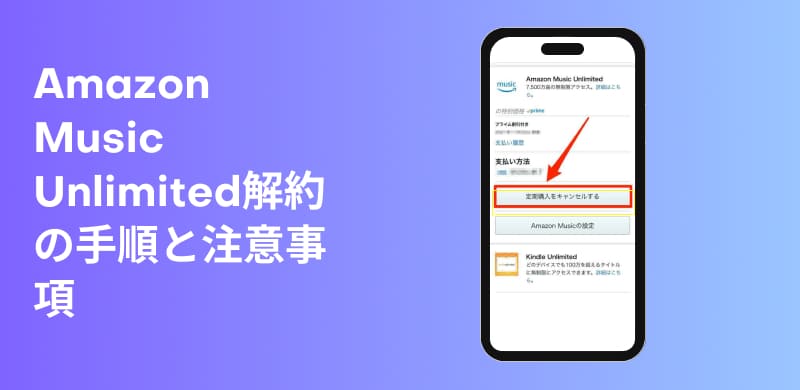
Related Posts:
The effective deadline for canceling Amazon Music Unlimited is 24 hours before your renewal date. If you cancel after this time, you will automatically be charged, so we recommend completing the cancellation procedure at least 24 hours before the end of your subscription period. Also, even if you cancel Amazon Music Unlimited, you can continue to use your playback benefits until your next billing date, so the best time to cancel is basically before your next billing date, the sooner the better.
You cannot cancel Amazon Music Unlimited directly from the Amazon Music app. Also, simply deleting the app installed on your device does not complete the cancellation. To officially cancel, you must follow the prescribed steps on Amazon's official website or account settings page. Please note that if you do not cancel in the correct way, you may be charged again unintentionally.
While you are subscribed to Amazon Music Unlimited, you can download songs and play them offline. If you cancel your paid plan, you will lose all songs stored on your device.Offline playback is not possible due to DRM protection.If you want to continue downloading Amazon Music songs to your computer and listening offline after canceling your subscription, please click "StreamByte for MusicYou will need to use an external tool such as
What happens if I cancel Amazon Music Unlimited during the free trial period?
If you cancel your Amazon Music subscription during the free trial period, you will not lose any of your benefits immediately. You will continue to have access to streaming and downloading music until the end of the free trial period.
However, please note that free trials are generally only available to new subscribers once. If you sign up again with an account that has been cancelled, monthly charges will start from that point onwards, and it is rare that a new free trial period will be granted.
To cancel Amazon Music Unlimited, you generally access the official website from a browser, regardless of the device you're using. However, the procedure may vary depending on the type of device. Below, we'll explain the specific cancellation methods for each device.
If you subscribe to Amazon Music Unlimited via a web browser on your computer, you can also complete the Amazon Music cancellation procedure online. Please see the following steps for specific instructions.
step 1First, go to the official Amazon website and log in. Then, click on the top right corner.Accounts & ListsClick the buttonAccount ServicesDuring"Memberships and Subscriptions"Click
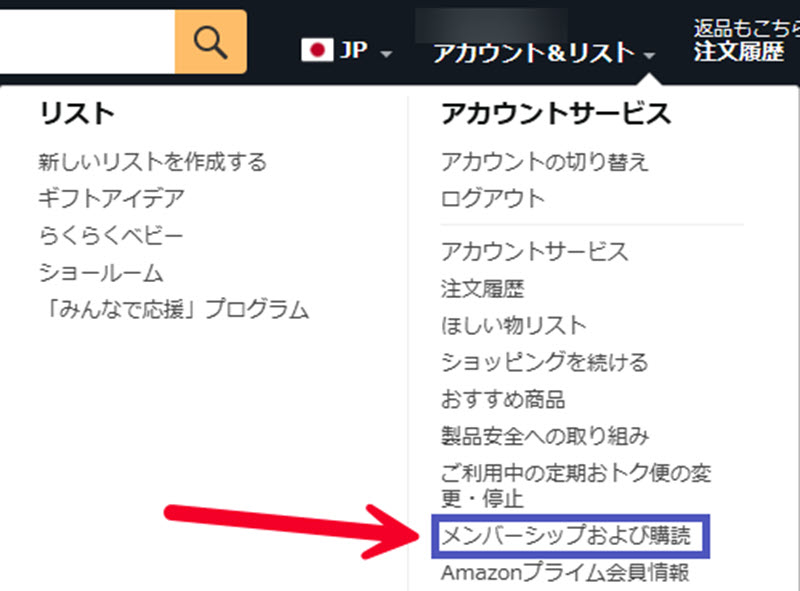
Step 2,
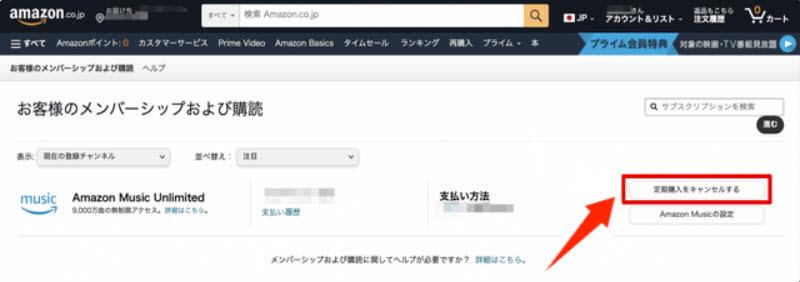
Step 3,lastly,Confirm cancellationAfter clicking, the confirmation screenContinue with cancellationSelecting this will complete the cancellation process for Amazon Music Unlimited.
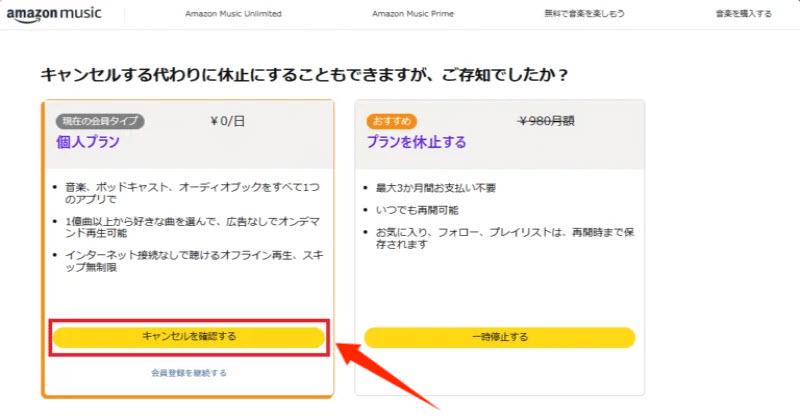
In addition to canceling Amazon Music Unlimited on the official Amazon website using your browser, if you signed up for Amazon Music Unlimited through the Google Play Store, you can cancel your subscription through the Google Play app on your Android smartphone. For specific instructions, see the following steps.
step 1,Google PlayOpen the app, tap the icon in the top right corner, and then tap Account Menu.Payments and SubscriptionsSelect
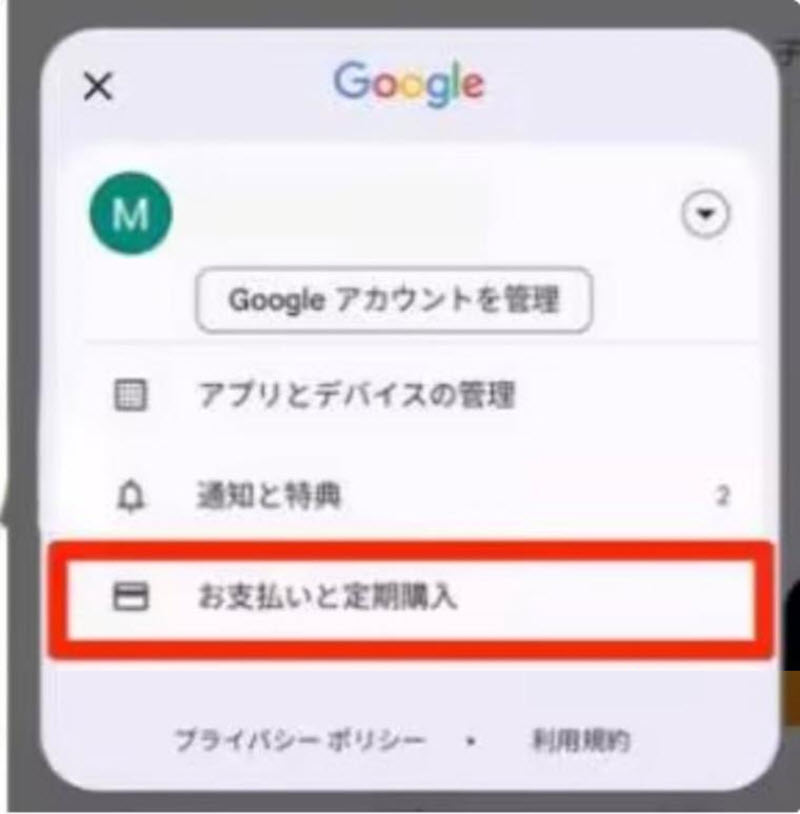
Step 2on the Payments and subscriptions page
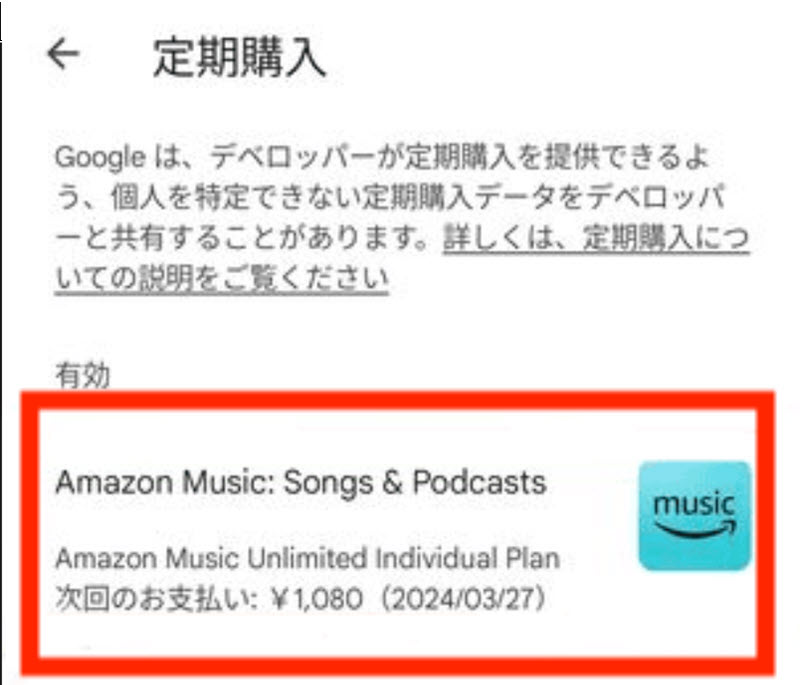
Step 3, below
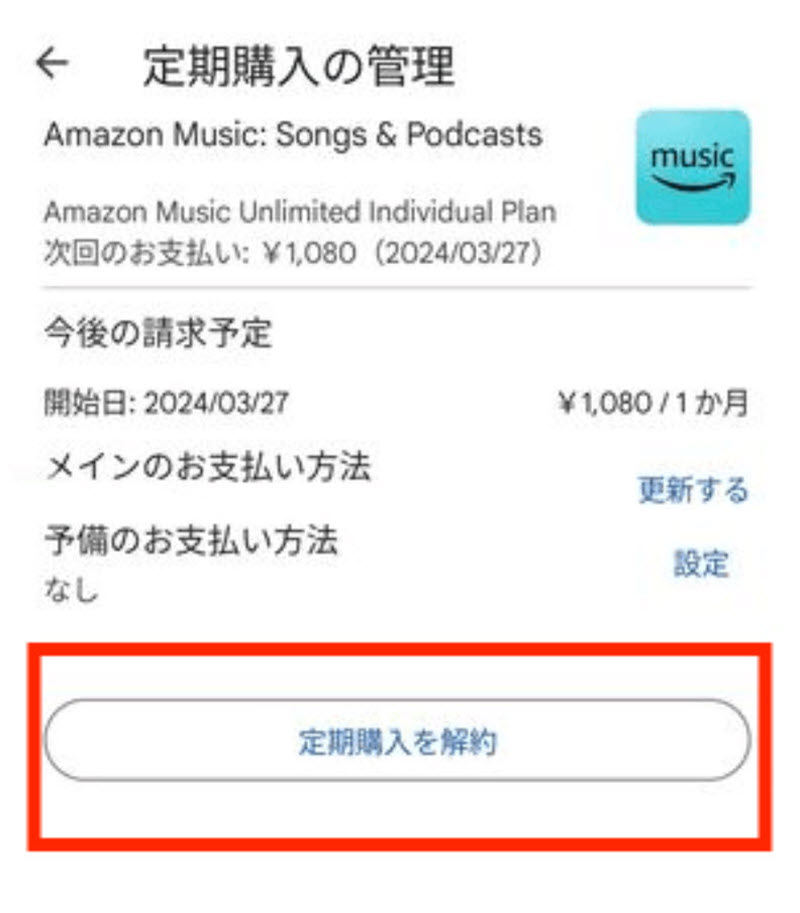
In addition to canceling your Amazon Music subscription on the official Amazon website via your browser, if you signed up for Amazon Music Unlimited via the App Store, you can cancel your subscription from within the Settings app on your iOS device. See the steps below for specific instructions.
step 1First, open the Settings app on your device.
Step 2, tap your name,"Subscription"Tap
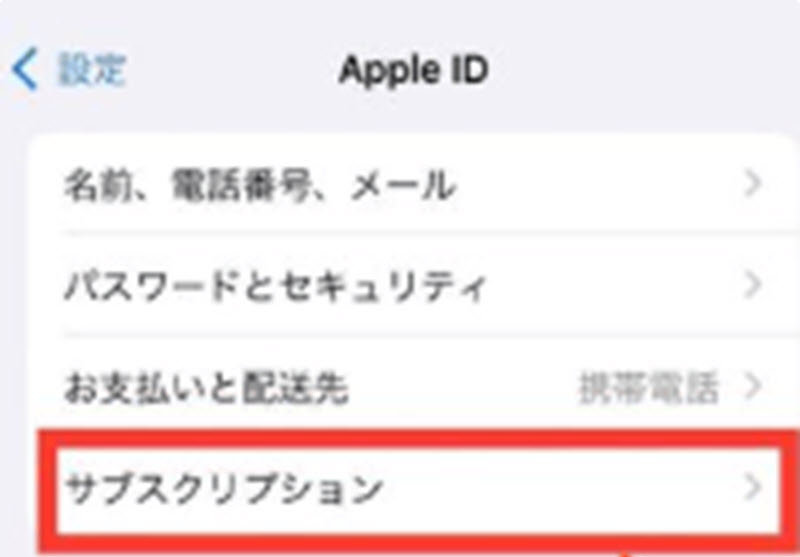
Step 3Tap your Amazon Music Unlimited subscription plan under "Subscriptions""Cancel my subscription"Tap to cancel your Amazon Music subscription.
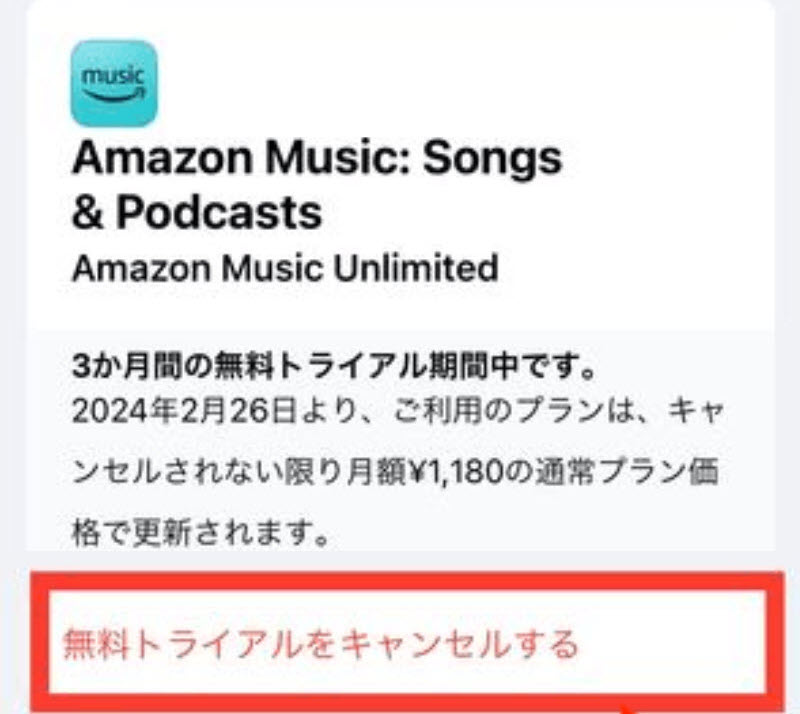
I'm trying to cancel through the appAs mentioned above, you cannot cancel your Amazon Music Unlimited subscription from within the app. You must access the official Amazon website from a PC or smartphone browser, log in, and then proceed from the account settings screen. Please be especially careful when canceling Amazon Music Unlimited on a smartphone, as you may accidentally try to do so from the app.
So far, we've explained in detail how to cancel Amazon Music Unlimited and what to be aware of. However, as mentioned above, there are some inconveniences that may arise after canceling Amazon Music Unlimited. For example, please note that you will no longer be able to play downloaded songs offline. So, is there a way to continue listening to music after canceling Amazon Music Unlimited?
So, can I still download and play music even if I cancel my Amazon Music subscription?
DRM removal functionThis allows you to freely customize where your music is saved, so even if you cancel your Amazon Music Unlimited subscription, you can continue to enjoy your favorite music without restrictions on other music players.

StreamByte for Music
This is the perfect music converter for those who want to enjoy streaming music with the original sound quality. It supports multiple music platforms and allows you to save music while maintaining high sound quality.
Why choose "StreamByte for Music"?
So, "StreamByte for MusicWe will show you how to download music from Amazon Music using this app.
step 1, "Start "StreamByte for Music" installed on your computer and log in to your account.Log inSelect Amazon Music from the list of music streaming services displayed on the main screen.
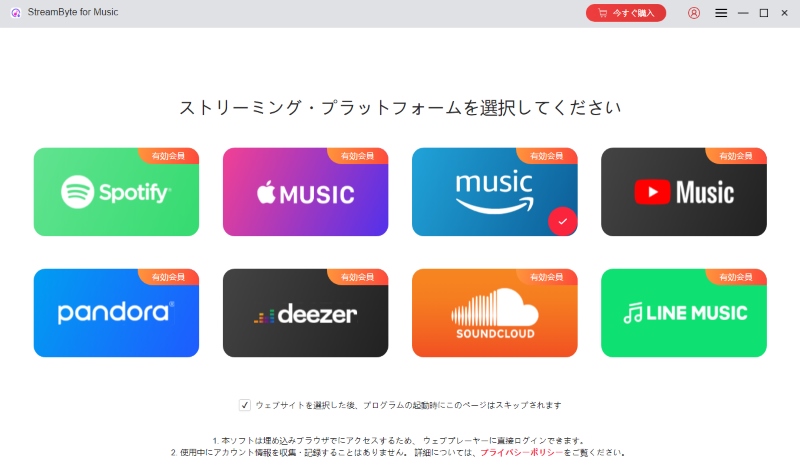
Step 2Search for the song you want to save in the search bar and click the "Add to Conversion List" button to add it to the list. You can adjust the output format and sound quality (up to 320kbps MP3 supported) in the settings screen.
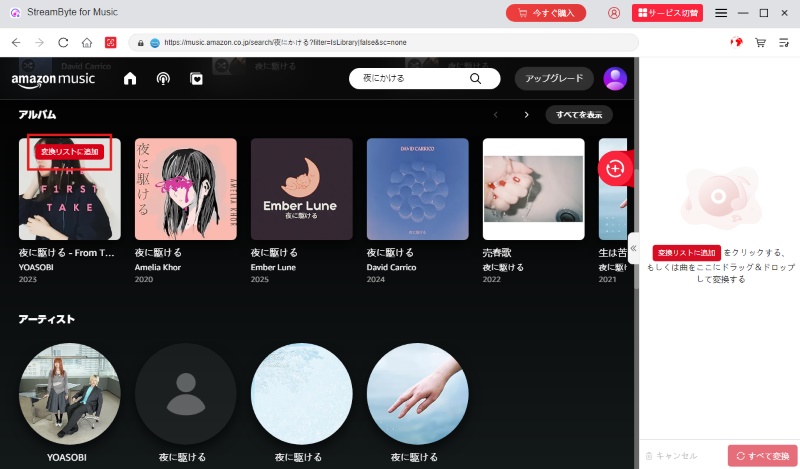
Step 3You can change the output format, bit rate, etc. from the settings screen, and freely change the output settings as needed.
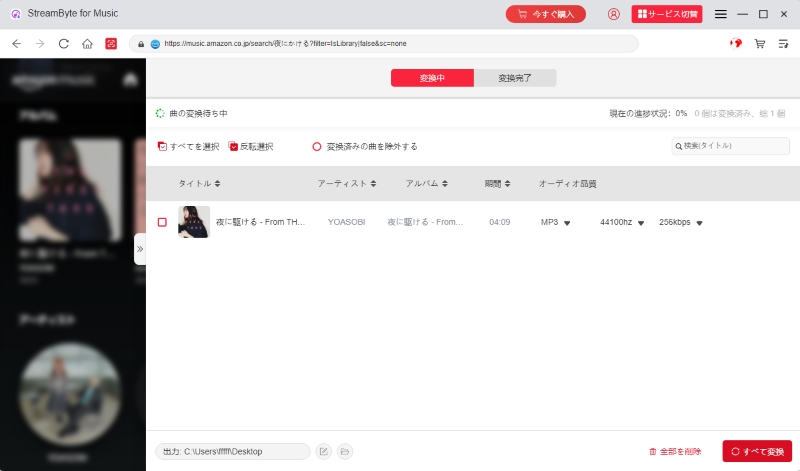
Step 4Click the "Convert" button at the bottom right to start downloading and converting, and the progress will be displayed on the screen. Songs that have been converted can be viewed in the "Converted" tab. This way, even if you cancel your Amazon Music Unlimited subscription,Play Amazon Music offlineYou can.
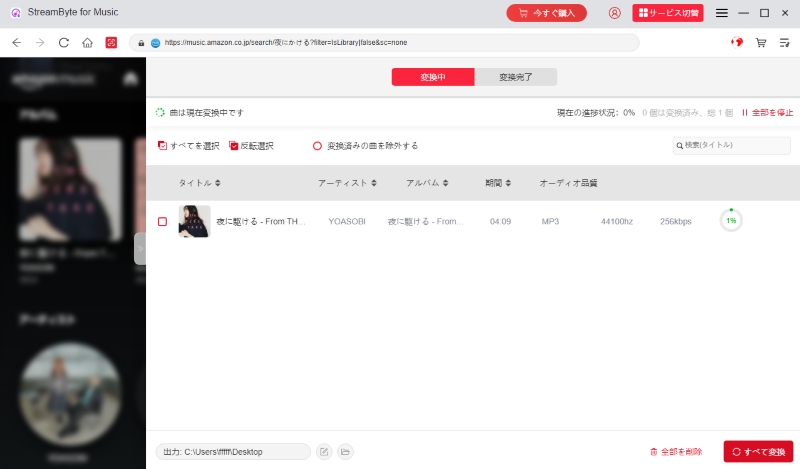
"StreamByte for MusicBy using this service, you can download and play songs even after canceling your Amazon Music subscription. Even free users can save songs permanently and enjoy music with ease. In addition, the DRM removal function allows you toConvert Amazon Music songs to MP3 and other common formatsYou can also freely choose where to save it.
This allows you to play music on any player or device without restrictions, freeing you from the constraints of your playback environment. If you want to continue enjoying your favorite songs even after canceling your Amazon Music subscription, we recommend giving it a try.
100% safe and virus free
100% safe and virus free
Even after canceling Amazon Music Unlimited, you can continue to use all service benefits until the end of your contract period. Canceling Amazon Music does not immediately mean you will no longer be able to use it, and you can continue to use features such as playing and downloading songs as before until your next billing date.
If you cancel your Amazon Music Unlimited subscription, you will no longer be able to play any songs you have downloaded to your device due to DRM protection. This is because the download feature is only available to paid members, and access is automatically restricted upon cancellation. This means that you will not be able to play these songs offline after canceling your subscription.
If you want to continue enjoying your saved music after canceling your Amazon Music Unlimited subscription,Streambyte for MusicUse a dedicated music download tool likeSave Amazon Music to your PCThis will allow you to play your favorite songs without any restrictions.
To check whether your Amazon Music Unlimited cancellation was successful, access the official Amazon website from your smartphone or PC browser and check the "Subscription Management" page in your account. The specific steps are as follows:
step 1Go to the official Amazon website in your browser.
Step 2, at the top right of the screen.Accounts & ListsClick and in the menu that appears,Account ServicesSelect
Step 3,"Digital Content and Devices"(For smartphone displayYour Membership and Subscriptions) section"Amazon Music Settings"Click and check the end date listed under "Amazon Music Unlimited." If an end date is displayed, your cancellation has been completed successfully.
This article explains how to cancel Amazon Music Unlimited on different devices, and also outlines points to note when canceling and what to check if you can't cancel. Please note that you will not be able to play downloaded songs on the official Amazon Music app after canceling.
Also published "Streambyte for Music" allows you to save Amazon Music songs locally as DRM-free audio files. Saved files can be played on any device or player, allowing you to continue playing offline. Even if you are a free Amazon Music member, you can save songs without being bound by the restrictions of the official download function.
First, click the button below to download the free version and try out the software.
100% safe and virus free
100% safe and virus free
Read more articles together
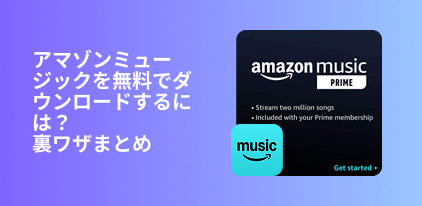
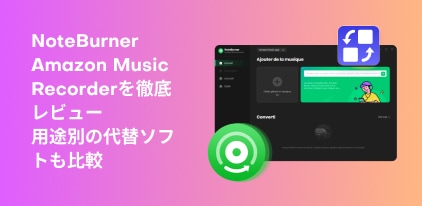
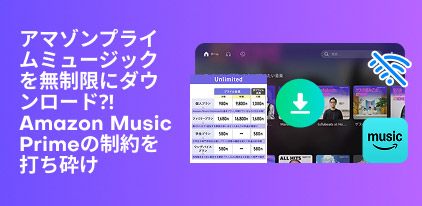

Get the latest news, product upgrades, information, guides, discounts and more about StreamByte.
Please enter a valid email address.