- Streaming Products
- BD-DVD products
- Useful Articles
- support
"StreamByte All Music Converter" isSpotify, Apple Music, Amazon Music,YouTube Music, Line Music, Deezer, and other major music streaming services.Free to saveThis is a music converter. Its greatest appeal is that even if a song is deleted from the source, you can continue listening to the file you have saved.
Store music in various formats, including MP3This allows you to use it flexibly depending on the player and purpose. It also supports organizing your collection and burning to CD, making it the perfect tool for those who want to enjoy music seriously. You can now enjoy your favorite music anywhere, anytime, without worrying about internet connection or regional restrictions.
Start building your music library today with this guide.
Many people are probably wondering about the difference between the free trial and full version of StreamByte All Music Converter. While the basic functionality is the same for both, the free trial can be used for up to 14 days, during which time you can only download the first 30 seconds of each song. There are no restrictions on sound quality or supported formats, so it's enough to thoroughly test out how it works.
On the other hand, if you upgrade to the full version, you will be able to freely save entire songs without time limits and have full access to all features. If you like it, we recommend upgrading soon.
step 1, Install "StreamByte All Music Converter"
First, download this all-in-one music converter, "StreamByte All Music Converter." Click the "Free Download" button below and choose the version that suits your environment (Windows/Mac).
100% Safe No viruses
100% Safe No viruses
Once the installation is complete, launch the app and enter your account information on the login screen that appears first. You're ready to go.
Step 2, Choosing a music streaming service
After logging in, the home screen will display supported streaming services (Spotify, Apple Music, Amazon Music, YouTube Music, Deezer, etc.) From here, select the service you want to save music from.
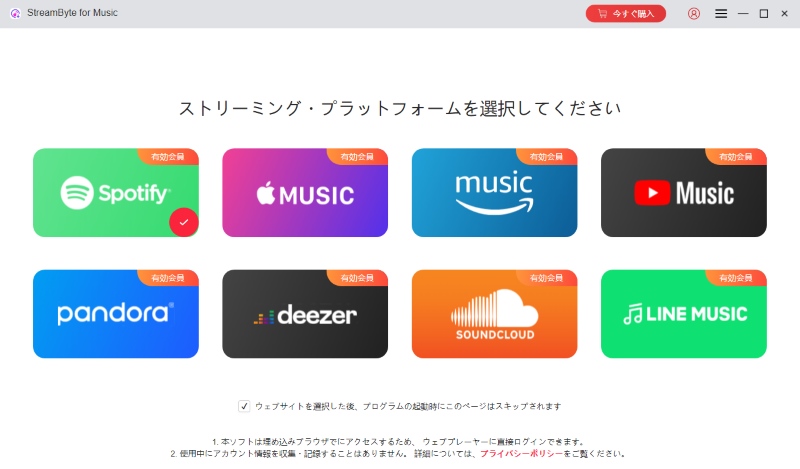
You can browse your chosen service directly using the built-in web player, and the experience is almost the same as with the official apps.
*For services that require login, please log in with your account for each music distribution service.
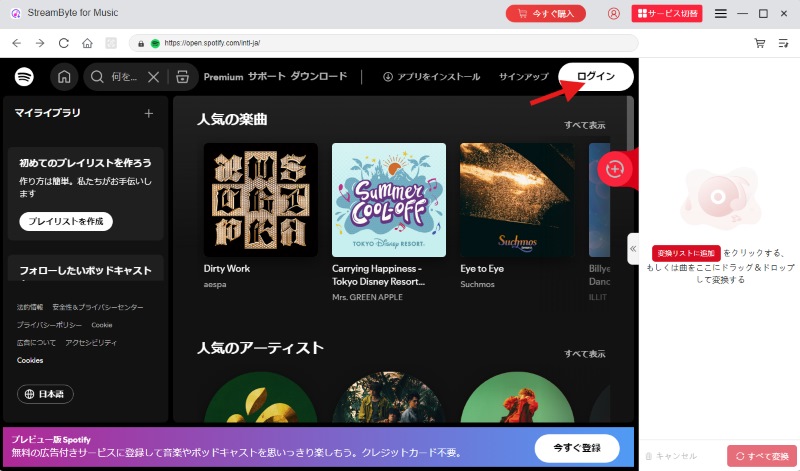
Step 3, Add the songs you want to convert to the list
Select the songs, playlists, podcasts, audiobooks, etc. you want to convert and click "Add to Conversion List". Or you can just drag and drop them into the conversion column on the right.
You can also add multiple songs at once, making it convenient for saving albums.
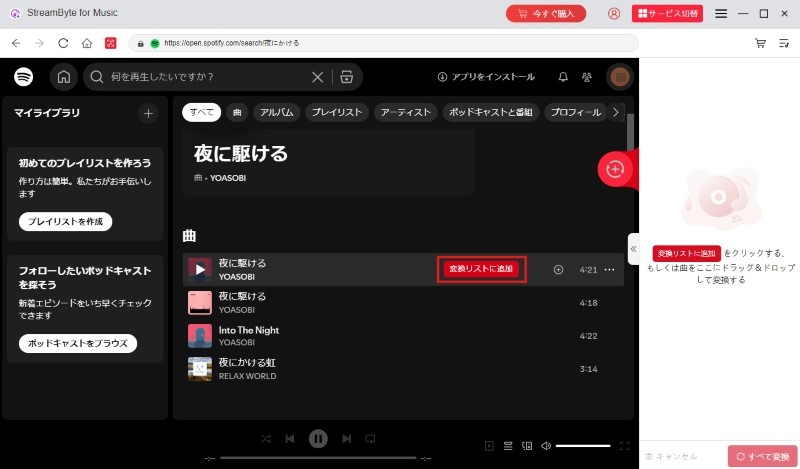
*Please note: Some audio sources may not be convertible, such as songs that cannot be played or songs that require a paid plan for a music distribution service (if you are not subscribed).
Step 4, Customize sound quality and storage format
After adding songs to the conversion list, you can adjust the output format and audio quality. The default setting is MP3 (256kbps/44100Hz), but you can change it as you like as follows:
| Output Format | MP3, M4A (AAC/ALAC), WAV, FLAC, AIFF |
| Sampling rate | 22050 / 44100 / 48000Hz |
| bit rate | 128/256/320kbps |
You can also freely specify the destination folder. You can choose an existing folder or create a new one.
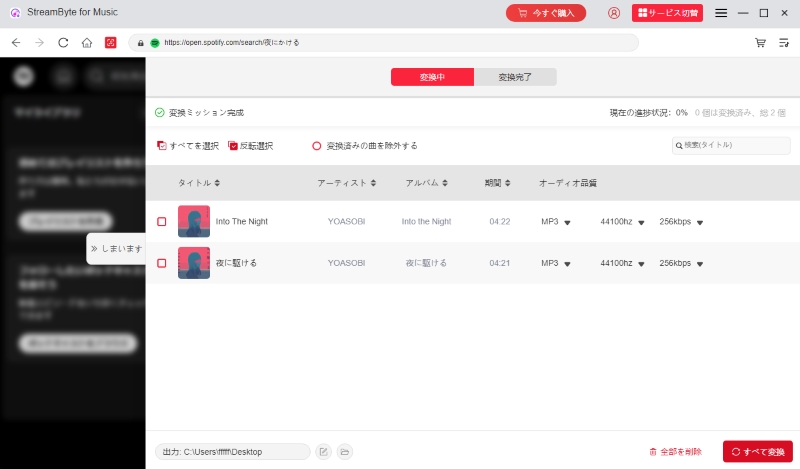
Step 5, Convert & Download Music
Once all the settings are done, click the "Convert All" button to start the conversion. You can check the progress from the list on the right, and you can pause or cancel the conversion.
"StreamByte All Music Converter" supports high-speed conversion up to 35x faster, so downloads are completed in just a few seconds. You can enjoy the converted songs offline, as well as on your smartphone, MP3 player, car audio, or anywhere you like.
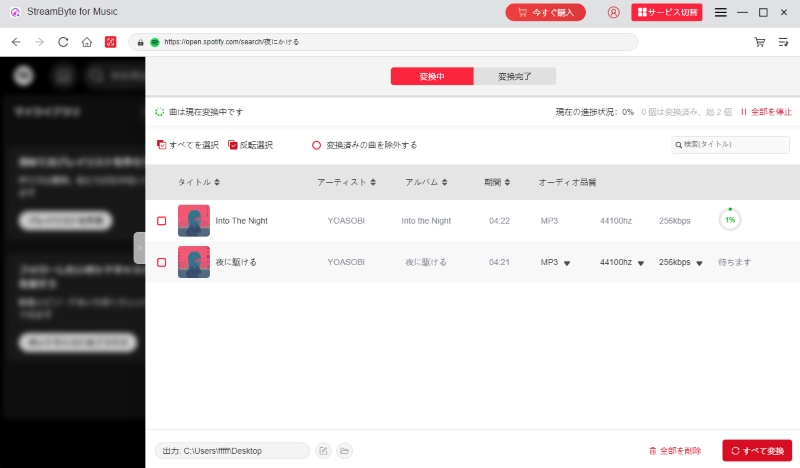
Most streaming music is protected by DRM (Digital Rights Management), which means that it cannot be saved or played freely as is.
However, if you use "StreamByte All Music Converter"Removes DRM restrictionsYou can then enjoy the music at your fingertips..
It is also possible to convert files into universal formats such as MP3 and WAV, so another great feature is that they can be played on a variety of devices, including smartphones and portable players.
Now let's take a look at the actual operation steps.
Step 1: Choose output format
Once you've added the songs you want to convert to the list, click the arrow next to MP3 (default). From there, you'll see a list of formats supported by StreamByte All Music Converter:
| Output Format | MP3, M4A (AAC/ALAC), WAV, FLAC, AIFF |
After selecting your preferred format, you can click "Apply to All" to apply it to all songs at once, or you can select it individually for each song.
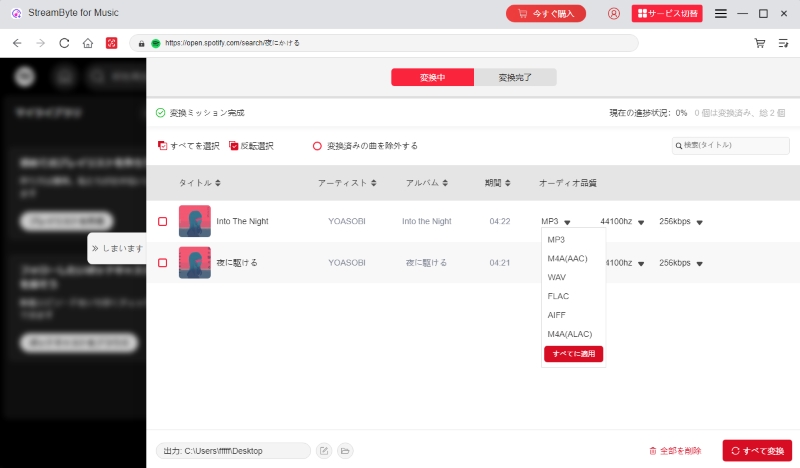
Step 2: Save as DRM-free music
Once you've selected the format, click the "Convert All" button at the bottom right of the screen. Once the conversion begins, the DRM restrictions will be automatically removed and the selected songs will be saved locally in a DRM-free state.
Once the conversion is complete, you can enjoy the music on your favorite device without a Wi-Fi or internet connection.
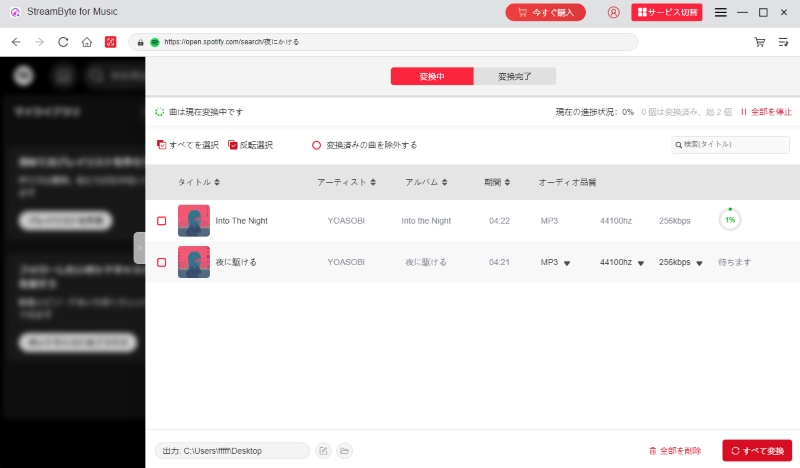

Get the latest news, product upgrades, information, guides, discounts and more about StreamByte.
Please enter a valid email address.